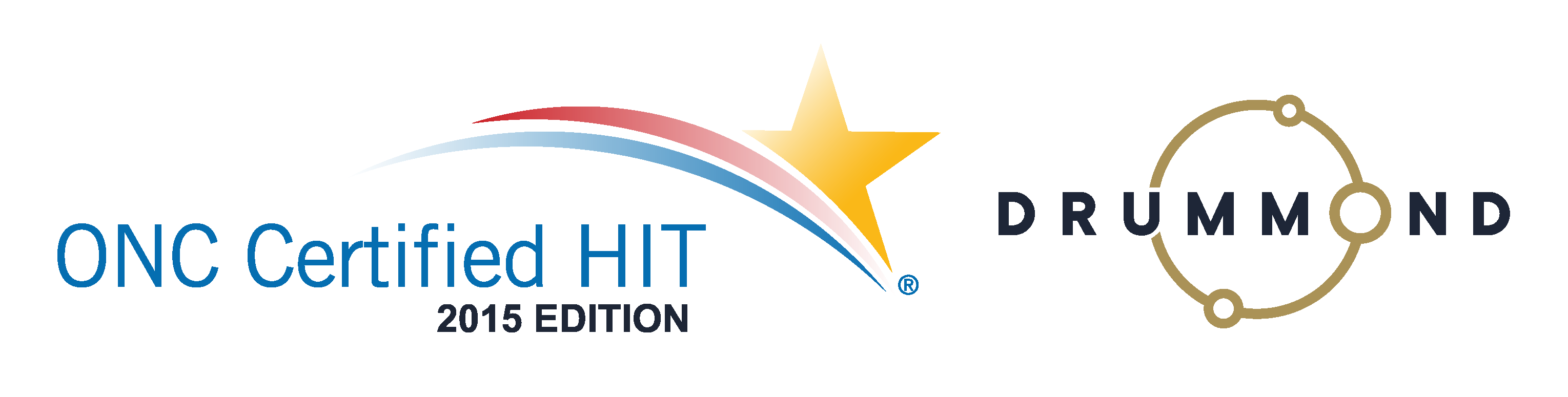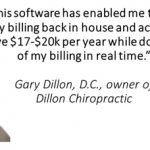Patient Balances
 How to do Patient balances, payments, and statements.
How to do Patient balances, payments, and statements.
Patient balances on their account with your Practice can be easy to use within the Genesis Chiropractic Software. You need an easy way to enter patient co-payments, insurance payments and then provide various people with a statement when they ask for it. This functionality is inside of the Genesis Patient Accounts and it will make your work life much easier.
Your Patient Accounts must be accurate because you don’t want your patients or insurance companies questioning what you provide to them. You need an easy way to print out statements in case you need to send them to lawyers, patients and insurance companies. Patient Balances must be kept up to date and Genesis Chiropractic Software has the accuracy built-in. All you have to do is to enter the information on the right account.
Watch this Free Webinar to learn more from Jason Barnes, and to see exactly how it works. Enter your information and watch it immediately.
Read the transcript:
So, as we’re going, I always, always recommend that you ask questions. I will be monitoring the questions throughout the webinar. So, feel free to chat them in and I will take them…I’ve never not gotten to all of them so feel free to chat them in and I’ll make sure that they’re tackled. And looking at this, it’s 2:04, let’s get underway.
So we always like to start in the actual schedule. So, when we’re doing this, we want to make sure that two things are happening, right? When we click on a patient, there’s a couple of ways of actually getting to the place where you’re gonna enter patient payments. So, we’re not going to start with going through all of those but coming to the More button, gives you a lot of options, alright? So, the first one we’re going to talk about is not necessarily getting to the patient account. Because you could find yourself in one of two scenarios, either the patient is paying as they go or they’re paying on a recurring or a prepayment. So if they’re paying on a recurring basis, meaning, they’ve got $300 coming in via a credit card, that’s one way. They could be paying on recurring where they’re coming in and putting a check in, or running their card for $300 in a month.
I want to make sure we cover all the scenarios. But right now, we’re just going to cover the scenario which is the patient is paying as they’re going. So, patients walking through the door. We are integrated with a number of credit card companies and we noticed, and we’ve run all the reports and statistics and this will not surprise you, that most of our clients who are private, pay with credit cards.
If you’re using an integrated merchant service company, like a FORTIS or a ClearGage, you can come down and actually click on the FORTIS Processing, it will bring you to the patient that you’re on and you can actually run a card. So if you wanted to, you can come down here and you can run a sale, run a refund. And so if the cards are already on there, you can come in, you can post $50, you know, for a regular adjustment, let’s just say, and that’s that. You’re going to process the transaction, it brings up a receipt.
This automatically posts on the patient account so this is one of the ideal scenarios that we talk about. The largest percentage of the patient payments that are going to be processed are going to be done through credit card. So, if you’re talking about that we really do recommend looking at some of the solutions that we already have integrated. So we’re gonna close out of this, and we’ll get back.
If you were not using an integrated method, you would still go to the More button and we would take you into the Patient Transactions tab, it’s going to bring up a pop-up, which I’m going to not maximize, rather I’m going to take the opportunity here to focus in on one specific area here. This specific area is right here at the bottom, where you have a date of February 21st, 2017. You can change that date, there are very few situations which I would recommend that you change that date but it’s always possible, you can do that. However, this next date is a service date and we’re going to talk about that in a second, all right. But if $50 was what you wanted to put in, you would choose a credit card, if you wanted to choose MasterCard, Visa, etc, you can go to the next step there and you would simply put Add Payment.
That payment would automatically be added to this Transaction tab as the next item in here. However, you’ll notice that we didn’t put a date associated with the payment, that is a big deal, that makes a big difference in the Genesis system. Because the way we’re talking about not only posting patient payments but how we’re going to allocate the money that is actually posted on a patient account to a date of service. Just because you actually ran the payment in the system or your credit card company on the date of the 21st, does not mean that it will automatically attach that payment to that date of service. There’s a couple of reasons why we do that and this time I’m going to go and we’re going to take a look at this. I’m gonna make it a little bit smaller here.
So, you can see here that I ran a patient co-payment for $50 here. I just did that, that’s the payment that I just did a few moments ago. Now, where is that $50 going to get allocated is a completely and totally different story. If you’re looking at the transactions that are actually here, you can see on our demonstration account, we mostly and that’s an understatement because they all seem to be us, actually is telling items on here.
That $50 is going to be allocated to the oldest dated of service or a transaction that is an outstanding patient balance. However, if we come here and we choose the 2-21-2017 date, I’m gonna choose a $150 this time, I’m gonna leave it as cash and I make sure that these dates match up, this is a big deal that they match up. And I add the payment.
You’re going to see here that we’re gonna allocate those payments immediately to things that were posted on this date of service and this date of service only. So if you wanna earmark money that a patient is paying today to services rendered today, you’re going to add a date in the bottom of the box. And so if you don’t put a date in there, it’s going to allocate to the oldest line item on the patient account that is inpatient responsibility. And this is going to come up much, much later when we’re actually talking about putting patients statements together.
So to recap, we really recommend that you use an integrated merchant service, if you’re not already doing so because those payments will automatically post on the patient account. You won’t have to do double entry, it will allow you to do the recurring payments or pre-payments that are gonna sit there on the patient account and ally as a credit, and allocate as date service or billed out.
But then, if you are going to actually run a payment and you would like to earmark it to a specific date of service, that’s when you’ll just put that date of service in there and you’ll see pretty clearly here there’s $250 in payments made today and those $50 were actually allocated in two different line items to balances that were outstanding today. So, as opposed to allocating to old dates of service that still had patient balances, it’s going to only apply to things that happen today.
So, as you’re taking patient money, there’s only really one other way that you want to do it and that’s if you are actually selling a retail item in your practice, or a lot of times that somebody runs a service like acupuncture or massage, where they’re not billing it out or there’s not notes that are being taken. You can run those services under a point of sale item as well. So, here is the other way you’re going to take a payment. First of all, you have to choose the item that you’ll be selling, if you know the code, you can start typing out that in or if you want to put in BioFreeze, you can start to writing that out. Or if you have a scanner, you place your mouse in this button, which is its default location, and you scan in the item, I don’t have a scanner to use right now in today’s demo.
Alright.You can then run Credit Card/ACH if you’re already tied into one of our merchant services. It will automatically come up with the one that you’re tied to. Sorry, I closed the whole thing. If you’re gonna run Cash/Check, it’s just gonna bring up another place, just like the TRANS tab, where you put in $50 as a Cash and your Post Chgs/Pmnts right now. If it Save & Paid in Full, that’s just a way of writing things off. So you’ll post the money, it will post on there as a, only applying to point of sale items. If you need a receipt, it will bring up receipt of everything and it will let you know what happened. And that’s the receipt for everything that they purchased today prior to this demonstration, we are already posted a couple of line items. Okay.
So in this particular case, the point of sale is the other way of posting patient payments. Now, the other way you can get there is by clicking on the Patient tab and then clicking on the TRANS tab, it’s just another way of getting to the same exact place if you were gonna go to more in Patient Transactions. So, this is a vantage point for that patient payment. I’m just gonna check questions here, feel free to ask them as we’re going here. I want to make sure that you guys can understand what we’re looking at here. So, if we scroll all the way to the bottom, we’ve got some numbers around here. So a total of $13,106.82 are billed out. And we actually have a balance of $12,107.
So, what the real kicker is, is that there are $7519 inpatient payments made but they’re not all allocated to dates of service. And so this is a real messy account. So we kept it messy on purpose for today’s event.
So, you’ll notice here, and I wanna make sure you can see where I’m highlighting, as it’s not that big. In a patient account, there’s a blue statement button, if you click this button, it’s going to bring up a regular patient statement. This patient statement, and I’m going to make it a little bit smaller for the sake of the presentation, it’s gonna have the prestandard practice information and this is a PDF that can be printed out. We can also talk about ways of automating the sending of these statements, both electronic as well as, you know, printing and mailing situations. So, here is going to go over every line item that is in patient responsibility. When you choose statement, that’s all you’re gonna get, whatever is patient responsibility.
You’ll notice though, that this balance of $7,324.30 doesn’t match what the…we say the balance here of $12,107 is. There is a reason that that is not congruent. If you have a patient statement that only shows 7000 and a Transactions tab that shows 12000, that means line items in the Transaction tab are not yet deemed patient responsibility. The biggest example of this is if you just sent it to an insurance company and it hasn’t been adjudicated yet. Meaning that it’s in a status of accepted or rejected or even just submit it. But we don’t know what portion of that balance yet is responsible by the patient. So, we don’t deem that when necessary, so when you’re sending a statement out to a patient who might say, “Well, I’ve been there more times than what the statement is showing me,” the answer to that is accurate, we don’t know what you owe for those visits yet because we didn’t get it back from the insurance company.
Okay. So, we’re gonna get rid of this statement, that statement is useful some of the time. And when you need it, it’s great, you can print it out, show it to a patient, email it to a patient through a FORTIS, they allow for secure HIPAA statements to be emailed, ClearGage does the same thing. However, there are times where you need more than that. So today, and the last thing for the demonstration that we’re going to go over is actually getting you a vantage point of our Financial tab.
So our Financial tab is a place where we post all of the insurance payments. And the insurance payments are important because if you’re trying to look at a real ledger for an account, you need to have an understanding of what’s happening there, and we keep a full log on the the default Payments tab. But there are other ways that you can actually create statements for a patient.
So, here is a date range report based on only this particular patient. So keep in mind that the bottom of this, I can create a date range that goes back, let’s just say to January 1st of 2016 through present. I’ll have to click Search on this. It will take a second for it to come up. And I then have options and these options are actually customizable for you. You can create additional vantage points or perspectives of this information. But if you wanted to create something that had a full summary, every single option available, it would give you all of the information from this date range of January 1st, 2016 to February 21st of 2017.
And I keep scrolling and I keep scrolling. This is our demo account, it’s a big one but we got to scroll all way to the bottom, and it will give you a full breakdown of the total charges, all of the payments in the current balances, based on that date range. Now, the reason why I show this to most and I’ll get to…Pam, I’ll get your question answered in just a moment, it’s a perfect question for right now. The reason why we’re showing the whole summary, just to give you an idea of the breadth and width and depth of the information that actually can be provided within the statement. However, you might not wanna include all the primary payments, secondary payments or patient payments. You might want to exclude point of sale items because they are irrelevant to the data that you need to send to an attorney, to an adjuster, to an insurance company in general.
So, I want to get into the options and will address Pam’s question at the same time. I can run this report with no point of sale items, there’s a checkbox here. So, it goes from 286 items, which is tallied over here to the left of the date range, to when I search it, to 61 items. I might not want a full summary but I just might want that Charges Only. And so if I do Charges Only, I’m just looking at the services that I provided, the actual clinical services that I provided, leaving a balance of $1,161. Forget that I offered massages, forget that, you know, through point of sale or that I sold BioFreeze or pillows, etc. All of that goes away. And the $1,161 dollars, I mean all the associated charges are only thing left over.
As I mentioned, you can customize these, I can show you where that’s done. But you can look at only Chrgs/Pmnts, Pat pmnts, Pat Resp. If you only wanna look at the dates of service that have personal entry associated with it, you can pretty much do whatever you’re looking for. So, I’ll just do Chgs/Pmnts here. So that will give you primary, secondary, other inpatient payments. But you’ll notice in this particular vantage point, it only gives you the charges and the payments together. It’s not giving you any balance left over. As I mentioned, you could have included that, you can create a customize view, if that’s what you want. So, this particular page allows you a lot of customization to actually do that.
So we can go through that in just one moment, but let’s look at Pam’s question first. “What is the easiest way to print patient file documents to send to attorneys?” Slightly different question…Pam, I want to make sure. So if you wanted to get a patient file, we’re actually looking at a slightly different place in the system. Let me just refresh this. Go back to Genesis Patient.
So, I’m gonna answer your question. We would go to the Doc tab for all of the patient notes. And in this particular case, Pam, if I’m not answering your question, you’ll tell me. You have the same exact ability, you can search dates here, you can search basically the entire date range, etc. So here it defaults to, I believe the whole date range here, 08/25/2016 through February 21st of this month. But you click on the first one, you scroll down to whatever range, you click Shift and you Select All. if you want to take any out, hit the Control button and you can hit on specific lines that you may want to remove. But after that, you click the Print button. This allows you to create a single PDF. I actually chose a large date range so it’s taking a second to render.
So this allows you to create a one PDF to print out all at once of the selected documents for you to send to an attorney should you need to…I’m gonna give that one more second. But Pam, is this answering your question? New patient forms, exam forms. Okay. So I’m not answering your question 100%. Pam, I’ll get there in one second. Sometimes we actually have new patient forms and exam forms in here, but I shouldn’t have selected a such a large date range. I’m just gonna select three here, just to show people that it actually does render even though I selected five. So, here it renders, you can print all this stuff out and send it.
Pam, for your question, you go to the File tab, you can see all these files, you can grab all of them at once the same way but, here it actually lists them out. If you had to, you can create a multiple view of this, grab all of them. But at this point though, Pam, there’s not a way to create a single PDF you’d have to print them one at a time. So for instance, that one is just an Excel file, this one’s a PDF file so it’s going to open up separate here and you’d actually have to print those out separately or create separate PDFs if you’re gonna eFax those. So the File’s tab doesn’t work the same way as the Doc tab does when you’re doing that. So, if your new patient forms are here, this is where you’d have to go to get them. Click on them and then they would be able to show, render and you’d be able to print them out.
Megan had a question, “What if none of the statement options fit exactly what I want to show the patient or lawyer? Can I choose what I want to have on a statement or will it be an option in the future?” “Is the DOC tab the old MR2 tab?” I’m gonna answer your second question first, the DOC tab is the old MR2 tab. So, some of you still might be seeing MR2 for medical records second version of this, but yes, the DOC tab is the new one that almost all of you maybe seeing.
Getting back to the FIN tab, Megan. So, click on the YTD SUM here. We have the ability to create almost any option that you’re looking for. We’ve had people who have asked for more or less in the past but it’s been a few years since we’ve seen that. So, you have to open us a task if there is something there that you needed that we don’t have, we may be able to get right on it, we may not be able to, but that’s something we’d have to work on because it could be an option in the future. But we can show you how to create these in the future because we have the ability to actually create these types of reports specifically for your practice. It’s not that simple, I recommend that you open a task for some help if you do need that type of assistance but it is something that you can actually do.
So, right now, I’m not logged in as an administrator. I’m logged in as an actual physician right now. So I’m giving the same exact review that you guys are getting while we’re doing this. So, as far as what options, Megan, like is there an option that you don’t see? Just out of curiosity. Because I would love to get an idea of what it is that you’re looking at. Something I failed to point out, whenever we’re talking about patient statements or these types of other statements that have to do with a patient account is, you have the ability to take CSVs for these. Now, if you wanted to put something in an Excel spreadsheet, you can click on this Excel spreadsheet looking icon at the bottom of it and that will help you. Okay.
So, we’ve gone over how to put patient payments in, we’ve gone over how to look at what a patient owes based on what’s in patient responsibility. When it comes to what a patient owes in this particular instance, you can choose the date range so if you choose Pat Resp as an option here, and you don’t choose the full date range that the patient owes, you will see different numbers in there. So, if a patient has 32 dates of service that span both 2016 and 2017 that they owe portions on but you only run this for either 2016 or 2017, and a lot of times we have users that forget that those things aren’t gonna match, so just be mindful of that.
So, now you know how to actually bring up statements that are specific to the things that you need to get to either patients, attorneys, adjusters, insurance companies, and sometimes there’s even others that need to happen. So, any other questions as far as getting accurate patient statements out? Not specific right now. All right. Thanks, Megan, I appreciate that. You know, if there is something you guys run into, we don’t want you to still feel like you’re stuck. We may not be able to get you an automated answer to it but a lot of times, if there is a need, we can even get you a one off, meaning, hey, if you need something for a patient and it’s hours and hours of work for you to do to get yourself, we might be able to spend, you know, 20 minutes on our end to help you out or we can keep that in mind.
Any other ways that you need to present, either patient balances to patients, total balances to insurance companies that I haven’t answered today? “What is the best way to make a statement for patients requesting receipts for flex spending accounts?” That’s a perfect question, Katie. So, I would say, most of the time, those are calendar year, Katie, that I run into. So, just to do a real example here, 2016, you know, I’ll just put in the date of 12/31/2016. I would definitely include point of sale items because a lot of times they can be included and you would choose Chgs/Pmnts, would be the thing that I would actually choose because you have to actually show what the patient has paid. So, that’ll give them an exact itemized list of what the patient has paid over the years so they can submit that for their HSA.
You know, if there’s a line item that doesn’t count that’s included in there, it’s pretty normal, we’ve seen that quite a bit and insurance companies simply ignore that when the receipts are sent in. That answer your question? It’s tax time so a lot of these people are doing this. Okay, great, thanks Katie. Any other questions? I’m gonna close some of the stuff here, that’s just not needed.
And so if you don’t have any questions on this, if you have other questions, I’m happy to help with pretty much anything. I’ll give it another minute or two here. All right. So guys, I’ll give it just another 60 seconds here and we’ll call it a day if there are no other questions.
All right guys, thank you so much for joining today, really appreciate it. And as always, if there’s anything else we can do, open us a task. Appreciate it. Bye now.

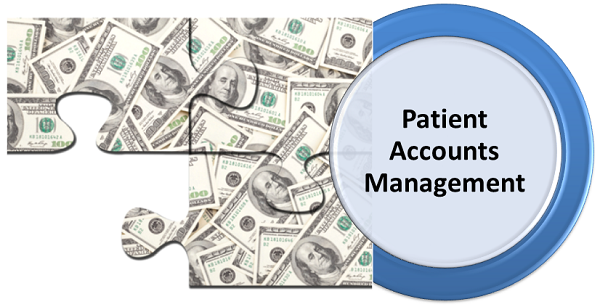 How to do Patient balances, payments, and statements.
How to do Patient balances, payments, and statements.
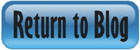


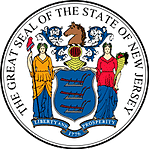 Certified by the New Jersey Department of Banking and Insurance
Certified by the New Jersey Department of Banking and Insurance