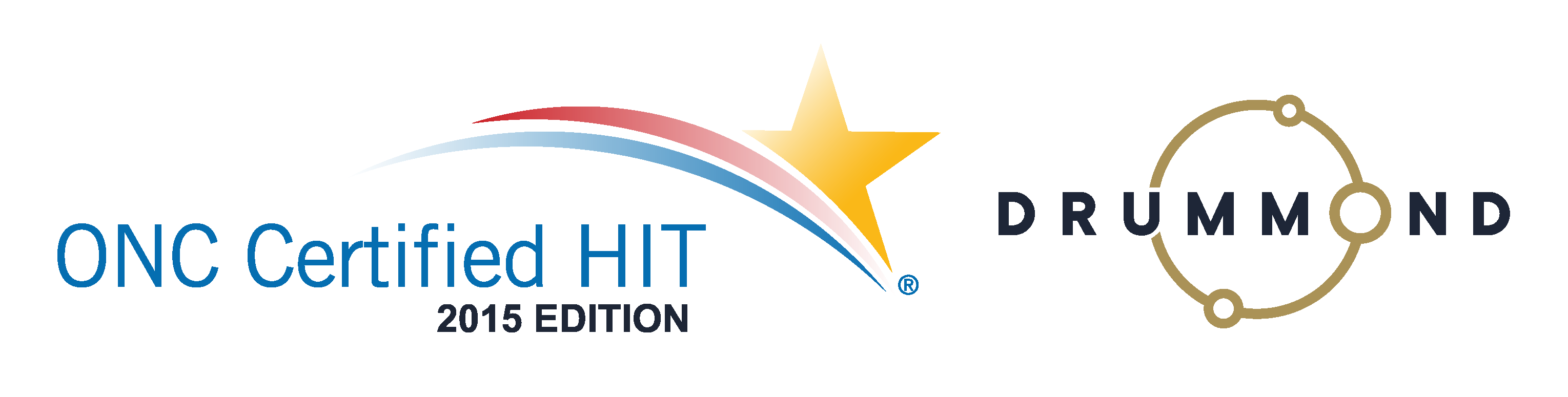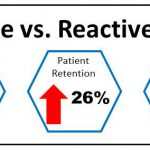Patient Portal
See the Patient Portal within Genesis Chiropractic Software
A new Patient Portal has been created within Genesis Chiropractic Software. Your patients will be able to fill out their intake forms online at home or online at a kiosk at your office. You’ll also be able to exchange secure messages with them within the Genesis secure software system.
This Patient Portal is a much better way to do it versus PDF forms that your patients print out and then fill out. The paper forms still have to be typed into patient demographic forms in the Genesis Chiropractic software, so filling out the paper forms ahead of time saves the patient time but not your staff.
A better way to do this is to have your patient type their demographic information directly into the Genesis Patient Portal forms. This will save a lot of time for your staff and it will keep them from making typo mistakes while rushing to get it done.
Watch this Free Webinar to find out more from Jason Barnes, and to see exactly how it works. Enter your information and watch it immediately below.
All right, we seem to be matching the number of web and audio participants which is typically the sign to get started. So, if anyone does have any questions, feel free to chat me. It will actually tell me during the presentation whether or not somebody has a question at an appropriate moment for a pause. We’ll pause, we’ll take the question, and make sure you’re able to get the information that you need today. As always, at the end we’ll stop and open up for questioning about this topic, but I usually like to stick around for a couple minutes and people can pretty much ask any question they want about any topic that, if I can answer, I’ll be happy to.
Introducing myself. My name is Jason Barnes. I’m the Chief Operations Officer here at Genesis Chiropractic Software. Every couple of weeks, we get on here and we do a presentation about a new feature or some feature that we had around for a while that maybe we made it a tweak to. But oftentimes, it’s about helping you solve a problem in your practice or that could be affecting your practice so that, you know, when it does happen to you, you know how to take advantage of something that we already offer.
And today, we’re actually going to keep it pretty simple, introducing a patient portal. Now, this technology that we’ve been rolling out over the last couple of months here is finally ready to be used, and what we’re excited about today is how to help you do basically two things, how to help patients fill out documentation at home and how to continue to stay qualified for Meaningful Use should you need to. And in addition to that, there’s some information that patients can utilize within the patient portal, send messages, you can send messages back to them so that you can stay in contact with them outside of text alerts, etc.
So today we’re actually going to start off with going to the link that I had set up in my email, and we’re gonna work backwards for today. So, working backwards for today, we’re gonna start off with the email that sent. We’re gonna click on that, and we’re gonna show you what the patient is seeing first and foremost of all.
Now, there’s two different types of links that you can send here, and we’re gonna show both of them. So, for those practices who want to qualify for Meaningful Use and for those practices who have made a decision that that’s not for them, Meaningful Use being the incentive program that started out for the Centers for Medicaid and Medicare. We are in Stage Three or Phase Three of that right now, and so we’re gonna go to that. And we’re also gonna show you what this looks like for patients who are not doing that. So we’re gonna give you both vantage points today.
So, giving you an idea of what it is that your patients are going to be able to see. If you’re sending this to a patient for the first time, there’s not gonna be much of a summary. But if you look at this from the patient’s point of view, how does that patient become a patient, whether at their screening, whether or not they heard an advertisement, or if they walked into your office? How do you get a patient to give you their information and fill out the information that you need to get? It’s going to be through their email that you’re going to get them a link to the Genesis system that will give them access to your particular portal, meaning their portal within the Genesis system. So they’re first gonna get a summary. That summary is gonna have a table of contents which has to do with a few different things…I’m gonna blow this up here, what kind of problems that they had, what kind of medications alerts, what sort of immunizations they’ve had, if any, which are taken from histories.
This next one is an XML file. That is a Center for Medicaid and Medicare requirement that you have to have an XML file, should this patient need to take a file such as this and go to Medicare or Medicaid’s website and actually upload it. But more importantly, if you are hooked up with one of our software platforms such as 3RX or MyRxx which are some of those platforms that we offer…this is a just a sample of them. We offer more on this, that offer at-home exercises, ways to remind patients of what their stretches, or their homework is. We actually have those in the patient portal, as well, integrated. Obviously, you wouldn’t see more than one in your patient portal, should you do that.
But this is what it would look like. You would be able to see, “All right, is it that my patient needs to do?” And they would have their homework right then and there generated for them with the videos they need to watch, ways for them to log in their exercises and their stretching. So, starting from the end here with what the patient gets, they also get an email with the link to this that helps them, for the first time, fill out a new document or review filled out documents.
We’re going to start with filling out a new document. Now, this particular menu that is set up for this demonstration account can be customized to whatever documentation that you, as a practice owner or practice manager, would like it. So, in this particular instance, if it was an auto injury accident, you could click on that one. It would be one of the maybe two forms you’d have them fill out, and in this particular case, it would bring it up. This person starts filling it out, and it starts to generate a narrative as you’re doing that. “Main Street.” And so it starts to generate a narrative based on what they were saying. And we have…I’m not gonna go through with this, but it gives you an idea of the things that you wanna fill out, and it generates a narrative for the patient that the patient can actually save, print, however they wanna handle that information.
I’m not gonna fill all of this out right now. So, they can have full access to all their medical records as well if…obviously, for our demo account, we have lots of patient intake forms, and if you have a patient intake form that is, you know, specific to your office that you want to fill out, you can do that as well. So, I go…cancel this one. I’m just show you what a basic one looks like here. This is our older Version 1, so I’ll bring up the newer Version 1 so that everyone on the presentation can see it.
So, they can fill out this information, and they can do so in two different ways. Now, you can have this, you know, happen via kiosk in your office or the patient portal allows them to get this on their phones, on their tablets, allows them to get this at their homes. But we’re gonna go through the how-to in just a moment.
So, they get a summary. They get an XML file for the Medicare/Medicaid patients. There can be some messages that you can send here, and we’ll go over that in just a moment. They can get access to any of the third-party softwares that you’re integrated with, that that we have helped you integrate with, so they can get treatment programs and some homework, etc. So those are the things that, right now, we’re offering within the patient portal.
Now, within the other one, you can see that you can get all of those things, but there’s also a messaging feature, so, you know, the office can send messages to the patient, and the patient can send messages to the office. You know, “Need to reschedule my appointment for, you know, 1/25 at 2:00 p.m.” And you can send that message. It’s the Genesis patient sending the message at a given time, and that message shows up in the form of a task on the workbench for our users.
So we have, you know, two different versions of this so that you guys can actually do that. However, when we actually get the full demonstration of how we get set up, you can choose which one that you wanna do. So, let’s move on to the setup, and, again, if anyone has any questions, feel free to chat them in. “Can we customize our own intake form? Or are they already pre-populated by Genesis?” Oh, we got Arielle Kennedy who can’t hear anything. Arielle, I will… I’m just gonna help Arielle here. Dial 866-740-1260 with…
But to Jessica’s question, we have a number of versions of intake forms. If you would like us to customize one, we will absolutely do that for you. So if you open up a task, attach a PDF, or, even better, a word document that’s much easier to copy and paste, we would be able to actually get that one customized. Now, the additional customization can be logos, practice names, etc., that will help this look a little bit more official.
So I hope that answers your question, Jessica. So, I’m happy to help you see some of the versions as well. If you guys task our training team, we’ll be able to share a few of those with your practice. But if you want to see a number of versions that exist right now, all of, you know, our Genesis users have the ability to go to the App Store. Click on the App Store, go down to…oh, I own most of the apps, so they’re in different places here. So, the Genesis Store. If you click on this, it will give you immediate access to a few different things. So if you click on that, you will get the XDocs that we have available right out of the gate. And if you’re looking for additional customizations, we can talk about that via “Tasks,” and we’ll get on the phone with you.
So, to that end, we’re gonna start with what XDocs can you have available? And it’s a bigger conversation as we have thousands of templates available. So, in this particular instance, we’ve got practices all over who want to have really specific things done. And when we’re talking about patient intake forms, the intake form, in some cases, are actually smart, meaning when you fill out the intake form and the person has a head injury, you can automatically attach the outcome assessment tool of the neck disability index to that form and have them fill that out as well.
So keep that in mind that we have thousands of templates available for you to review. We don’t just share them all. We usually ask you to open a task. We get involved with helping you gain access to them, and then at that point you guys can make decisions on which templates you want to utilize. However, when all of you…if you wanna see what templates you have, you go to “Configuration Practice,” down to “XDoc Templates,” and will bring up the XDoc templates that you actually have available.
So, if you get an XDoc template that you want to utilize on your patient portal, there’s this setting right here for the Patient Portal Template, and this is how you choose whether or not you want that to be a part of the documentation that the patient fills out as a part of the portal. So, “Patient Portal Template,” click it, click “Save,” and now that’s a part of what is going to go out to the patients. So, you can also set as practice banner. This is where you can take a saved file and select your logo. So there’s customization capability from that perspective, and this definitely goes back to the question that somebody was asking. All right. We also have another person that can’t hear. I hope that I’m heard by most. I won’t allow that to happen, so hopefully she can see the previous chat and get in.
So the next thing is “How do you actually do it?” So click on “Schedule.” Go to a patient that you’re looking to actually send the link so that you’re at a screening, somebody calls in, somebody walks in, you’re going to go to “More” once you’ve set up the patient account, “Patient Portal.” This will be the URL that is emailed out to them. So if you want to qualify for the Meaningful Use, you have to click on the patient requested, access to their records, and that will help you measure in our system the patients that actually needed to have this sent to them. And so that’s an important step for those wanting to qualify for Meaningful Use.
You’re going to ask them for a password. This is a password they’re going to use when they log in. So if I put “password1” here, obviously the worst password in the world that I just gave you, you’re gonna save that password. You’re going to email the link. You’re gonna send that email, and it’s gonna take a second. Our email server just told us that it sent it, but for our demonstration practice, we don’t have a Meaningful Use reporting period opened. For those of you who are not going to try and qualify for Meaningful Use, which is obviously changing its name to MIPS, you don’t have to worry about this, but the message will still pop up. But it is confirming that it was actually sent, so now you can see here that this particular one sent an additional email to the other ones that I was using while testing. You can click in, it’s gonna ask me for a password, if I hadn’t already logged in, and now they’ve got it.
So, with that, patients have the ability to gain the access pretty much as quickly as they want. If they want to review the filled-out documents, they can go back and say, “All right, let me see the document,” or, “Let me see all of the medical records that are filled out for our system.” It allows them to quickly bring those up and see whatever it is that they filled out.
This patient portal is getting smarter every day. We love suggestions from all of the people who are using our system, and much of this design comes from the people that are using our system. So we wanna make sure that whatever time that you’re spending using this patient portal, if you have any feedback, please let us know. Because we have the ability to make changes according to what most of our users need. And I’m gonna go into some additional information on the XDocs, but are there any questions that we have right now on how to actually gain access to the patient portal?
Wait a second here as I close a number of the tabs associated with this. And as I’m waiting for people to think about any questions that they might have, we have the ability to…if there’s people that are underage, etc., you can come over here and you can fill out different information, if you need to send it to somebody else on the fly. So if the patient’s information is one thing, but the person who needs to get this is another, you can change that information right here and then send it to that person, moving forward. So, you know, if a 17-year-old has an email address that they gave you, but the parent wants the information, you can absolutely do that this way.
So, as we close that up, I’m going to get out of this, into our regular system, and we’re gonna go over a couple of the other demonstrations of XDocs that are going to probably be more appealing moving forward. So, if you’re looking at a…here we go. We’ve got 4,363 different templates here. So, if you’re looking for some of those different types of intake forms that are going to be, quote-unquote, “smart,” we have the ability to check those out this way, and we’re going to do that. Just narrow down which ones we’re looking at here to a practice that…if you wanna look at an intake form that will act in a smart way…all right, we have the ability to give you guys forms that will bring up Neck Disability Index questionnaires.
So if somebody fills out on one of their forms a check box that said, “I’ve had problems with my neck,” or, “I’ve had problems with my elbow,” or, “I’ve had problems with my lower back,” it can trigger these outcome assessment tools to actually populate so that they have to fill out not just one document that was the intake form, but additional documents that need to be filled out so that their first evaluation, you walk in, the doctor or clinician is prepared to actually talk to the patient about what problems they have. They know their scores already, and that way, those first visits can be a lot more efficient.
But if you see this particular list, this is filled with a lot of the outcome assessment tools that are applicable to a practice, and we can help you guys create your own custom library of the XDocs so that they can be filled out in the patient portal, number one, and then, number two, at the end of a session, you figure out you need some other things that will make your practice run a lot more smoothly. And keep in mind that these can all have automatic written signatures added to them if you want them to be signed off by any clinician, so that when they’re printed out and need to be sent to an attorney, an adjuster, etc., they’ll actually have the signatures on them.
So, again, as a recap, we went over what the patient portal looks like. We went over the messaging system. We went over the integration with third-party softwares, and finally, we went over the documentation, how you can actually include that in your practice. and this is all meant to make the transition of a new patient or interacting with a current patient easier and more accessible to you while the patient’s not actually in the office, making their experience with you guys better. So we look forward to hearing any sort of feedback that you can possibly give us on this.
So we have somebody, “I don’t have the option of documents. When I went to the XDoc Template, nothing comes up.” Yeah, there’s a chance of that, Valerie. When that happens, I’ll ask that you go to the App Store, find the available apps, head over…my Apps, head over to the Genesis one and subscribe, refresh your browser, and then you will have some XDocs available to you. So subscribe to that, and as we add more XDocs to our general library, you won’t have to look for those. They’ll be automatically added to your own library. So unfortunately, you’re not seeing a “Subscribe” on this one because I am the owner of it. So you don’t see the same exact interface, but you’ll see a “Subscribe” button over there if you subscribe to it. And you can even do it right now, and it should work.
Nope, there are no extra fees to utilize this, Tiffany. This is a part of the system as it exists. If we can figure out a way to charge you, and you’re willing to pay, we’ll do it. Poor joke, I understand. However, for right now, there is no charge for it.
Any other questions? The only thing I’ll add about fees, guys, is if somebody brings us an XDocs template that is super-complicated to fill out, we are most likely going to push back and say, you know, “To build your 36-page document, we’re gonna need some money.” So, we’ve got, “Can we print the forms out once completed?” Yes, I will show you that. You can absolutely print the forms out.
And may have missed a question…oh, okay, “Once the patient…” I did miss a question. Thank You. Megan. I appreciate that. “Once the patient fills out, how are you alerted once they’re finished?” All right, we’ll show you both things, the alerts as well as how to print it out. So when somebody actually fills out the documentation, and they actually click the “Save” button…and it doesn’t matter if they’ve filled it all the way out or if they’ve only filled a portion of it out, we open a task to the office telling you guys that, you know, “Genesis patient has completed filling out documentation.”
So there will be a task that actually alerts you when that happens. So you’ll get a task, and it’ll be on a task workbench assigned to you guys. And I don’t have one, you know, handy, but “Test task, you know, genesis patient has filled out patient portal information,” is what the verbiage says. And it will be on your bench, you know, letting you know that, and it will have the patient actually attached to that task, so you’ll know who it is.
And I will get back to the email here and will show you guys…so “Documents,” “Review Filled out…” Oh, we didn’t fill out any for this patient, so we’ll fill one out. Oh, I have a violation because I am locked down to a practice, so bear with me here as that is the system not knowing that I was in the demo system and then left the demo system. So I’ve got to go back to it, and that’s just a presenter error, guys.
So I will head back to that. So if you click on any of these, it brings it up. You have the ability to click a PDF version of this. It will PDF it, and then you’ll be able to print that PDF out pretty simply by clicking the “Print” button. This one wasn’t filled out at all, so we didn’t really have the opportunity to do this, but now I’ll save it, and then I’ll click “PDF” so you can see. You click the “PDF” button, it will bring up a copy of it, and then you’ll be able to print that copy of it out.
On the patient account within the system, if we head back to the schedule for the Genesis patient, you click on the “Patient” button here, you can head over to the “Documents” tab, and you will see the information that is filled out in the patient portal here, in this particular instance. Sort that by date. You can see that we filled out on 1/24 an auto injury form. Then come over here, click the “Print” button, it brings up the PDF of it, again, and allows you guys to print whatever forms that you need to. Did that answer your question, both Jessica questions? Okay, thank you so much.
Any other questions about the patient portal that I can answer for you today? And if there are no additional questions there, you know, you wanna open this up to talk about just about anything, I’d love to help. Yes, okay. Arielle is asking a great question. “Can patients fill out the forms in the office?” Fantastic. So, let’s just say you chose not to send something to the patient. You can create a kiosk in the office, right, and we’re gonna do that right now, and we’ll just create a brief demonstration of this. So, when you wanna make something that you can fill out in the actual kiosk, there is a configuration that needs to be done, but I will just show you. We have a check-in kiosk, and you click on that from the homepage. Oh, I’ve gotta get…I don’t know a code for someone. I’ve got to look that up so…oh, the code I thought of did work.
So you can have a number of forms. Right now there’s only the patient intake form that’s chosen here, so it defaulted to it. So you can have them fill this out from the kiosk. We can make the date. We can make pretty much whatever form you want in the library available for the kiosk forms. They can fill that out, save all the changes. “Sarah, please see the front desk for assistance.” And that way it’ll tell you, “Thanks for checking in, Sarah,” and it will tell her if there was an alert necessary for her to see the front desk, but they’ll fill it out that way. Did that answer your question, Arielle? Okay, so, Arielle, let me know if that answer your question. And, Tiffany, another great question. Yes, the patients can change their password from here. So…
So, you’ll see at the top they have a “Change Password” option, “Current Password,” “New Password,” “Confirm Password,” and then that will be done. So, yes, setting up the kiosk…I mean, the best way to get a kiosk set up, guys, is we have a script for this. You know, open up a task to our training team. So, when you go to the homepage here, click on “Open Help Request,” you know, “Need help setting up check-in kiosk,” and say that you want a phone call, “Need call.” Give available times, guys. Give the times that you’re available, and, again, you go to, “Send” this particular problem. You’re gonna wanna send this to the help desk, and they will be able to walk you through this.
So, that task is created. I’m gonna go close that in a second because I really don’t want anyone calling me about this, guys. But if you do it, they will call you about it, all right? All right, so, Eileen, “I missed the beginning of the webinar. Am I able to watch this from the beginning?” Absolutely, Eileen. I mean, this exact webinar is gonna be posted on our website, Genesis Chiropractic Software. And you go over to “Webinars,” and we’re gonna have the ability to check this out. So if you click on “Webinars,” that will be in there, and you’ll be able to find all of them. So feel free to go check those out. I’m sorry.
And then, Jessica, “Just an idea, we do patient portals for every patient, set the password as the patient’s last name, all small, until the patient’s had to change it after their first login to whatever password they want. May be helpful for others.” Jessica, let me assure you that little suggestions like this are game-changers where hopefully somebody is having a light bulb moment right now saying, “This is the way to go.” That way, if somebody calls in and say, “Hey, what’s my password?” “Hey, have you logged in before? It’s your last name, all lower case letters. Log in, and then change it to whatever you want.” So, Arielle, good. I’m glad that helped.
Any other questions? Again, feel free to ask about anything at this point. I hope I didn’t miss the question like I did last time, but I was grateful for whoever told me I did miss a question. Think it was Megan, so thank you for that. I’ll give it another minute or two here, everybody, and if there’s any other questions, we’ll hang out and answer them all day. If there aren’t, we’ll probably log off in a couple of minutes. All right, well, everyone, thank you so much for coming today, really appreciate it, and loved being on the call with you guys today, and tune back, you know, for the next one that we’re gonna have, and we’re happy.
So, Tiffany, thank you so much. We’re excited to have you use it. You know, let us know if you like it or not. There’s a couple of ways you can do that. You can raise a ticket high and give us some information on any one of the alerts, or you can actually go into discussion forums under your “Help” page here and…sorry, I have to log in…and you can go to “Improvement Ideas,” “Training,” “Operations Forum,” “Client/Practice Billing Discussion.” Any one of these will get back to us, so, you know, click on that, send us a post, and we’ll be able to respond to it. So good or bad, please let us know.
All right, thanks everybody. We’ll… Oh, “Is it possible to send us tasks with dates and times of webinars?” Oh, my gosh, I’ve never considered that, Tiffany. We’ve only been doing the email. I will absolutely figure out a way to get you tasks. I probably would struggle with that because lots of people might not want the tasks, Tiffany, but what I’m thinking of is…let me get back to the home screen here. There’s this area right here that we can use to advertise things, so I can I can advertise it, and you can register right there. You can probably do that, and that way it’s right there on the home screen when you log in. Would that work for you? That’s a great idea. Glad Tiffany showed up today, guys.
Promotion folders, yeah, I get some important stuff lost there as well. So, consider that because we can actually that for here as well, and that way you guys can see that from your homepage. Tasks, or something, I’m gonna have to figure out… You’d have to have a way to opt in, Tiffany, so I can’t answer that with certainty right now. Okay, well, guys, any other questions? I’ll hang out for another couple seconds here, and we’ll see what we can get done.
And just a plug, if anyone…you know, check out the webinars on patient retention. They’re the ones that we get the biggest responses to where people see it and then actually go use it. It’s one of the things I’m most passionate about. Helping the patient retention is my mission in life. I love billing. Getting money is great. Keeping patients is better. So, please go check out the few different webinars that we’ve done on patient retention because they’re…we just wanna make sure you don’t lose any of them. All right, guys. Thank you so much. Have a great week, and look forward to talking to you guys in the next webinar. Bye now.

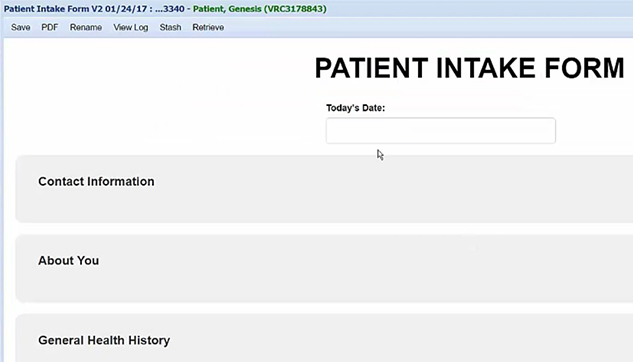

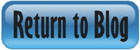


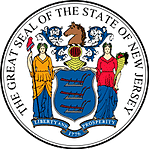 Certified by the New Jersey Department of Banking and Insurance
Certified by the New Jersey Department of Banking and Insurance