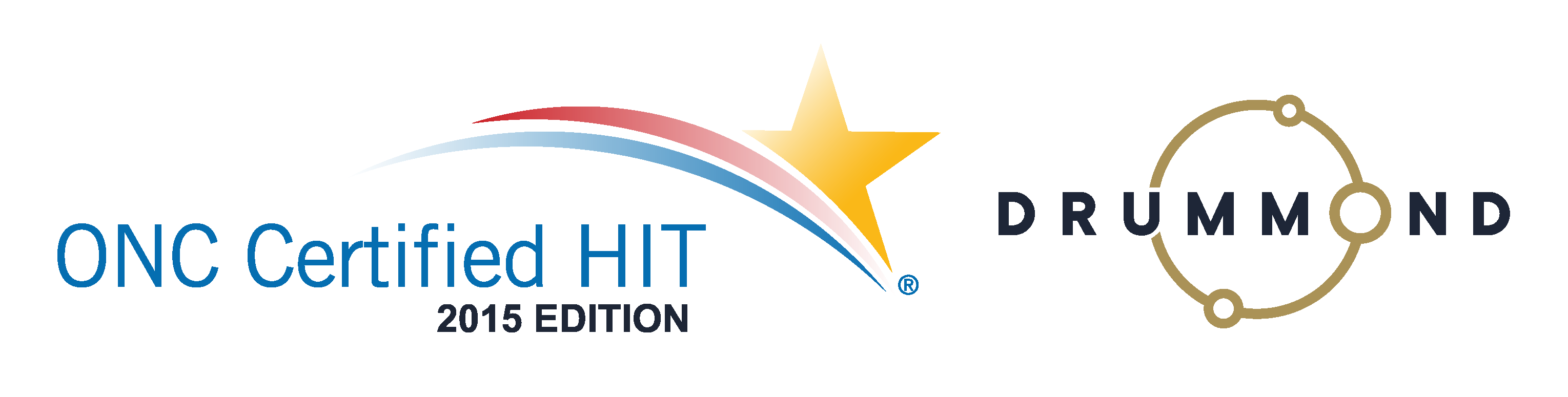Can You Increase Your Cash Flow This Year?
 How Can You Increase Your Practice Income?
How Can You Increase Your Practice Income?
By using our built-in Point-of-Sale (POS) system! Use a bar code scanner to create an inventory that your patients would be interested in purchasing. Use the same scanner to check out your sales and your inventory will be controlled automatically. A task will open to alert you when products need to be re-stocked. Learn all about your POS system with this free webinar. See how easy it is to track your product sales and then see an increase in your bottom line. See the POS system in action and learn more by watching this free webinar on this page right now.
[iframe src=”https://kt105.infusionsoft.com/app/page/feb-9-2016-pos-webinar” width=”95%” height=”650px”]
Read the transcript:
Jason: All right, we’re gonna kick off today. My name is Jason Barnes, and I’m here with Jessica Pancoast, head of our support team, our help desk teams. Excuse me, I said support. I meant, training team and help desk team. And today we are going to discuss point of sale items. And we would love it if anyone had a question at any moment during this, don’t hope that we’ll cover it. Type in your question. Jess, where do they go to type in the question?
Jess: It may also already be open on the left-hand side of your screen. If it’s not, at the top left, there will be a button that says, “Show chat,” and you can click on that, and then you’ll have the chat window on the left side, and you can enter your question down at the bottom.
Jason: Awesome. So more and more with the practices that are using our system, we see that it’s a core offering in a major part of their business to sell products, different services that are not covered by insurance, that they only expect patients to pay in cash, you know, credit or check. And so we wanna make sure everyone understands how, number one, make sure that their services are coded, entered with associated prices or MSRPs, that they have a good understanding of how those items are entered and bundled underneath the patient accounting scheduler. And then we can show them how to actually look these items up from a reporting perspective, to see which positions, which locations, and which products are actually selling.
And then on top of that, we wanna make sure that you are staying in control of your inventory. So that will be our agenda for today, to really walk you guys through our methodology, you know. As always, we have a specific way of doing things here within [inaudible 00:01:52], and we wanna automate as much as we possibly can. When you have an inventory control problem, for instance, we don’t want you to manually count the bottles of vitamins or your Biofreeze or your TheraBands, [inaudible 00:02:08], etc each and every day. When you have a shipping come in, that’s the time where you know you had 36 come through the door, we wanna make sure that the only manual part of this process for checking inventory is when you actually go in and enter in 36 additional of the unit came in.
This also goes for pricing for things. We wanna make sure that you don’t have to remember pricing in the beginning. We wanna create a fee schedule that will pull each and every time you sell the same item. And this also will…it will go for a couple different places, like scanning and barcodes, you know, remembering codes, descriptions of things. We wanna make sure you guys know all the tips and tricks to really get the flow of this down. So to start with, we’re…Jess, you mind taking them through how somebody would manually enter in a product that they wanted to sell and track in the system?
Jess: Sure. So to configure your point of sale items, you’re gonna go to configuration practice, and then go down to point of sale, and you’re going to get the list of…
Jason: One control boxes.
Jess: Sure. Place them in there. All right. So you’ll get the list of any items that you already have in the system. So then you have two options of adding new ones. You can go to the last page if you do have more than 30 by using the next button up the top so you get the blank four lines. Or you can simply click on the Add New button, which will immediately bring you to four quick empty lines that you can fill in. So to enter a point of sale item, what you’re going to do is you’re going to go into the CPT field. What do I recommend is hitting enter. This will pop up a window to let you know what your next CH code is in order rather than trying to remember which one you left off on. And then you can just select the next one.
If you do try to reuse the CH code, you’re gonna run the error of there’s nothing to save. And it does have to be a CH code. You can’t make up your own CPT codes for these items. The CH codes are all entered in our database so our system can use them. So that is how you’re going to pick the CPT code to begin with. The next field, you’re just going to enter in the price of whatever item you are trying to sell, and then you’ll enter the tax for your state. You have two options. You can do the percentage or .075 will be 7% or type in 7 and it will just be the percentage.
Jason: It sure is smart. It knows whether or not you meant to put it that one and didn’t.
Jess: Yes.
Jason: Okay, all right.
Jess: In this instance, yes. Short description, just a basic abbreviated description of the item that you’re selling. I’m just going to make up that we’re selling a wrist brace. And then enter the long description. It doesn’t have to be different. It can be the same. It really just depends on what the description is. Then we have a couple more fields over to the right-hand side which do not need to be filled out. These are the optional fields. The barcode field is used if you are using a barcode scanner to sell your products up at the front desk. If you are using a barcode scanner, what you’ll do is you’ll put your cursor in these fields. You’ll take your barcode scanner, scan the barcode for the product, and it will fill in the code that you’ve used. I know some people, for items that don’t have barcodes, they go on the internet, some random barcode creator sites, and make up a barcode, and then just laminate a piece of paper by the front desk. So if that is something you’re going to do, you can do the same thing. You’ll just scan the piece of paper with the correct barcode for the item right here.
Jason: For high volume items, that would be a good idea, right? In case people [inaudible 00:06:36] look up time. And later on we’re showing them how to actually enter point of sale item. They’ll see how a quick scan saves us any sort of headache of trying to remember what the item code was or what the description is as well.
Jess: Correct. All right, and then actually I’m going to put one in here just so when we’re going to demonstrate it, we’ll have the code. Items left in item threshold are involved in the inventory. If you’re using our system to track that inventory that Jason was speaking of, what you’ll do is you’ll enter how many items you have in your office right now in the items left field. If you want an automated ticket to open up when you are running low on a particular item, in the item threshold field, you’re going to enter at what number do you want that ticket to open up. So do you want the ticket to open up when you have only 10 items left, 5 items left, whatever it is, and that’s just going to depend on how quickly you guys can reorder the product and get it back into the office.
And we’ll just make up a number here. The final field, billable CPT. This is used for those POS items that are DME items because DME can actually be billed out to insurance, but you still wanna keep inventory. What you can do is enter the POS item as just a regular POS, but then put the billable CPT, that DME code in this field, and what will happen is you bill out the POS code. Now because it is DME and it is going to insurance, it would have to be from the travel card rather than the regular point of sale card, just so you can add diagnosis and a real physician. But on this billable CPT code, you enter the code, and when you bill that out from the travel card, the system will reduce an item from your inventory, but it will switch that code to whatever code you sell in in this billable CPT field so it is a valid code to go out to insurance.
And you have, you know, another three rows if you wanted to enter more items. Once you’re done, you’ll hit Save. And then to return to your full list, you can hit the return button, and you’re once again looking at your full POS items.
Jason: Perfect. [inaudible 00:09:14]. If you have already a spreadsheet that already has all this information in here, we can help you upload it, but we find that most people don’t have that, and the pain of actually putting a spreadsheet together is the same amount of effort that it would take to actually manually enter this in. So if you already have the spreadsheet, talk to your coach, open a ticket to us. We’d be happy to help you with it. If not, you know, we showed you how to manually upload those things so you guys can get started. Each time that you get a shipment [inaudible 00:09:43] for any one of these items, this is where we wanna make sure this is a part of your process. You have to go in and update the number of items left. So if you, you know, has 60 items and another 100 and then 70 came in, you have to update that number to 230 and make sure that the system knows the next time it’s billed out, it’s pulling from a different amount of your stock.
So, now we showed you how to put something in from an inventory standpoint, now let’s actually go through the process that we will see happen most of the time. Somebody walks into the office. They’re either checking in and wanna buy something or, more commonly on their way out, they wanna, you know, purchase something and they stop at the front desk. So Jess, can you show us how we do that?
Jess: All right. So when the patient comes up to the front desk and they wanna purchase something, you’re going to select that patient on the schedule or use the field on the top left, if they just happened to stop by and don’t have an appointment that day. You’ll select more and point of sale. We are using our newer version of this window, which I do recommend everyone switch to.
Jason: Show them, Jess…would you mind just going back to the older version and show them if the older version shows up, that they can hit a button to get the newer one?
Jess: I think we might have been on the new version too long. Let me try. Oh, no, we’re good. After two weeks, it just keeps you on the new version.
Jason: [inaudible 00:11:10]. Okay.
Jess: Right. So if you are using the older version, we do recommend you go down to the bottom right and click “Take me to new POS.” That way you are getting our latest and greatest version of the point of sale screen. So you’re on this window, and you have two options. You’re either going to look up the items that they are purchasing, or if you have a barcode scanner, either scanning the barcode on the product or on that laminated sheet, you’ll just scan the items. So either way, it’s going to bring up the item you wanna sell, and it will add it down to the bottom. They’ll let you know quantities if you need to update that, any discounts, and finally, it will give you the sub-total for each item, and of course, the total for the entire purchase.
We do have an additional setting on our set up where we have a manager override. So most of you will probably actually see it looking more like this, where these are actual fields that you can edit. With the manager override option, what that is, is a PIN can be set up so that price, the discount attack cannot be edited unless that PIN code is entered. Some practices like to limit the discounts and the ability to change prices, and that’s just how our demo account is set up.
All right, so we have selected the item that we wanted to sell, and now we have to actually create the claim. We have two options to start with. If we are using an integrated credit card processor for [inaudible 00:13:12] practice, PCSW, and we are currently working on an integration with ClearGage, any of the…it will be in this blue button on the left-hand side. You click on that. It will create the claims for this point of sale item, and it will bring you into your integrated credit card processor to complete the payment in that window. If you are taking cash, a check, you are using balance on the patient’s account to pay for this item, or if you have a credit card processor that is not one of our integrated ones, you’re going to use the green cash check button. That option will bring up a new window, and you, again, have a couple more options. Saved and paid in full will simply mark that the entire amount was paid and create the claim. You would want to first select how they were paying for it.
If they are only paying for a partial amount, you’ll enter how much they are paying. Again, select the type of payment they’re making, and they have to check number field if they are paying by check. And then you select one of the options, the post charges and payment is what you do if they’re paying a partial amount. They haven’t paid in full, it’s the full amount. And if they are not paying anything and you’re just going towards the balance, you just leave that payment amount blank and select post charges and payment. And I’m just going to do that, and this account happens to have a bunch of money on it, so I’m going to just post charges and payment. And now we have our claim created, and I can just exit on this window.
Jason: And I really strongly make a recommendation. If you’re not using one of the merchant services that’s already integrated with it, that you consider it, it’s one of those things that saves a bunch of time. And if I’m not mistaken, all of them will save cards now in a PCI-compliant way so that if, you know, the patient consents anyway, you can keep that card on file, and that helps with a lot of different things across the board. I know we’re talking point of sale right now, but if they want something, they don’t have to go through the pain of digging through their purse or backpack, pulling their wallet out, and actually painfully deciding to part with their money. If it’s easy and they know they need this product for their health, you can make it simple for them, saying, “I got your card on file. I’ll go in and process that right now. Enjoy the rest of your day.”
They take their product with them. They’re happy. You’re happy, and they’re on their way out. So there’s a lot of other reasons why I can recommend this from a time-saving standpoint as well. You know, if you’re running your credit card somewhere else, you know, you got to type the number in there, and then you have to come type it in here again, and that dual entry will lead to some version of errors, right? Somebody’s gonna get it wrong somewhere, but we can cut down on that. There’s another great reason why you wanna have credit card on file, but, you know, if you have credit card on file for every patient, you may have a balance and you get the signature that you can run the card, you know. It’s a part of the relationship. It does help in that way as well.
But back to point of sale items, this is how you’re entering them in. The barcode? I really recommend that to everybody. It saves a lot of time if you do a lot of point of sale. If you don’t do a lot of point of sale, there’s really not a compelling reason to do it. But once you’ve entered them in, now we actually have to be able to track them. We talked about inventory already, so I’m not gonna go down that road too much further. A task will open up whenever that threshold is breached as Jessica had so aptly described. In this particular case though, we wanna get two things working for you. If you do a lot of point of sales and then all of a sudden you’re not, you wanna be able to know about it, right? If you do a lot of point of sales, and now all of a sudden one of your locations or one of your associates is not, you know, producing, how are you gonna know about that?
So actually, thanks for bringing up the ticket example there. But now, to finish this topic off, we wanna talk about reporting. How are you gonna look this up? So Jess and I are gonna recommend two different ways of doing it. There’s a billing statistics report, and there’s a charges report. The billing statistics report will allow you to look at this in a lot of different ways, which is pretty helpful. Down here in this particular port, a lot of you would choose a date range, and then a whole bunch of criteria that you can mix and match. If you wanna customize this report, you can. But most of the time, at minimum by rendering physician, you need to look at this so that you can figure out who’s selling. And just one of those things that… Can we just go back to the schedule more point of sale tab one more time, please?
So I wanted to mention, at the end of it here, if you choose this particular physician, that’s fine, but if you wanna track point of sales by the people who are actually selling version of the products, you can do that here as well.
Jess: Yes, but you do need to create a specific POS doctor for each of your employee physicians that you wanna track. If you actually select one of your doctors or therapists who…this is their schedule. This is the rendering ID that they bill out under. The next time they go into the travel card, it will pull from this POS claim. So it will pull the cash diagnosis, and it will pull the CH code.
Jason: Got it.
Jess: So if you are tracking POS sales for doctors, for each doctor, you do wanna set up a POS version of that doctor. To select from here, what we can recommend is just name it with their name and then POS at the end. That way, everything can be tracked, and you can look up by rendering practitioner, how much everything, who sold what.
Jason: Sorry. So our system asks them now which particular doctor was responsible for either promoting the sale or actually performing the sale of the POS items in question, so that we can actually give you that tracking data, and on the backend when time goes by and you actually wanna look at this. So the billing stats report is a great way of looking at this historically in any sort of real time fashion. We wanna go to the way that they’re charging payments.
Jess: If you’re just looking for, yeah, how much you’ve sold, it’s going to be the charges report. On the charges report, you can select the rendering practitioner. So you’ll select the POS version of whatever doctor you’re trying to look up, set your date range, and we’ll just go back a couple months. And his search, because I did go down just to this doctor who actually didn’t exist prior to today, this report is not gonna show anything. But any item that this rendering practitioner, this POS fake doctor has sold, would show up here. It would let you know how many items, accounts of each POS item.
Jason: So you wanna be able to look these things up. If you want it by service facility, you’ll have to go through the billing statistics report. You can choose this by service facility. And then you’ll have to include the CPT code as well, right? So CPT code and service facility will allow you to look at your all your CH codes and figure out which facilities are or are not producing. We know those practices rely heavily on a lot of extra revenue from this particular source. More and more and more, the things that they can get in the mainstream source don’t meet their nutritional needs or don’t meet their weight loss needs. Or you know, they need health items that you just can’t buy anywhere else. And providing this in your practice is becoming the only way that they can conveniently gain access to these products. But tracking it and making sure that you get paid for these items is huge.
So we’re almost done with this particular topic. If you missed something or you have a specific question, please type it in. We wanna help answer this. And we wanna make sure you as a practice are able to deliver these things correctly. If you have a direction or merchants to start with, barcoding system is one of the first questions. So this is actually one of the easier questions to answer because there are so many products out there, and you can go to the individual website that we have, and we actually have links to hardware there, but pretty much any USB barcode scanner will work. It does not have to be fancy. We have offices that bought them for 30, 40, 50 bucks, and they plugged it in, and within moments, their scanning needs were taken care of, and they’re doing this. So it’s actually less complicated than I’ve heard a lot of doctors make it.
Jess: Right. So the barcode scanner is actually doing all of the calculations converting the barcode into a code. The information our system gets is simply a string of numbers. So it really…any barcode you want, any barcode scanner you want…
Jason: Will get the job done.
Jess: Yeah.
Jason: So it’s a great question. And again, for those who have already practices, I can’t recommend it enough. I was on the phone with a practice in northern New Jersey today, you know, sold almost $40,000 between January 1st and February 9th. You know, without a barcode scanner, their staff is doing a lot of manual slow down work. Now, if your office is high volume, please get one. And again, if you’re still uncomfortable, open a task. We’ll make some recommendations on some actual products.
So wrapping up this particular topic, get the information entered in. If you’re struggling there, let us know, we’ll help you. Entering the actual sales in requires a little bit of work, but with a barcode scanner, it’s easier with our new interface. It’s a lot easier, and finally the thing that makes it most simple is having a barcode scanner, all of your products entered in, and integrated credit card system that will hold that card on file, makes it super simple for you to complete that transaction with the patient, have it on their account. And I don’t know if you demonstrated what a receipt would look like, but it’s really, really simple for you to click a receipt button right there and print something out should they need it.
And then finally, tracking, making sure that each and every one of your locations and staff members knows that, number one, pushing these particular products is good for the health of your business and the health of your patients. And so that will round out today’s presentation on point of sale items. We’ll open it up for any sort of questions. Point of sale related or pretty much anything at this point, and we’ll be available for the next few minutes. And, Jess, thanks again for joining us.
Jess: We do have a question. Is this interfaced with the scan in upon an office visit?
Jason: So I’m not 100% certain what the question means. You can use the same scanner for P Tags or an office coming in. I’ve seen that work, that you use for the POS items. It can be the same scanner. That’s for sure, if that’s your question.
Jess: The same type of scanner, one thing to know for if it’s actually the same scanner, you can only be selling items or scan a patient checking in at a time, one or the other. But the same type of scanner can be used for both, yeah.
Jason: Excellent [inaudible 00:25:28]. Thank you. I hope that answers your question. All right, we’ll hang out here for another minute or two. If there are any other question, we’d be happy to answer them. You know, one more plug for our app stores. We do have a few organizations that work with us, and if you belong to a coaching organization that you know a lot of your [inaudible 00:25:54] client use our system, we can create a list of those products that are used quite often and they’re associated suggested retail prices, and include those in an app store where the click of a button will get all of those going into the system. So you can always open up the task on that because we don’t ask for people [inaudible 00:26:13]. Sometimes we can do once, which keeps, you know, people from doing many times, makes us very happy. All right, so we’ll hang out for one more minute, and then we’ll…if we don’t have any other questions, we’ll call it a day.
Jess: What credit card merchant do you recommend?
Jason: You know, we have a number of them. Cash Practice, Fortis, BPSW and soon, coming soon, is ClearGage. There are two things that I will make my recommendation based on. Number one is cost, right? In my experience, everybody said they have lowest rates, but there’s only one person who really has lowest rates, and those things fluctuate so you’ll have to talk to each one of them. But there is one vendor that has made the continual improvements in their interface with us, and that is Fortis. They have done a great job in coming up with suggestions, and I’ll give you a couple of those right now. Taking a card is one thing that almost all of them do, but when something is declined or there is a mismatch on some piece of data, which will qualify you and your practice for a higher rate upon that credit transaction, not only are they gonna let you know, but they’re gonna open a ticket to you letting you know that there’s an issue so that you can work on it.
And I’m not suggesting that the other merchants that we represent aren’t doing a fantastic job, but they haven’t reached that level of sophistication as well as customer service at this point. So I would recommend you check out Fortis.
Jess: Now Fortis will also allow them to add a tag to a payment, such as POS. So when that payment comes over to our system, it comes over as a POS payment rather than a co-pay. So if you are trying to track co-pays and point of sale payment separately, that might be important to know that Fortis is the one that will allow you to distinguish between the two.
Jason: And it’s somewhat of a joke, but half serious. I also get absolutely no payments from any of our credit card companies for saying anything. And I’m assuming you don’t either, Jess.
Jess: Correct.
Jason: All right. Paid message service typically less reliable than unpaid ones. All right. Any other questions before we end today? Please type them in. We’ll be absolutely thrilled to answer them. All right, well thank you for attending this week’s webinar and we are looking forward to seeing you next week. Have a wonderful afternoon, and if you’re in half the country, good luck with the snow.
Jess: Fine. Bye.
Jason: Bye.
Genesis Chiropractic Software as a built-in Point-of-Sale (POS) system.

 How Can You Increase Your Practice Income?
How Can You Increase Your Practice Income?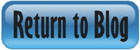


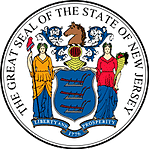 Certified by the New Jersey Department of Banking and Insurance
Certified by the New Jersey Department of Banking and Insurance