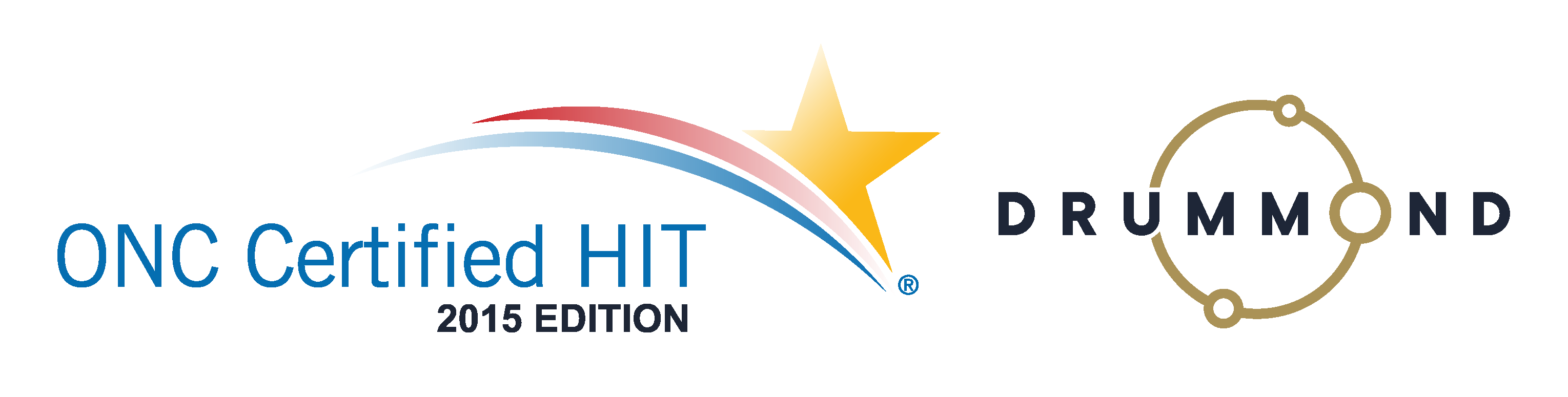How to Use Patient Care Plans
 Do you set-up care plans for your patients?
Do you set-up care plans for your patients?
Care Plans for your patients is a critical tool that you need to use in your Chiropractic Practice. How do you track the financial commitments of your patients on plans as well as their scheduled visits throughout the time period of their plan? One patient visit is never enough to completely solve their problem so how do you track it all?
View this free webinar to see how to create your patient plans of care and then apply automation to them. Automatic care plans will save you a lot of time and you won’t have to memory manage any of it. You can even setup a notification when visits are running out. Plus, projecting staffing and cash flow levels will be easier and more accurate.
Learn how with the free webinar that can be viewed right on this page.
Read the transcript:
Jason: All right, well, we’re gonna get started. Thanks, everyone, for joining us today. And one of our hotter topics, I would say, in just the sense that it comes up quite a bit because one of the features that we’re going to review today is one that is used quite often. And today, we’re actually gonna get into the nuts and bolts almost immediately. Lots of people use care plans, and let me be very clear what I’m talking about when I say care plan is this is not something…we’re not reviewing anything clinical today, we’re not talking about how to diagnose somebody, or how to treat them or even speak to them about that treatment. Today, we’re talking about how are you gonna track the financial commitments that you put in place for the patient, as well as their scheduled visits throughout a prescribed either time frame or set number of visits. So that’s the topic for today. And care plans are something that people ask about in a lot of different ways because not everybody uses them the same. Jess, you’ve gotta come across lots of folks who use care plans different from one another. Is that pretty common?
Jessica: Yes.
Jason: So today, we’re going to review the nuts and bolts of that care plan, how you can use it with your patient, how it’s beneficial. And we’d love to field any questions that people have regarding ways that they would like to apply it. Before we get into that, just the why, is something I always like to start with. Patient walks through your door and you want to help that person achieve and realize their health goals, maybe their fitness goals or both. And that patient at some point has to commit to more than one visit to make that happen. With almost every single clinician that we have in our system, one visit is never going to solve the problem. They’ve gotta commit to changing lifestyles, and changing habits. And our doctors are going to have to work with that patient and specifically coach them through, and treat them multiple times to get them there. That being the case, that commitment for that type of lifestyle change can span weeks, months, and sometimes even I’ve seen care plans last for entire calendar years.
So today, as we’re going over those, we wanna to make sure that we understand how they’re going to be charged, how they’ll make payments, and then finally, how they’re going to schedule those visits, coupled with how are you gonna know when a care plan is off track? So we’re actually gonna go over all of those things today while talking about care plans and, Jess, this is where I’ll ask you to start jumping in and helping us here. Care plans, when somebody asks how to do it, I’d like to go through basically top to bottom creating one, setting up notifications, and then showing everybody who’s on today, how we would go about the workflow of where we would see those notifications and running reports. So can you start with the nuts and bolts on how to create one?
Jessica: Sure, and I’m actually going to go ahead and create a new patient who will not have a care plan already created. So I’m just making up some information here, and create an account real quick.
Jason: I looked at our webinar from last week, one Ctrl+ might do you some good just for the way that people are seeing it. And then if anybody ever has any questions, if they could chat them in, we’d be happy to answer them.
Jessica: So I’m going to go into the Patient Care Plan tab, the CP tab. So this Care Plan tab is absolutely blank. It’s a new patient, never had a care plan set up a before. So what you’re gonna do, you’re gonna come down to the bottom because the top part would lift all…any care plans that are on this patient’s account. And I’m going to hit the New button. Hitting this button will give me an asterisk next to each of the required fields. So the first thing you’re gonna do is you’re gonna name your care plan. What I see many practices do is they come up with a naming convention such as how many insurance visits over how many total visits, or wellness spring 2016, that type of thing. Most practices come up with a way to name things so that by seeing the care plan name, they have a general idea of how many visits it should have and how long it should last. So that’s different per practice but that is, in general, what I do see. So I’m just going to go ahead and name this one 12/36 2016.
So, we’re going to select the start date. Please be aware that the start date will… You can set it to go back. So right now it’s the 12th of April. I can set it so that it starts on January 1st. But if I’ve already billed out those visits, since the patient has been coming in to see me since the beginning of January, this care plan is not going to go back and update those already existing claims. If I am really behind on my billing and those claims are still actually sitting on my roster and I create this going back to January 1st, then when the claim is created, the care plan will attach. So the care plan attaches at the time that the claim is created. So you need to keep that in mind not only when you’re setting the date range, but also when you’re filling in the visit counts because it may be that you need to say that some of the visits have already been used because they’ve already been billed out. So I’m going to just go ahead and put January 1st for this year and…
Jason: Do they have to select an end date, Jess?
Jessica: They have to fill in an end date. I’ve seen a lot of practices just put it out for forever, 119999, and they can do that. However, they will run into problems when you view some of our reports because the way you can search on some of the reports is by the start and end date. So if you have that end date out for forever, you have to have the end date on the report out for forever. And it’s really difficult to get that information to come up, for one thing, and to have it be at all useful, for another. So I do recommend putting realistic end dates. You can always come in here and update the end date if you need to. We have alerts both that pop up on the schedule, we have alerts that will pop up on the travel card, letting you know if the care plan is over based on date range. So there’s really no reason not to put a realistic one. That can always be extended later if needed, if the patient, you know, goes away for a month on vacation and doesn’t use their visits.
Jason: Perfect.
Jessica: All right, so I’m now going in to the visit counts. So you need to fill in each of the three phases of visits. The care plan will always work going through all insurance visits first, then all cash, and then any free. If you go back after the fact, after they’ve had their 12 insurance visits, they’re now in the middle of their cash visits, and something happens and you need to go back to insurance visits, you can increase the insurance visits count, and the next claim it’ll go back to counting the insurance visits. It’ll always use up all the insurance visits that are on there before moving on to the others, and it will go back if you add more later.
Jason: So a point of clarification, not that anything you said wasn’t 100% correct, but if somebody doesn’t bill out a few visits, but they’re billing out cash visits in the mean time… So you’re my patient, Jess, I’ve got a care plan set up, and I’m billing out some cash visits right now, and I have some unbilled insurance visits. If I’m billing out cash visits, is it going to pull from my insurance visits count, if there’s still some insurance visits remaining?
Jessica: If the insurance visits are still sitting on the roster and have not been billed out, the care plan attaches when the claim is billed. If you are billing out what you think is a cash claim, but you still have insurances visits that have not been billed out, it will count down your insurance visit count. It will try to send them out depending on the CPT code you use. It may not be able to actually go out as insurance, especially if you’re using some of our fake wellness code, but it will use the insurance count.
Jason: Yes, a point of clarification I like to make because when you’re sitting there trying to come up with your care plan, we set this up for visits to be billed in order. And if you are running your practice and you’re going to go back and bill out unbilled visits, please do so in order as well. And when I mean order, I mean the order that you saw the patient in chronologically, by date. This will help you prevent any accounting problems that you are going to run into when the care plan does not behave the way you would like to. Now, I don’t like to interrupt too much to talk about how to avoid problems, but I think we’ve seen this one happen frequent enough to warrant mention here. So heed Jessica’s words very, very carefully. I think it’ll serve you well.
Jessica: Okay. So now, since I just created this patient account, I know I haven’t billed out anything, so I’m going to leave the used counts for both the insurance and the cash blank because this patient doesn’t have any other claims. I have definitely have not billed out anything for this patient before. If I had, let’s say maybe I’m just new to the system and I was previously using another system and I had billed out a few visits under that old system and I’m just coming over here, if I want to properly account and say they did have 12 visits in their care plan, but I’ve already used 5 of those visits in my previous system, I would just list how many have already been used. That way when the care plan starts automatically incrementing each used count, it starts at five rather than starting at zero. Make sure your patients aren’t getting extra visits billed out to insurance.
Now, these dollar per visit fields are not required, but what they will do is they will limit how much can be billed to the patient. So for the insurance visits, this means that the claim goes out to insurance with your regular fee schedule, no changes. Once insurance adjudicates that claim, it comes back and there’s a remaining balance that is patients’ responsibility. And the care plan is attached to that claim. The system will look to see if you have a number in this field. And if let’s say, you know, the number is 36 and the balance on the claim is 45 or 40, anything over 36, the system will auto write-off the balance to get it down to a max of 36. If the balance is 25, it’s going to leave it alone. So this is a max amount that the patient can be billed per visit during the care plan.
Most of the time, I actually find that practices leave the dollar per visit field blank on the insurance visit count. That way, you’re not worrying about accidentally writing off something that should have gone to the deductible or anything like that. And they just make any changes in the cash portion, the wellness care portion, and limit the amount the patient owes during that portion, if they’re going to limit it at all. Be aware, do not put a zero in here unless you want the entire patient balance to be written off. I have people try to leave a blank and put zeros in there, and all the claims were written off, and they didn’t know why. So that is why you wanna leave it blank if you don’t want it to write off anything.
Jason: So keep in mind, first and foremost, this is a financial agreement between you and the patient. So you’re setting up these amounts and insurance is gonna pay what they’re gonna pay, but the patient is pretty concerned about what they are going to pay. And so you can set this up so that you don’t have to worry about the write-off amount, you don’t have to worry about the adjustments. You can walk away with confidence. And then that second portion which we haven’t got to yet, which we’re gonna knock on here in just a second, is the notifications to tracking, making sure that we keep this patient on track. So it’s pretty important that we identify that you’re setting up those financial agreements based on 60 visits at $20 a visit. You know how much that’s going to cost your patient. Please charge more than $20.
Jessica: All right, so I’m going to…oops, sorry, scrolling in that field and then start putting numbers in there. All right, so I’m going to go down to the next two fields, which have to do with how much you collect from insurance during the insurance portion. These are optional fields, but what you can do is you can put in an expected amount that you expect to collect from insurance, for the insurance portion of the care plan. That’s the total amount, not per visit. In this case, the 12 visits for insurance, you expect to collect X amount of dollars from insurance. You put that information in this field and then you put a date in the next field about by what date you expect to have collected all of that money from insurance. What this does is when this date comes around, if the insurance portion claims do not have amount paid on them that equal this total amount, a ticket will get opened or a [inaudible 00:14:43] will get opened for the team to look into the insurance claims, to see why you did not get as much as you were expecting from insurance. So again not required fields but they are optional if you’d like them.
The last field, Dollars on Trans, we do recommend that everyone leaves it on default, or if you really want to, you can change it to Yes. What this means is that all of your financing is tracked on the Trans tab with the rest of the financing for anything else that the patient is having done. This means that you can provide itemized statements, and all of your reports, it just tracks it all in one place.
Jason: In fact, I like that fact you’re explaining this, but for anybody listening, this better stay on Yes, unless you get really specific instruction from our team to move it to No. We can’t guarantee results. It’s one of those legacy features that we have a few clients that they’re continuing to use. It is not recommended, it is not a best practice to have this as a No. So I definitely wanna make that point crystal clear. In fact, I wish we could take this out.
Jessica: If we could get those legacy practices off of it, we would. So just to let you know, if you put this on No, we cannot provide you with an itemized balance, we are not writing off anything to give you an itemized balance. Leave it on Yes, leave it on Default so it is all tracked on the Trans tab.
And then the last thing is just the Notes field and this is information you can jot down, you know…
Jason: Like a Post-it note for your care plan in the system.
Jessica: Right, it is per care plan. So if the patient has been with you for a while and they have multiple care plans, the notes are linked to the specific care plan. But I’ve seen how much, you know, they paid in bulk up front, dates they signed paperwork, that type of stuff in the notes field. But really, just any note you wanna jot down. And I’m going to then go ahead and hit the Save button. And my care plan is now listed up at the top. Because I did not have any other existing care plan, it already made it active. If I had already a care plan that was already active, you would have to actually hit the Activate button and hit Save if this is a care plan that should be active now. So just a heads up for anyone who’s updating patients who already have a care plan.
Jason: So let’s recap the benefits. So far we haven’t put any visits on your schedule, this is simply putting together the number of visits and the date range that would be included. And it’s going to bill certain visits to insurance or it’s gonna try to bill for certain visits to insurance. We need you to bill it out in order. But more importantly, the amount of money that you agreed to have a patient paid during those insurance visits, during the cash visits or across the entire care plan will happen automatically without you having to go in and adjust what the patient has to pay. So this is going to allow you to have that conversation with that patient and really drive home, “Yeah, you need to get better, you’ve got big problems, I’m here to help you.” And this is what we’re gonna put together right now for your entire plan of care.
Jessica: All right, so now that we have our care plan visits and all of that entered in the system, let’s schedule some appointments. So you can just schedule appointments just right here on the schedule, just like you do everyone else. They’re coming in every Tuesday at 1:00 for an adjustment. You know, you can come in here and say they’re coming in for…let’s say you only wanna schedule the first 10, you wanna schedule the whole 36, whatever it might be, just go ahead and put in that number right here. Hit Make Appointment, all those appointments are scheduled at Tuesday at 1:00.
What I do you find in many of our practices using instead is more make a care plan. So what this does is it allows you to set up in one page the entire care plan, or just a portion of it if you don’t want to schedule all of it at once. What you can do is use this kind of grid to plan out the days the patient’s coming in and what time. So let’s say at first they’re going to come in Mondays at 1:00, and Wednesdays at 3:00, and then Fridays at 11:00. So all I’m doing is saying I’m under the three X column, which means that they’re coming in three times a week. Obviously the five times or the four times or two, how many times a week they are coming in. Once you get to the one over two, one over three, that’s once every two weeks, once every three weeks, then once every four weeks.
So I have my three visits and now down at the bottom, I’m going to say how many weeks this three visits a week schedule is going to occur. So I’m going to go ahead and put in a four. So that’s 12 of my visits right there all counted. Now, I can be done and just schedule those first four for all insurance visits, or I can continue and say, yup, they’re stepping down. After the four weeks of three times a week, they’re only going to come in two times a week. So then I’m just going to go right into the next one. They’re still going to be coming in at 1 o’clock on Tuesdays and Fridays at 11:00. I’m sorry I clicked in the wrong field.
Jason: So keep in mind, as you’re scheduling these appointments, if somebody has a reminder call service or text message reminder service, those will automatically go out. As you put all of these on there, we’re going to load these, and that will be something you don’t have to worry about in the future. So all of the practices out there who have that set up, as you’re creating these visits, you don’t have to worry about the reminders.
Jessica: All right, so once again you’re gonna down to the bottom and say how many weeks this goes out for. I’m just going to put in another four weeks for right now. And let’s say you’re going to re-evaluate at that time just so make sure that your appointment dates and times work for the patient. So I’ve got…
Jason: Twenty visits.
Jessica: Twenty visits, yeah. So on all of these, I have indicated that the physicians or rather the schedule pretty much, that all of these should be scheduled on is the care plan default. If I wanted a certain visit of the week to go on a certain clinician’s schedule, I can choose that instead, but all of them are going to be scheduled on the same schedule for me, and that is chosen over here on the right-hand side. I’m going to choose Doctor Joe Blue. It will start today which is a Tuesday. So actually the first one that’s going to be scheduling this week is for Wednesday at 3 o’clock. And I can choose what appointment is going to be. I can even say that on…
Jason: The 10th visit.
Jessica: …the tenth visit, instead of scheduling an adjustment, schedule a re-exam or anything else that you have appointment types for. And what it’ll do is every visit other than the 10th one that I’m scheduling right now will be an adjustment and then the 10th visit will be a re-exam. So I can hit Finish right now, all those schedules will be…all those appointments will be scheduled and that patient’s good, or I can move on to the alerts.
Jason: One question before we move on.
Jessica: Sure.
Jason: What happens if one of the appointments has a conflict? Let’s just say out of 20 appointments, you know, next Wednesday at 3 p.m., you already have all of your spots filled for Dr. Joe Blue. How do we handle that?
Jessica: Well, the system will actually try to… If they can’t schedule it let’s say Monday at 1:00, it’ll try to schedule it Monday at 1:15. If it can’t do that, it will place what is called a conflict in our system over to the left-hand side. Basically whenever you search for that patient and bring them up at the top left underneath the search fields at the top left of the schedule will be a red square. And it will list any dates and times that the patient’s appointment is conflicting with something. Whether it’s another appointment or maybe one of these days the office is closed and you have a to do block or an off block across the whole day saying that the office was closed that day. It will also tell you if it’s conflicting with something like that. And those conflicts will also show if you are on a particular day where the conflict exists, even if you don’t have that patient selected.
Jason: I like asking questions that I know you know the answer to.
Jessica: All right, so I can hit Finish and it would create the schedule but I’m actually going to hit Next instead. This is going to bring you into the older care plan view. I chose to show you guys the new version because I’m trying to get them to update this page, so I have the new version as well. But this is just another…our older style of how you can create a care plan with those visits and how many are used.
But I’m going to just skip over this since we already created our care plan and go into the next field. This is actually an option on the care plan. If you choose to only have the care plan work, to look at, to count certain types of procedures, what I’ve seen most of the time excluded from care plans are exams and X-rays. Basically what that means, it’s usually only in place for practices that are using that dollar per visit field when they are limiting how much the patient can be billed. They would use this to say, “All right, well, I only want the patient billed out for the 98940 or 98941,” all the fields that they want the patient billed for. And then any that they do not put in here is the patient is…that procedure is done with the patient is billed out to them, the care plan will not look at that procedure as balance to determine whether or not anything should be written off. Anything that’s not in this list will be billed out to the patient at full price. If insurance paid a little bit, then it’s whatever’s remaining. If it’s during cash portion, then the total balance from your regular fee schedule will be billed to the patient.
So this is, again, optional. You can set it up on the practice level instead of individually. This is how to set it up individually for each specific care plan, for each patient. All right, so I’m gonna hit Save and it’ll automatically bring me into the Alerts. This is, again, our old style. So I’m actually going to show you our new version instead, but just to let you guys know, you can get to it from here. So I’m gonna just hit Finish then I want to bring you into our newer style. And that is going to be on the patient’s Sched tab. I know it’s difficult to see with how zoomed up in I am, but there is a tab here that’s called Sched, and on this page, it’ll open up and it’ll show me all the visits. But there is another sub-tab called Alerts that I wanna click on. But if you can see right here, you can see all those appointments we just scheduled for our Wednesdays at 3:00, Fridays at 11:00, and Monday’s at 1:00. So let’s go in the Alerts tab and then I am on there. Okay. Let’s go here. If I’ve chosen the new version, I’d be on the wrong server.
All right, so this is our new version of the Alerts and Notifications page. This is the way to set it up for a patient specifically. You do, again, have the ability to set these up practice-wide under Configuration Practice Schedule, and the Notifications tab. It looks exactly the same. This new version is currently on our app four server and our beta server. So to use this page, what I’m gonna do is I’m gonna hit the big blue plus sign. And the screen is gonna zoom in really far so I can’t see what I need to do. There we go. So down here, I have a place to put in a name. This name is really only going to be seen in logs. It’s just going to give us information when helping you answer…answering some of the questions you might ask, like which alert went off or did this specific alert went off. We go by the alert name. So that’s the only place that this is going to be seen.
Jason: It’s also good for you to know what alert it is. So the way you name it is important.
Jessica: Yes, yes. The list of the top portion where I hit that big blue plus sign is gonna have all the names listed there. So rather than having to click each one to figure out which one you wanted to work on, yeah, you do wanna name it something that makes sense.
Jason: Don’t call it just as a notification. You wanna make sure you’re trying to put in a Medicare specific care plan notification, or a care plan 12 visit notification like she’s putting in. That’s really useful. It helps you understand what you’re talking about.
Jessica: Yup. All right, so I gave it a name. I just called it the care plan visit 12 re-exam alert. And now I’m going to fill in my pop-up message. This is what will pop up. Off to the side here you can see a couple alerts that are already existing for another patient. These are the alerts that open up to the front desk when the patient checks in. So again, you wanna put useful information here for your front desk, what you want them to do when this alert goes off. And I’m just going to say, “Today’s your re-exam.”
All right, so the next two fields, the Patient Facing Stop, this is for use with kiosks. If this is on, the kiosk will turn red when the patient checks in, and alert them to see the front desk. So if this is something that you want the patient stopping by the front desk…and [inaudible 00:30:28]. Sorry, I just lost the screen there for a second. If I want to see the red screen, I’m gonna leave this on. If it’s nothing the patient needs to know about, it’s just something that the front desk has to deal with when the patient comes in, you can turn this off and the patient can check in and have no notice at all about an alert. The Show Popup Messages, most of the time, if you want the front desk to be doing something, actually I can say all the time, you want the front desk to be doing something, you want this on. This is what causes these alerts…
Jason: [Crosstalk] notifications to pop up when the patient actually checks in.
Jessica: Right. Individually you can determine whether or not they actually pop up or whether they just go over here to the left-hand side . But if you have this off, it’s going to do neither of that. It will not go over here on the left-hand side, it will not pop up to the front desk, they will have no way of knowing that an alert went off. If this is an alert that the front desk needs to do something, you wanna make sure this is on, which is the default. We go down here, there’s some more options about executing a checklist…
Jason: Sorry, somebody who’s listening might be asking why do you have a setting for Show Popup Messages. I wanted to give an example or two. We have lots of offices who will say, “Hey, today we’re gonna go over your social history,” or “Today we’re gonna go over this,” and it’s only for the patients to see they don’t need the front desk people to see it. So they’re using a kiosk, they’ll put some sort of notification in that just the…is this not how it’s used?
Jessica: Not at all.
Jason: I’m asking because somebody might be asking
Jessica: Let me be very clear. The only methods that will ever pop up on the kiosk is a popup that says “See the front desk.” None of your popup messages will ever be viewable on the kiosk. What is this Show Popup Messages On/Off is used for is this next two settings. So we have the ability to execute checklists which are groups of tasks. So for instance, on a patient’s first visit, perhaps you need for an item to be done like paperwork filled out and entered into the system, license and ID card scanned, a tour of the office, whatever it might be. You can create a checklist in our system, configuration system task checklist. It’s just a group of tasks that get opened. And you can have the system open it for you rather than having to manually open this checklist because a new patient walked in. You can have the system open that checklist automatically. And if that’s just the checklist that needs to get opened and nothing really needs to be done with the patient or with the front desk, maybe it’s something in the back that needs to be done, that would be an indication…that would be a reason why you would not want the popups on because there’s nothing for the front desk to do. So in that case, you would say off, but you would choose a checklist.
There’s also the ability to create an XDoc. This is not something that’s gonna pop up on the kiosk. That is another feature. This one specifically, all that happens as an XDoc gets created. A certain one and is on the patient’s account. If it is not the first XDoc that the patient had, it will pull information from a previous one, if that’s what your template is set up to do. XDocs are just electronic forms or documents that we have in our system and all this does is it creates it upon check-in. Again, that might be another reason why you would want the popup messages off and the Patient Facing Stop off because neither of those really would need to necessarily involve the patient, right, or the front desk. But in my case, I do want the front desk alerted so I’m going to leave these both on. I don’t need a checklist or an XDoc in my specific circumstances here. I’m just going to go straight down to the Add rule. And we have a number of rules in our system that can help us determine when this alert…when this notification should pop up at the front desk.
So we have quite a number of them, I’m not going to go through all of them, but what I will do is go through the care plan ones. So it starts off with Add on care plans visit rule. And what happens is you say which care plan visits this should pop up for. So let’s say in my instance, I wanted that 12 visits to pop up, what happens is the system, when the patient checks in, it looks to see how many have already been used. If 11 have been used, then the patient is checking in for their 12th visit because 11 have already been used. And then today would be the 12th visit, the alert will pop up. Be aware that because the care plans do attach to claims, when the claim is created, you need to keep up with your billing. If you get behind and you have to repeat this on the care plan…on the roster, then it could be the patient’s 12th visit, but only 9 or 10 have been actually used of the care plan so far because you have unbilled visits and you’re going to miss this alert. So with the care plan visit counts, you have to be very careful that you stay up to date, or you give yourself a couple of days notice. Maybe not on the 12th visit, you know, pop it up on the 10th, but it lets them know it’s coming up type thing.
All right, so let’s go into the next one. The next actually there’s three, are very similar so I’ll go over them together. It’s just counting down…instead of the total visits left, it’s counting specifically for how many insurance, cash or free. And it’s this number or fewer, I want you to be aware of that. So if you put a three on here, this visit is…this alert is gonna pop up on the third to last, so second to last, and the last insurance visit of the care plan. And same for the cash or the free. And then we also have this one, which is the total amount of the care plan has X number or fewer. So if you don’t wanna break it out which phases it’s in, it’s just they have five visits left, four visits, three visits, whatever.
Jason: Setting up that resign conversation, this is one I see used often.
Jessica: Yes. The next one usually is in conjunction with some others. You can use alerts together as long as they are both true, the alert will go off. This one is just saying if the care plan has a certain number of total visits, so in my instance, this is a 36 visit care plan. If the patient has a 36 visit care plan, and whatever other rule you select is also true, then this alert will go off. It’s not usually used by itself. All right, now we have one that says the care plan has X number of days left on the care plan. So this is not visits, this is how many days, as in the end date is coming up that you entered for that care plan. So I do recommend not leaving this at 1 or 2, you probably wanna leave it more 10 or 14, depending on how frequently your patient’s coming in because, again, these alerts only pop up when a patient checks in, but this is going to alert you, letting you know that there are so many days left before the end date of the care plan, in case you need to adjust the end date. This one is another one that is often used in conjunction with others is basing the alert off of the name of the care plan. So again, usually used in another situation, if the care plan is named this and they have so many visits left or something like that.
Jason: So this one is used less for referrals sources. You know, if somebody has a referral source from a certain doctor, they wanna be notified to, hey, make sure we send a thank you note or something like that.
Jessica: Okay, all right. Now we have one that pops up if a care plan is between X and Y number of days old. So if a care plan was created with start date, you know, 60 days ago, 30 days ago, then this alert will cause a notification to pop up. So those are the care plan specific alerts. We also have one that says if the patient has no care plan active at all. That means that they do have care plans, but none of them are actually marked as active. This one will pop up. But I think that is all the ones that are specifically care plan related.
Jason: And keep in mind that any combination of these conditions can be used together to create a rule. But Jess, I think you said it, I wanna reiterate it, is if you do choose more than one condition, all of them have to be true for the notification to actually take place, correct?
Jessica: Correct.
Jason: All right. Well, great. So let’s recap where we’re at right now. We went over how to actually construct the financial portion of it. Then we went over how to actually do all the visits and what happens if there’s a conflict with a visit. Now, we’ll actually go to the crux of how am I gonna be notified if somebody’s reaching a milestone within their care plan, reaching the end of their care plan, or frankly has no care plan? So these are things where we not only can notify you, but we can open tasks that will actually require action on the part of your staff member because those catch checklists that can be triggered can be really the only defense that somebody has to keep the patient within arm’s reach, if they are losing a patient, are in need of a resale of why they committed to care in the first place. The care plans are tracked a certain way but they can also be reported in a certain way because we have care plan ledgers that allow you to do two things. Number one, see who has care plans and what the progress of those are. And then you can actually do a little bit of forecasting as far as how many visits are coming up and financials for next month, let’s just say, how much money can I expect because I have all these patients and care plans.
So we can show them that. I don’t wanna go into too much detail because we’re actually running short on time, Jess. But in this particular case, just like any patient who doesn’t have a care plan though, you can take money up front, you can put people on recurring payments, you know, $250 a month, etc. And the way you’re setting up a care plan doesn’t require any other special steps to post the money into the care plan. You’re going to run the credit cards, you’re gonna take checks just like you normally would in your old private visits. Naturally you won’t need to do anything specific. But getting into the actual ledgers here, you can see balances. The expectation one is a great one for practices to utilize, especially our newer practices, that applies to everyone. You sign a whole bunch of people up for care, and now you know that you’ve got $4000, you know, if all of the visits actually come in next month, you know, and business is already lined up. If everyone showed up for every visit, life would be great. We know that’s not the case. But the higher the retention rate, the better we know that.
So you can see people who fall out of care plans. And today I’m telling Jess about this prior to the call starting, I was having a conversation with a prospective client who I asked the question, “I just don’t understand a situation where you wouldn’t use a care plan.” Our recommendation, the best practice for most of our doctors, for patients that are going to be on continued care, is to set this up and use this tool for their financial tracking and for their scheduling. The notifications are fantastic and really will help you keep a sense of control over that patient, payments as well as their scheduling. And if there is a problem, it’s the best way to notify you of somebody needing to have that reconfirmation conversation. Jess, anything you wanna add today?
Jessica: No, I think. I went over everything I can think of. I guess the only thing I can still think of, if you do use and need a care plan and schedule out all those visits, please be aware that if the patient does miss a visit and you already scheduled that 10th visit to be a re-exam or anything like that, you do need to manually adjust the appointment times. If they miss a visit, we do not update the appointment times. Once they’re created, that’s it.
Jason: Okay. Well, let’s open it up right now. If anybody has any questions, we would be happy and we’ve got quite a few.
Jessica: All right so…
Jason: All right. So we have somebody who’s been with us for quite some time. We didn’t know about the certain reporting needs. If you would like to know more, we’d be happy to fill in any details, so. Okay. All right. It looks like we’re having more of a real-time conversation here. Somebody is very fast on the keyboard here. So I’m glad to hear that scheduling 44 visits in 20 seconds is helpful.
Jessica: Rescheduling a whole bunch, let’s go over there. So if the patient lets you know, you use the main care plan and you schedule out all these appointments and then something happens and they’re like, “You know what? I can’t make it at 3:00. Can we make it 3:30?” or something like that. When you go into a particular day, and you’re going to reschedule on Wednesdays at 3:00 to Wednesdays at 3:30, you do get a pop-up that allows you to reschedule only the selected appointment, reschedule all the similar appointments for this patient, for this physician. We can also do it across different physicians if the patient was scheduled for, you know…
Jason: A different schedule.
Jessica: Yeah. So if I chose reschedule all similar appointments for this patient in the future for this physician, what it’s going to do is it’s going to take all of those Wednesday appointments at 3:00 and make them 3:30 going forward. So that is actually very useful.
Jason: Well, thank you so much. Change your appointments, great. “Alerts do not come up until someone checks in and they are in front of you instead of being prepared prior to them coming and therefore we haven’t been able to use regular stuff like exams, x-rays, exercises, fitness, etc.” That’s a pretty good suggestion. You know, you’ve got 25 visits on there and you have to wait until somebody checks in to actually see the notification. Somebody’s on the ball here who wants to know, hey…
Jessica: What alerts would go off today if the patients came in?
Jason: It’s not a bad idea.
Jessica: It’s just that it’s not the first time I’ve heard the request, it’s just not something that we currently have.
Jason: Well, I mean, you’re…she’s saying high volume.
Jessica: Yeah.
Jason: I’d much rather know I’ve got X number of patients. These notifications, I don’t have to pay attention to but, “Doc you’ve got six re-exams today and a couple of them that had no shows.” You need to have a specific conversation. Or, “Your payment, you don’t have your recurring payment set up anymore,” you know, something, whatever, there’s lots of different things that you can set up. I like that.
Jessica: All right. And this one is about multiple claims. Let me just read a little bit more. “…if count as one because the data is the same or count as two because there are two claims.” All right, so this is going to be actually kind of dependent. If you bill out a claim, you’re on the travel card, you billed out one visit, but one of them is marked as cash and it splits into two. That is still only going to count and use up one visit. If the patient came in twice today, maybe they call you and they phone someone else, and two appointments, two travel cards, there’s actually an option. By default, yes, it would count them as two visits, but we do have a setting that can change it so it only counts visits per unique service fee. So if you do you have the patient coming in multiple times and it should only count once, maybe they’re supposed to have two things done this morning but running late and had to come back later, there is a setting that we can turn on in the event settings, so it would only count one visit per unique service fee.
Jason: Okay. Well, thanks for the question. That’s a good one.
Jessica: Yeah. But if it’s the specific example you did where you marked one as cash, the system splits that after the claim is created…after the care plan is already attached. So it only counts one.
Jason: That answers your question? I just wanna make sure. Sometimes, you know…we’re from New Jersey, we talk fast. Sometimes we need to slow down a bit. If there are any other questions, we would be happy to answer those as well. And we’ll open this up to pretty much any topic at this point. So if there’s somebody on the call who would like to know something in addition to care plans or anything about care plans, feel free to ask. We’ve got maximum three more minutes before we actually have to close it off and frankly vacate our conference room.
Jessica: Yup, so to answer your question, she just would, well, pretty much like to make a future request for a report or an alert.
Jason: Yeah, yeah. I wonder how challenging that would be.
Jessica: l don’t know. I guess it depends on how the alerts are run because if…what happens is when the patient checks in, then it’s moving…
Jason: Then the logic…yeah.
Jessica: That would be more difficult.
Jason: I understand the argument 100% though. I like it. I mean, for me, every night before I go to sleep, I look at my work for the next day, and that’s what she wants to do. She wants to walk in knowing what she’s gotta do. So, “We use the visit type when we subgoal prior to the day.” Okay. It’s color coded, all right. It’s one way of knowing what you have to do, but if there’s somebody who’s having another problem, care plan running out, something like that, you wouldn’t know about it unless you actually went in and looked.
Jessica: Right. How often are these webinars and how do I register for them?
Jason: These webinars are weekly and each week has a different topic and a different registration set up for it. So they come out in email every single week. I know we get copied when somebody gets registered. I don’t know if there’s a central location actually. Right now, I believe it’s only through email, Kelly.
Jessica: Well, they can go to the blog. It is posted on the blog.
Jason: Yeah. All right. Okay, so it is posted on the blog so you can go to any of the websites and click on the blog portion of it and you’ll get to us.
Jessica: Yeah.
Jason: Great. Also, you will be able to see reposts of these up there as well.
Jessica: Yes, we do record these videos and they are posted. It usually takes about a week or so to get up there…
Jason: A week is a typical turnaround, yeah.
Jessica: Yeah. But if you look back at last week’s, you know, by this is finished, it should be up there. And not only when you try to register. Obviously it’s passed so you can go attend it, but you’ll actually get the video recording of it.
Jason: So Diana asked if we would be able to change the appointment type coloring, for instance, based on a notification. And right now the answer is no, we’re not able to change the coloring on that. Amelia, “I’ve tried to go into the website and once the password goes, I’m having difficulty finding them. Will you post a specific address?” You know what? We’ll send…
Jessica: We have her email address, we can just…I’ll send her a link.
Jason: We’ll send a link out. How about we can copy everybody here on here? No? That’s kind of hard?
Jessica: Well, I was just gonna pull it out of the spreadsheet of all the attendees.
Jason: Got it, got it. Yes, Amelia, we’ll email you an address after this. But, guys, we are out of time for today. I’d really like to thank everyone for asking the questions. I’m glad you found it…I hope you found it useful. And well, thank you for asking the questions. We like being challenged with new ideas and so we’ll think about that. And we thank you so much. Have a great day, everybody.

 Do you set-up care plans for your patients?
Do you set-up care plans for your patients?
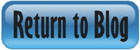


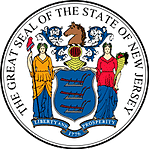 Certified by the New Jersey Department of Banking and Insurance
Certified by the New Jersey Department of Banking and Insurance