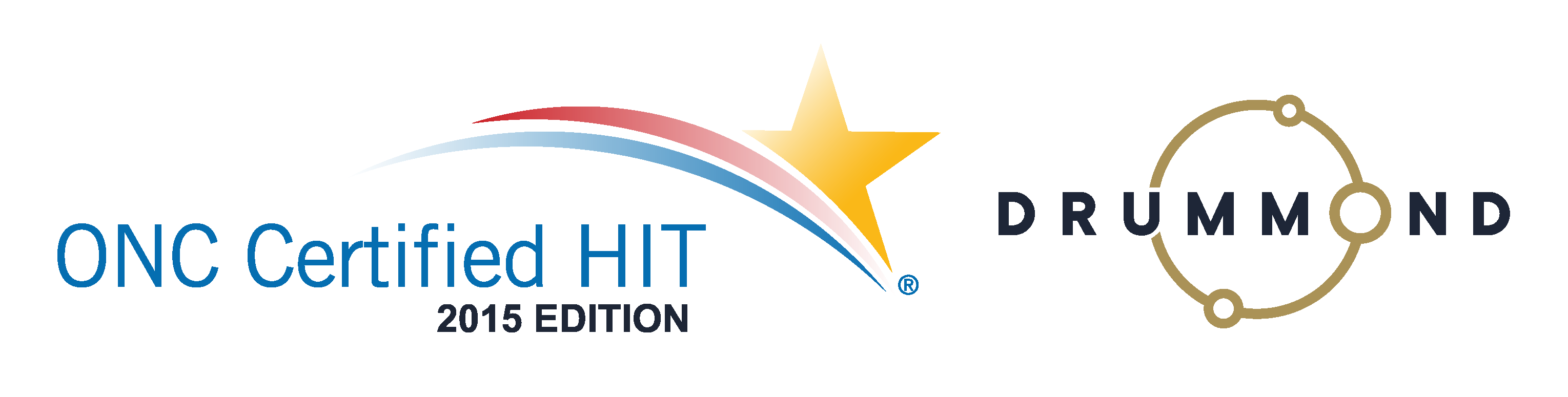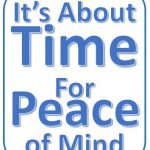Fortis Payment Systems is Integrated with Genesis.
 Use Fortis Payment Systems to process credit card payments in real time online, not with a slow telephone terminal.
Use Fortis Payment Systems to process credit card payments in real time online, not with a slow telephone terminal.
Fortis Payment Systems is Integrated within Genesis Chiropractic Software. You can charge a patient’s card from within their account and you can charge their card easily from the Point of Sale screen as well. The payments can be tagged separately and they’re automatically posted to the patient’s account.
Fortis will handle all of your card charging needs securely and they will handle your PCI Compliance as well. That’s very important. Be sure that you absolutely do not store any patient credit card numbers in your office or you could have a PCI compliance violation.
View this webinar to see other features and to see how it works. Learn more with the free webinar that can be viewed right on this page.
Read the transcript:
Jessica: All right. Well, let’s get started. Again, my name is Jessica Pancoast and I run our training desk and help desk. Today, we are concentrating on third party companies, and today it is Fortis and we have Jonathan McAlees from Fortis to help us out with that. Welcome, Jonathan.
Jonathan: Thanks so much for having me. So, we’ll talk a little bit about the integration that we have and I’m not sure, do we have control yet, Jessica?
Jessica: I did promote you to a presenter. You should be able to download the…
Jonathan: Okay, perfect. Yeah, okay. Here we go. I’ll start sharing my screen. All right, can you see my screen now?
Jessica: Yes.
Jonathan: Perfect, okay. So, I’ll give you guys a little bit of background into Fortis real quick. So, Fortis is a merchant services company, so we do credit card processing. We specialize in that. We specialize in high-end niche verticals. So, what that means is we aren’t a processing company that is built for everyone. We go into very niche verticals and we specialize in that. And so, one of those verticals that we’re in is obviously the EHR kind of chiropractic, PT, medical background. And so, what we did was we built a specific gateway geared for specifically what you guys are doing. So, what we found was a lot of the stuff that was out there was built for everyone, and it’s built for these web developers and it’s not really built for an office to take payments for their patients. And so, when we met up with Vericle we were able to integrate, and they have this great integration that allows you to take one-time or, you know, store credit cards or bank accounts on file, as well as set up reoccurring payments if you need that. And so, you know, as the market changes and you guys deal with EMV, we wanna make sure that you’re compliant because one of the things that happens is offices don’t realize all the compliance that they’re under. So, lucky you, as an office, not only are you under HIPAA compliance but you are also under PCI compliance by the fact that you take credit card payments. And so, we wanna make sure that you’re compliant and make sure that you’re following the regulations, and we want that to happen on our side, not your side. So, we allow the software to handle all of your PCI compliance for you.
One of the things that we see within offices is they do things like they write down credit card numbers. And that’s a big, big no-no in our space. Most offices don’t realize that you can get fined up to $5,000 per credit card that you have written down. So, this is not something you wanna do. It could bankrupt an office if you have a hundred or a couple hundred cards written down and you are breached like that. So, we wanna make sure that you’re compliant, that you’re not doing that, and the other thing is there’s easier ways to do that. So, we’re gonna show you a little bit of that today, how the integration works with Vericle, and how it seamlessly integrates and allows your payments to auto-post back.
So, as you can see here, I am right in the Vericle system. I’ve got John Smith, my patient, selected. To access Fortis, all you have to do is click more and then Fortis. You can see we haven’t left Vericle, so we’re still in Vericle but we go right from the patient’s profile in Vericle to their profile within Fortis. Now, from within here, you can do anything you need to on the payment side. So, if you wanna run a one-time transaction, a one-time swipe, you can just click the charge contact button, swipe a card with the little $14 USB swiper from amazon and then your transaction is done. It’s just as if you were running a terminal, except this terminal is now online. Well, we kind of like to say, and we do have terminals and some offices like them, but we don’t often recommend them. Because think of it as a flip phone. A terminal is like a flip phone and this system is like an iPhone. So, you’d really, really be wasting out if the only thing you used on your iPhone feature was making phone calls and text messages. There’s a lot of other things that you can do. Well, that’s kind of similar here. So, we don’t want you just stuck only being able to do one or two things on a terminal. We have a full terminal online. So, you can come in here and swipe payments just like I showed you there.
The other thing you can do, and this is really where we start to help save you time and money, is you can store credit cards or bank accounts in our system. We do this all securely, through a system or process called tokenization. If you’re not familiar with tokenization, essentially, what we are doing is we are storing is an alphanumeric token instead of the credit card number. We pass that alphanumeric token back-and-forth between Visa and MasterCard as the credit card number, and therefore the credit card number or the credit card data is never actually passed. It makes it so much more secure. This is actually, if you’re familiar with Apple Pay, what they are doing as well. We’ve just been doing it a lot longer. So, it’s a very, very…it’s the safest system that’s available to pass credit card data. So, you can just come in here and just add a credit card or a bank account on file. It’s as easy as clicking the “add a credit card.” We allow you to come put a description of the card in here. You swipe the credit card and save it. It’s that easy.
You can do the same thing with bank accounts. So, you can come in here, just select a banking account, checking or savings. You’d start to enter the routing number, and the system’s intuitive. It’s gonna start to give you routing numbers, and you can verify that as well and you just save that account. You can see here from our dashboard, you can save more than one account on file. We know, oftentimes, patients might have an HSA card and then a secondary card. They may have multiple cards, so we allow you save as many cards as you want on file per patient.
To run a one-time payment, it’s really easy. You just click the actions button, you click run sale, you enter a transaction amount. You can put a description or tags. Tags are used for reporting purposes on the Fortis side, so you can tag these things. There are some tags that post back to Vericle, POS, point of sale being one of them. We’ll go over that in the point of sale widget. The other one that posts back is DNP. This stands for do not post. So, if there’s ever a reason that you wanna run a transaction but you don’t want it posting back to Vericle…maybe it’s an insurance claim that you received via, you know, a written down credit card number, which that’s a new thing that’s happening more frequently now, you can have the transaction not post back.
One last thing to show you, as well, is you can have multiple deposit accounts. So, let’s say, maybe there’s two doctors within the office, or you have a products account and then the doctors account, or maybe there’s a massage and PT, or chiro and massage. Any of those different scenarios, you can have more than one business or deposit account tied in our system and, literally, through this drop-down, you can select which account it should go to. So, you just select that account, enter a transaction amount and we’re gonna process that transaction. It’s gonna give us a nice receipt screen here. This would have your company info and logo right here. You can print this receipt, you can email the receipt. We actually pull the email over from Vericle so there’s nothing you need to do there, we’re gonna pull that patient’s information right over and you can email this receipt.
There’s two feature we allow with receipts, or two additional features, I should say. You can auto-email receipts at the patient level. So, what this means is you can designate this patient, John Smith, to receive a receipt any time a transaction is run. It doesn’t matter if it’s one-time or reoccurring, the system will automatically generate and email a receipt for that patient. The other thing you can do is you can send at the practice level, so you can make sure every single patient automatically gets a receipt every time a transaction is run, and then you never have to click the send button.
The other feature that we have we allow you to e-sign right on our receipt here. So, with a USB signature pad, you can electronically have the patient sign. We will store that signature on our system in the receipt, so anytime you ever need that receipt you don’t have to pile receipts up in some shoe box somewhere. The system electronically, if ever you were to need them, everything is stored in the system. You can come in here, grab that receipt with the signature on it, and you can print or email that receipt off. We store all the five most recent transactions for this patient right here. If you need more than that, you can just click view all and it would show all the transactions for this patient. In a second, I’ll show you a reporting section where it’s gonna have all the transactions for all patients across your office.
Now, a lot of offices are doing more care plans or wellness-type visits with patients. So, for that, we do have a whole section where you can set up reoccurring payments. This is really easy. We’re just gonna click add reoccurring. You can put a description in here. You can select from any of your stored accounts on file, and you can see here this is where having a nickname for the card really is helpful. Again, you can select from any of your deposit accounts. So, if you have more than one business, you can easily select which business it should go to. You can enter a transaction amount. You can enter a notification date. Our system will automatically email a patient x-number of days prior to the reoccurring running. So, we find is this isn’t helpful for every patient, but let’s say you have a patient and they said, “Hey, can you remind me every month before you run that reoccurring?” Well, now you don’t have to remember to do that. When you set up the reoccurring, the system will do it automatically for you. It’ll send an email right to the patient however many days you designate prior to that reoccurring running, so they can shift their money around or do whatever they need to do.
Then, there’s three types of reoccurring payments you can set up. You can set up one-time payments. So, this would be, let’s say you need to remember to run a payment in the future. So, maybe next week, on the 8th, you need to run a payment for a patient, you can come into the system and set the system to have a one-time payment date in the future. It will run automatically, there’s nothing you need to do. It’s what we like to say is a “Set it and forget it” system.
You have a repeating reoccurring payment. So, you can come in here and select the start date. So, maybe we want it to run on the 15th of every month, so we set the 15th. We select how often we want it to run, every one month. You can do it by weeks and days, as well. Some offices have requested, “Hey, how do I run a payment on the 1st and 15th of every month?” Our recommendation there is, we allow you to set up more than one reoccurring. So, set up one for the 1st, one for the 15th for half of the transaction amount or whatever the expected transaction amount is, and then you can have payments that run on those exact days every month. So, we’ll pretend in this scenario it just needs to run on the 15th every one month. And then, when we want it process or the number of payments that we want it to run for. So, in this instance, we’ll just put in four payments and we could save this reoccurring.
The third option that you have is no end date. So, let’s say if you have those wellness patients that you see monthly for specific scenarios, and they’re under wellness care or you have a gym in your office or things like that, then you can set these as no end date. It’s an ongoing subscription and it runs, basically, until you tell it to stop.
Now, once you have those reoccurrings set up, we do a few really nifty things for you. One is, you can come in here and view these, and so we make it really easy to understand your data. So, you can see exactly how many payments have been scheduled, how many transactions have actually run. So, we can see what’s run here, the total amount you’ve collected, how many payments are remaining and the total balance remaining. So, if a patient ever comes in and, maybe their HSA card was renewed at the beginning of the year and they get a tax refund, and they’re wondering, you know, what exactly is going on and where their plan is, then you can easily just come to the receipt here and show them that information.
The other thing we allow you to do is to edit your reoccurring. So, you can come in here and edit this. There’s a few different edits that you can make. If you need to change your card on file tied to a reoccurring, you can easily just come in here, and change the card and save it. That’s it. You don’t have to set up a whole new plan. You don’t have to delete this one and add a new one. With one drop-down, you can change that card. We often also see that patients might come in and say, “Hey, I know my payment’s due on the first, but I get paid on the sixth. Could you move this month’s payment date to the sixth?” You can, with one click, move this month’s payment date but the future months payments still run on the first, as expected. So, it’s a way to be helpful and courteous to those patients without really having to stress or tax your office with time or energy changing these reoccurrings. You can just save it and it now will run on whatever date you’ve selected for this month.
Another option is you can skip payments. So, let’s say, maybe the patient comes in, maybe they wanna pay this month’s payment in cash. Again, you don’t have to delete this reoccurring, and go in and set up a new one to start next month. You can come in here and just click skip payment. You can skip more than one payment as well, so we allow you to designate how many payments you want to skip. You can also defer payments.
So, deferring payments is, think of it as skipping but adding a payment onto the end. So, this is the scenario where maybe a patient has a financial hardship this month but they still owe you three more months payment, “You can skip this month, but we’re still gonna collect those three months payments that are remaining.” So, it makes it really, really easy to do that. Now, there are other options on reoccurring payments with no end date, so kind of your ongoing subscription. With these, you can place them on hold. So, you can come in here, place it on hold, the reoccurring will sit there until you come and take it off of hold. It won’t run, nothing will happen with it, but you don’t have to delete it and re-set it up, if this is something where you don’t know what date in the future you might have to re-setup this payment.
Skipping payments is really great on this side as well, because, let’s say you have a family that goes out of town for the summer or you have a patient that’s going out of town for the summer, and you just need to skip two or three months payments. You can come in here and skip those two or three months, and then it’s automatically gonna start back up whenever it’s designated.
Now, what happens when reoccurring payments get declined? Because this is a big scenario that you offices have to deal with and it’s, you know, kind of a hassle to go out there and collect those payments. So, we try and help automate some of that process for you. So, there’s a few things that happen. We automatically generate tickets in Vericle, so you can go to this patient’s system and find within their ticketing system, you can find tickets for this reoccurring payment that was declined. So, you can see here that…let’s see here if I can find one that was declined. Here you go, “Reoccurring transactions for this patient have been declined.” So, you can really keep track of these in the ticket system within Vericle and make sure that this transaction is recouped.
We also auto-generate a quick-stop for the patients. So, the next time the patient comes in and you check them in, or let’s say they’re doing a self-check-in and they swipe into the office, they’re gonna get a message on their screen that says, “See the front desk,” and on your side, you will get this message notifying you that their reoccurring payment was declined. We wanna make sure that this is the last stop, that if they’re coming into this office before they get treated, that you’re catching them and you’re able to get a new card from them and make sure that the office is getting the payment that should have been collected.
Now, it doesn’t just stop there. Every night, we send you a nightly email. This nightly email has a breakdown of your daily transactions. So, approved, declined, voided and returned transactions. We also give you reoccurring info right here, so you can see exactly how many payments are left for this reoccurring payment. So, this basically gives you a list of your reoccurring declines for that day. We also automatically send an email to the patient on your behalf. So, we’ll send an email right to the patient, “Hey, your payment was declined. Please go ahead and click here to make a payment online.” We take them to a secure payment screen…if my payment screen will pop up. All right. Sorry, my image won’t pop up. It takes them to a secure payment screen where they can pay right online… The browser seems to be having issues, I apologize. Anyway, it takes them to a secure payment screen. They can make the payment right from home or their mobile device, and then what happens is we will post that back to our system in Fortis, and then we will post the payment back to Vericle as well. Now, there’s a little checkbox at the bottom of that screen that says, “Use this card for future reoccurring payments.” If they check that box, we actually add that card on file and update their care plan for you automatically with that card, so it makes it really, really easy to collect that payment.
Now, I seem to be having browser issues here. If you wouldn’t mind, one second, I’m gonna quit my browser and restart it. Sorry about that. All right. Should be able to see my screen again. Jessica, can you see my screen again?
Jessica: Yes, I can.
Jonathan: Okay, perfect. Thank you. Sorry about that. So, as I was saying, you know, you can run, those reoccurring payments will go out. The email will go right to the patient, they can pay right from home and it posts back right into the system.
A few other quick things that I wanna show you is we are fully integrated with a point of sale system within Vericle. So, you can come in here and enter a product. And you can enter the number of units and it’s gonna total everything up for you, so we’re gonna give you a nice total here. And there’s a new POS in the old one, so if you’re looking at the new one, you guys know what the new one looks like. This is the old point of sale widget. And then, you can just click pay with credit card, and it’s gonna take you right over to the Fortis screen and we actually pull all the payment info over. So, you can see here we pulled the total amount over, we pulled the description of the product, we tagged POS, which automatically posts the payment back to Vericle as a point of sale payment. And then, all you have to do is select from the cards on file.
So, if you have a card on file, you just select from the card on file, or you can say charge a new card or charge an ACH account. If you need to charge a new card, it’s as simple as coming here, swiping and processing the transaction. To charge an existing card, you just select the card and process the transaction, and it’s super easy. The charge of the product is gonna post back to the Vericle patient ledger and our payment is gonna post back to the patient ledger. We post payments every 60 seconds within Vericle. So, it’s a rolling 60-second clock, so sometimes you’ll see the payment post within 10 seconds, sometimes it’s 55 seconds. But within a minute, your payment should be posted to the system.
Two other things we’ll show you about the system is we have a full-fledged reporting system. So, you can come in here and run anything you need to from a report side on transaction. So, you can come in here and this gives you a breakdown of individual transactions. If you wanted to look at things like just point of sale transactions. you can easily filter on that and it’s gonna give you that information. Every field is a reportable field, so you can see how easy it is to run a report on that. We have summary reports where, if you wanted to look at the day summary or look at a specific batch, it’s just gonna give you the overall date summary. There are things like ACH summaries, transaction status, reoccurring reports and also expiring reports. This one’s really nifty. You can come in here and check for cards that are tied to a reoccurring, that are gonna expire in three months. So, now your office can be proactive about getting cards, getting new cards from existing patients when their existing card is about to expire but it’s tied to a reoccurring payment.
The last thing I’ll show you guys is the settings. So, when we set up a user within Fortis that’s tied to Vericle, we tie those users together. And the reason we do that and recommend that each user have their own Vericle login and have their own Fortis login, is because we allow you to set user permission. This is really, really helpful, especially when it comes to taking credit card payments. So, we can actually set what the user should and should not be able to do. Or I should say, you set this. And so, we let you set, “Should this person be able to add a credit card on file? Should they be able to edit and delete that? Should they be able to run refunds? Should they have access to reporting? Should they be able to add, delete or edit reoccurrings?” Things like that. And so, we really can get specific on what someone should and should not do. So, maybe someone should be able to add new cards and run payments, but they’re not allowed to run refunds, have access to reoccurrings or have access to the reporting section. So, maybe your front desk person has different access than your office manager, who has different access to maybe your accountant, who can get into the system as well. So, we really, really let you get in there and customize it. And again, it’s tied directly to your Vericle user. So, based on Vericle user, they have an account in Fortis and we tie those together and you can set the permissions.
The whole idea is allowing you to take payments easier within your office. So, we wanna reduce the stress that it takes on your front desk to sit there and swipe payments, or set up payments or remember to run payments on certain dates, and then someone’s gotta go manually post all those payments back into the patient’s ledger. And so, we wanna automate that whole process, make it easier, you know, really streamline it for your staff within your office. And allow your staff to do more things that they should be doing, like, you know, giving care to patients, loving on those patients, making sure they’re happy with the care that they’re getting in your practice, and really allows to free you up for you guys to do what you do best. That’s, in a nutshell, the whole system. There are some more features we didn’t go over but, for time constraints, we wanted to give you guys time to ask any questions you may have.
Jessica: Well, thank you. I think I learned a few things I didn’t even know, so that was very useful. If anyone does have any questions, there is a chat box off to the left-hand side of your screen. If you do not see it, there is a button up at the top that says “Show chat.” So, if anyone has any questions about Fortis and its connection to Vericle, please type in your question. And we’ll just give a couple minutes, see if any questions come in. I don’t see any quite yet, but I know some people take a little longer than I do for typing, so we’ll see. All right, I don’t think anyone has any questions for us…oh, wait. Yes, Amelia, we will be recording it and putting it up on the website so you will be able to watch the full webinar later. I think on the website, you just wanna go into the webinar section or the learning section and there will be a list of all the different webinars we’ve done, and you’ll just wanna find the one from today. Also, if you’re subscribed to the blog, there will also be links in the blog to today’s webinar as well. I think everyone’s good. Thank you so much, Jonathan, for joining us today and going over all the different features that Fortis has. We find we really like this integration and all of the different things it can do for all of our practices. So, thank you so much for joining us.
Jonathan: Absolutely. And if anyone has any questions, don’t hesitate to reach out to Vericle. And they have all of our contact information, they can send it over or you can always reach us directly. You can just find Fortis Payment Systems and reach us directly. But as always, contact your rep at Vericle and they can point you over to us.
Jessica: All right. Well, thank you, everyone, for joining us today and have a great day. We hope to see you next time.
Genesis Chiropractic Software has integrated seamless credit card processing.

 Use Fortis Payment Systems to process credit card payments in real time online, not with a slow telephone terminal.
Use Fortis Payment Systems to process credit card payments in real time online, not with a slow telephone terminal.
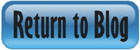


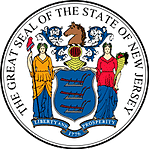 Certified by the New Jersey Department of Banking and Insurance
Certified by the New Jersey Department of Banking and Insurance