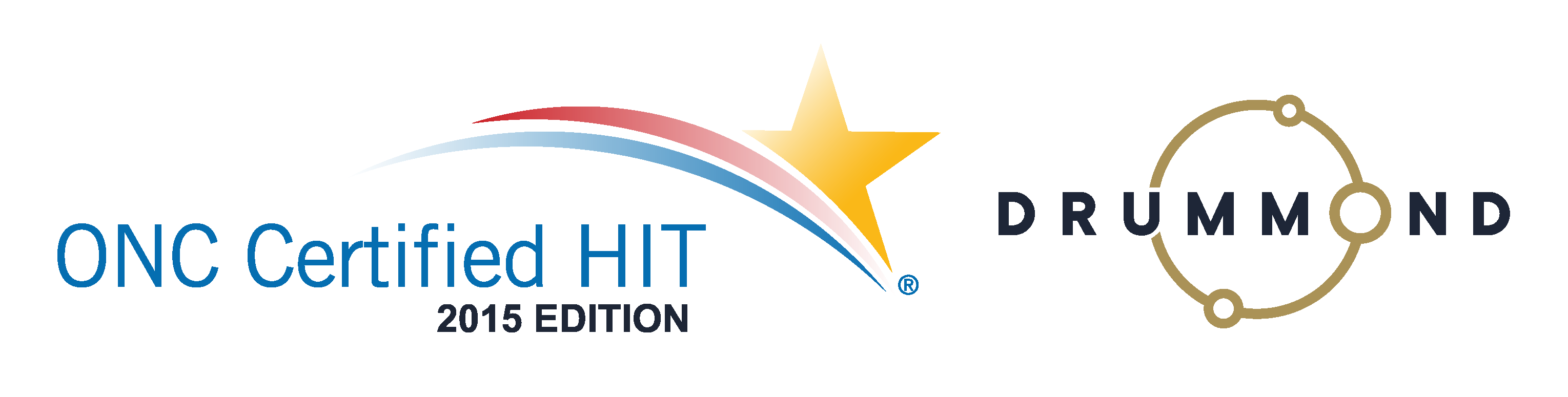Documentation | All Facets of Patient Care
Right at Your Fingertips
Will Dr. Ben be thrilled with the Genesis Travel Card … or overwhelmed?
“So did you finally get to see your friend, Steven?” asked Luisa on Thursday morning.
“Yes, I did – we’ve both been so busy for the last few months and it was great to have a chance to catch up,” said Dr. Ben. “In fact, he told me about the new software they’re using at his practice. It’s helping them with their patient notes in particular – the entry is fast and accurate, and the system lets them know if there are any problems or areas of concern with the patient’s record.”
Luisa regarded Ben hopefully. “So I expect you’ll be making a phone call to our good friend Charlie today?” she asked. Charlie was their Genesis coach.
“You bet I will be,” said Ben. “Right after I get my coffee!”
A few minutes later, Ben called Charlie and, after some small talk, they settled down to business. Charlie directed Ben to the test system, and after giving his screen a quick glance, Ben was ready to learn more.
“So my friend Steven was raving about how his office has managed to cut down on their time entering patient notes all while increasing their accuracy,” Ben said. “I’d like to see how this might work for us.”
“Of course, Ben, I’ll be happy to take you through it,” Charlie said. “To begin, I’d like to emphasize that our system takes all the facets of patient care and enables you to see it just as you would look at your patients. Just as you wouldn’t just only one symptom of a complex medical condition, we wouldn’t want your practice to see just one part of your patient’s record at a time. You can treat a patient most successfully if you can see his or her care plan, visit notes, appointments made and/or missed, where in the insurance cycle the patient is … with Genesis, you can really have every detail at your fingertips.”
“That certainly sounds good – can you show me around a bit?”
“Of course – let’s have a look around the Travel Card!” Charlie said. “First, you can see a column of patient visits down the left side. You know what’s really cool? Missed appointments are marked in red and that’s extremely valuable information to have at a glance.”
“Have you ever had a patient who completely flummoxed you? Perhaps they’re not getting better, or maybe they’re getting worse – and you’re starting to think that maybe it’s your fault?” continued Charlie. “Well, if you were using Genesis, you’d see easily that, perhaps, this patient was missing one or two appointments each week, or month. Maybe you don’t realize it because you’ve got a lot of patients and because memory management doesn’t always kick in until there’s an issue.”
“Sure, with our patient load I don’t always know how often a patient is supposed to be coming to see me,” admitted Ben. “If I don’t have an easy way to see if they’re showing up or not, I won’t know if they’re getting the care I think they need.”
“Right! Now look at the bottom left-hand side of the screen. There’s a button you click when you need to add a picture or file,” Charlie said. “Now look at the top for the billable codes: ICDs on the left – we recommend that method if you use XMR notes to enter a diagnosis using the assessment tab – and CPTs on the right.”
“Well that seems pretty straightforward,” said Ben.
“It sure is! If you’re not going to use XMR notes, you just have to go to the diagnosis tab, select the area on the left and then choose the diagnosis code you need. Same for procedures – select the area or type on the left, and the procedure code from the right.”
“Mmm hmm,” Ben said. He was surprised how easy this was to follow. He had expected to be more intimidated.
“Now when you bill, if there are any issues, you’ll get a message in red and a pop-up alerting you to possible problem, maybe with validation, or perhaps the service date is out of the care plan date range,” Charlie said. “We even color code the billing section so that you’ll know if you’re in the insurance phase, cash phase or if the visit is free.”
“But is there a place where I can enter notes that are for my own purposes?” asked Ben. “What if I have a conversation with my patient that I don’t need to document for insurance purposes – I just want to make sure I have important information readily available?”
“If you look to the right of the screen, you’ll see rectangular boxes – we call them ‘sticky notes,’” said Charlie. “They’re like Post-It Notes where you can document reminders for yourself, personal information the patient shared with you or perhaps even some thoughts for the next phase of the patient’s care.”
“This is incredible,” said Ben. “By having all of this information right at my fingertips I feel like I could really maximize my time with my patients and much less time in the system.”
“That’s the whole point,” said Charlie. “By connecting all facets of a patient’s care, scheduling, billing, personal notations, history … all of that is critical to ensuring that patient gets the best care possible.”
“Well let’s not waste any more time,” said Ben. “We’re ready to put your system to work for us!”
Dr. Ben is ready to launch his next Genesis adventure!
Disclaimer: For HIPAA compliance, all characters appearing in this post are fictitious. Any resemblance to actual persons or actual events is purely coincidental.
Read more about the Genesis Chiropractic Travel Card that’s built into the software.
Here’s another blog on documentation compliance within Genesis.


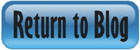


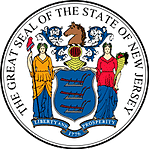 Certified by the New Jersey Department of Banking and Insurance
Certified by the New Jersey Department of Banking and Insurance