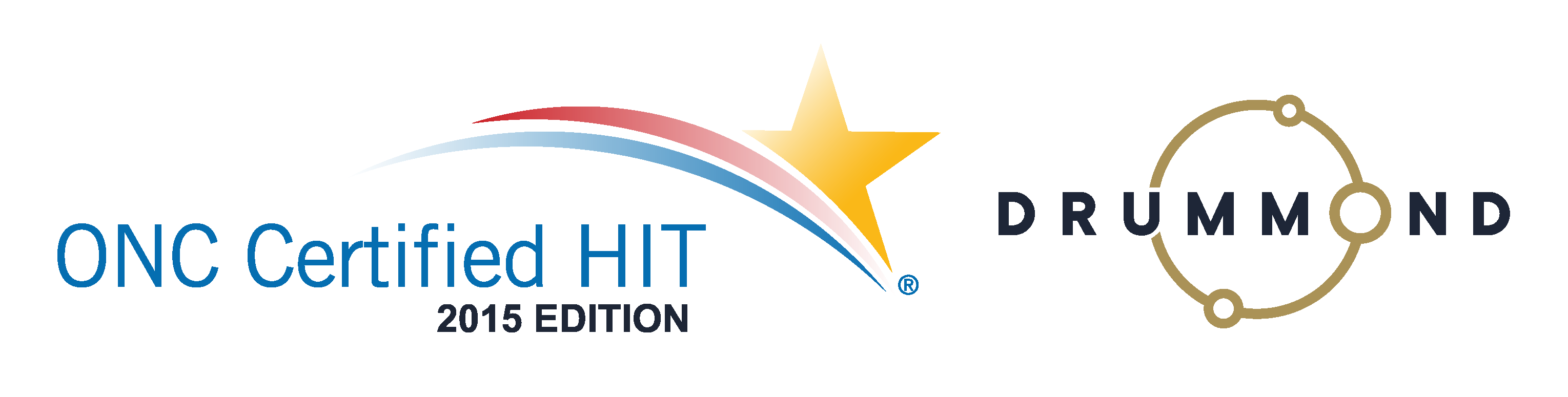Chiropractic Documentation Fast and Compliant Notes
Fast and Compliant Notes for Chiropractic Practices
Documenting cases quickly while remaining compliant with both insurance and government regulations seems like an impossible task. Especially when you factor in the images, forms, tests and more that go into proper documentation. Fortunately, it’s now possible to compile all the information you need, quickly, from a single screen. Watch this webinar to find out how!
Read the transcript:
Reuven: Welcome to Genesis’s webinar on compliance. Today we’re gonna talk about the travel card. My name is Reuven Lirov. I am currently the Chief Growth Officer and I work with over 500 practices and more than 1,600 practice staff across multiple specialties. My team posts more than $10 million in monthly insurance payments, focusing on finding ways to accelerate practice cash flow, improve compliance, and foster office staff teamwork. In the past 5 years, our clients have seen an average revenue growth of over 186%, patient visit growth of over 141%, and an 86% increase in patient visit compliance.
So let’s get right down to it. Really what we wanna talk about today is the need to be able to complete and review documentation as quickly as possible. And this is a need that comes up all the time. Anytime we talk to some who is struggling with their current solution opening a new office, expanding their office and needs something that’s more scalable, the biggest problem they have is that they wanna spend more time with their patients, less time in a solution, and they wanna still stay 100% compliant with state insurance and federal requirements. So it’s a really difficult problem to solve, and each issue plays into the other. So this problem is really critically important because documentation obviously is a critical component to practice success. You know, one thing that happened to me a lot was as an EMT was when I was in college, we would constantly have to be reminded of the need for very, very clear documentation, especially when you’re dealing with outside patients where, you know, if you didn’t write it down, it didn’t happen. And that was the go-to phrase that we would give to new recruits, “If you if you didn’t write it down, it didn’t happen.” And even though you’re trying to do that, the goal is to have notes that take seconds. You wanna be able to spend most of your time interacting with your patient and a fraction of that time documenting so that all of your patient interactions are maximized. Because at the end of the day, it’s all about making sure that that patient is getting better and that patient is getting so much better that they’re feeling compelled to bring in their family, and their friends, and anyone else that they know that may be suffering or need your help.
So even though we understand what this problem is, we understand why it’s important, there are still so many practices out there that are struggling, and so it’s obviously a difficult problem. And so compliant notes really struggle to be fast notes. That’s not an easy problem to solve, and if it didn’t matter how specific the notes were to anyone but yourself, you would do what a lot of providers do today, which if you ask them, you know, they’ll admit to it, they won’t be happy about it, but the reality is a lot of them scribble notes down. And if that’s you, don’t worry about it, we’re here to help. You know, a lotta the time I hear things like, you know, scribbling things down, stuffing them into a paper file, and spending the majority of your time with your patient, which is what you should be doing, really. But you really don’t have a choice because, you know, you need to have a compliant note and you need to have a referring patient. And so obviously this won’t work. You know, you gotta be able to finish your notes quickly, but you still have to stay compliant. And, you know, if that’s not something that you’ve struggled with recently, statistically speaking, every practice, if it’s in business more than five years will eventually get audited by a state board or a regulatory agency like an insurance company, something like that. So get ready for that. And it’s…you know, if you haven’t done it yet, it’s time to get that house in order.
So documentation often spans more than just soap notes. So when you think about documentation, we have to think about the entire patient’s care. And so the soap note is one piece of that, your subjective objective ADL assessment and plan, but there’s also images, there’s forms like intake forms, and verification of benefits, and medicare forms, lengthy tests, and so much more, especially if you’re dealing with a multi-specialty practice where you’re bringing in, you know, different specialties that compliment your own.
So the question is really, what’s our approach? You know, the reason why we’re so successful in working with our practices is because we look at the practice the way you look at your patients. Instead of trying to solve an individual symptom, which is I spend too long documenting, we really wanna understand the root cause of the problem. So we wanna look at this really in five areas. We wanna talk about the patient’s travel card, we wanna talk about that patient’s history, wanna talk about billing, wanna talk about personal notes, we wanna talk about documentation. A lotta the time I hear things like, “Well why do I need to talk about billing if we’re talking about documentation? Why do I need to talk about the patient’s history or even scheduling when I’m talking about documentation?” And so when you try to take into account the issues surrounding documentation and trying to get patients better, if you’re not able to connect your billing the rest of your documentation to your soap note, including the patient’s history and their scheduling, and know how often that patient is making it to care, you’re gonna get really frustrated really quickly. For example, if you have a patient that is missing one appointment a week out of three or two and you don’t realize that because you’ve got a lotta patients, and at least you don’t realize it for a little while because memory management doesn’t always kick in until there’s an issue. And the patient’s not getting better. The patient is slowly getting worse or no change. If you didn’t know in real time that that patient was missing appointments, it’s so easy to blame yourself for that patient’s lack of improvement, or try to find a different explanation for that lack of improvement other than the obvious which is, “Hey, you’re missing appointments. How are we gonna fix this so that you can actually get the care that you need?” And so scheduling, billing, personal notations, history, all of that’s critical to making sure that patient really gets the best care possible.
And so what Jessica’s gonna show you is how our travel card actually takes you from not only the patient’s documentation, including what we call XMR and XDocs, to images, to app integrations like PostureRay and PostureScreen for physical medicine, you know, and all kinds of other wonderful, wonderful tools that we have in our system. But it’s really just and incredible, incredible tool for spending the most time with your patients and the least time in the system. So I’m really excited to introduce you guys to Jessica once again. So Jessica, thank you very much.
Jessica: Thank you, Reuven. All right, so I have an example travel card up, and I will start by going over the top left. So the so the first date you will see here is the date of the patient’s first appointment. This can be filled out on the patient’s info page. If it’s not filled out there, it’s not going to show up at the top left here. The one underneath that is the patient’s next appointment. So you can see that this patient has an appointment scheduled next Tuesday. Then we have today’s appointment and then the patient’s previous appointment. And if you click on any of these appointments at the top left, it will open up the patient’s appointment list where you can look for any others, delete any that you need to, that type of thing. Underneath that, we have what we call the appointment ladder. It displays the date of the Sunday of the week, starting from the patient’s first visit, and the right-hand column shows how many missed visits over how many total visits they had scheduled in a particular week. And if you click on any these rows that actually have numbers in them, the dates and times of the appointments will show, and then you can just click it again to get rid of that little pop-up. If the patient has…came in for all of their scheduled appointments, the right-hand column will be white in the background. If there were no visits scheduled that week, it’ll be gray. And then if the patient has missed some or all of their appointments, it will be in a scalable red color. So if they’ve missed all of their appointments, it’ll be red, and if they only missed one, it’ll be in a very light pink, and in between it’ll be a mix of a pinkish red.
Down at the bottom left we had the…have the “Add Picture/File” button. This button will allow you to upload a attachment or a file to the patient’s account. This is the same list of files that you’ll find in the patient account on their files tab. We display it in both places so you can add it in either place, whichever works best for you. So you’re just going to click the “Add Picture/File,” choose the file, select it, hit “Upload,” and now the patient’s file is going to be shown on the left-hand side. Then we will go into the middle section. So up at the top we have the patient’s billable codes, the ICDs will be at the top left and the CPTs will be at the top right. We recommend for the ICDs if you’re going to use the XMR notes, which is these buttons down here, that you enter the diagnosis using the “Assessment” tab. This means that not only will the diagnosis be in your note, but it will go up into the billing section for you. Otherwise if you are not going to use the EMR, XMR section of the notes, you can just enter it using the “Diagnosis” tab. Select the area on the left and then select the diagnosis you need. And the same will be for the procedures. This is the only place to enter those. To get that into the billing section, you’re just going to select the area or type on the left-hand side and then select the procedure code from the right.
Then we just have these red messages up at the top. These are just validations the we have in the system to give you a little warning if we notice something is incorrect or incomplete when you’re filling out a travel card. When you bill, if you have a red message up there, you will get a pop-up letting you know you can then decide to review the bill and go back to the travel card, or you can say, “No, that’s all right. That message is not needed this time,” and bill anyway. And the system will create your claim. This particular warning is letting me know that the service date of my claim is not in the range of my care plan. So because this patient has a care plan, to the right of the rendering physician field, I have some care plan data. On the left-hand side in green at the top, it’s going to show me my current phase of the care plan. It looks like I’m currently in the cash phase, which is why it says “C,” and I’m currently on visit 28 out of 30, that means that once I create this claim, this claim will be for visit 29. Then underneath that, the “T” for total, that is the total care plan visits. So if I had multiple phases, for instance insurance and cash, this total section will add up all the visits in both sections and let me know where I am in the total care plan, rather than just the one phase I’m currently in. Then on the right-hand side, I have the start and end dates of my care plan. They are in red because I am outside of that end date right now. Also the left-hand side, the color of this box up at the top will change depending on which phase you’re in. Insurance is yellow, cash is green, and free will be a light blue.
All right, so we briefly review the EMR section, let me go a little more into that. So for the EMR section, you would select each button under “Subjective,” “Objective,” “Assessment,” and “Plan,” and select the items or buttons you need to fill out the patient’s notes. If you are going to use an XDoc instead of using the EMR, you can access that right on the “Docs” tab, select “New XDoc,” and then select the template you need and create your XDoc for the patient right here. We also have a “PHI” tab for those practices that are testing for meaningful use. We also have it for anyone who just wants to have a place to put this type of information. For example, family history, if you wish to enter diagnoses that the patient’s family has, as part of their medical record, you can enter it here. The “PHI” tab actually has it’s own summery that summarizes all the information that is entered here.
All right, then on the right-hand side of the travel card, we have what we call sticky notes. These are just kinda like yellow post-it notes that allow you to enter information as reminders for you about the patient or about the patient’s care. This does not go into the patient’s medical record that you would be sending to insurance, it’s just merely information for yourself. And you can use all of these boxes on the right-hand side to enter that information and keep it organized as you like. And that’s the brief overview of the travel card, so thanks, and back to you, Reuven.
Learn more about the Genesis Chiropractic Software travel card.


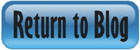


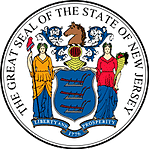 Certified by the New Jersey Department of Banking and Insurance
Certified by the New Jersey Department of Banking and Insurance