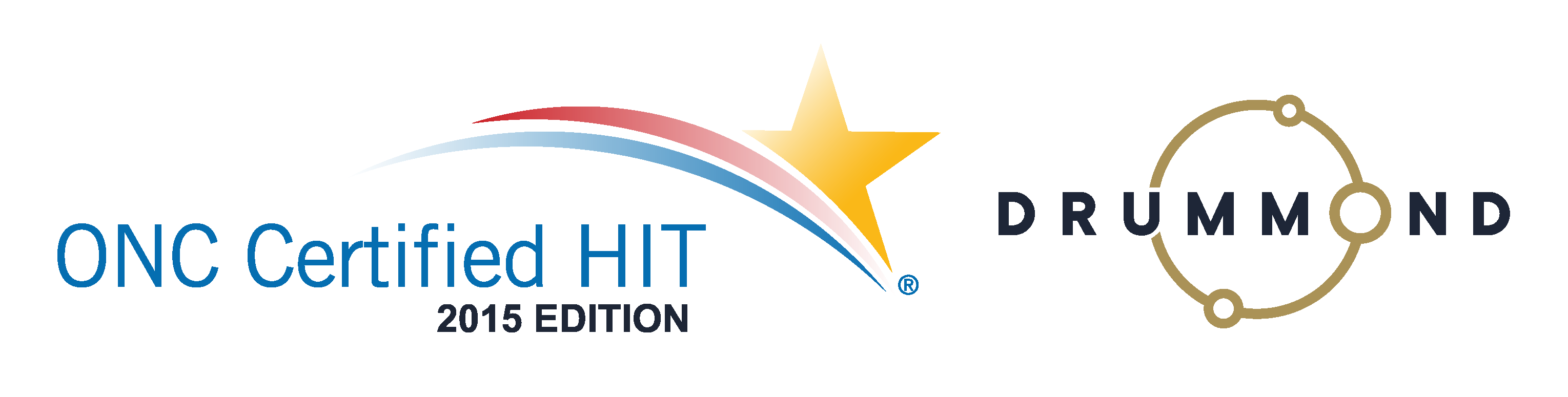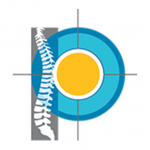Care Plans for Chiropractic Patients
 Learn how to create Care Plans for Chiropractic Patients
Learn how to create Care Plans for Chiropractic Patients
View this free webinar to see how to create care plans for your patients and then you can apply automation to them. Automatic care plans will save you a lot of time and you won’t have to memory manage any of it. You can even setup a notification when visits are running out. Plus, projecting staffing and cash flow levels will be easier and more accurate. These care plans are a financial commitment plan for your patients and not a treatment plan of care.
[iframe src=”https://kt105.infusionsoft.com/app/page/dec-1-2015-care-plans-webinar” width=”95%” height=”650px”]
Read the transcript:
Jason: Welcome and good afternoon everyone. We’re excited to have everyone here today, and as always, it’s Jessica Pancoast here with me, Jason Barnes, and today, we’re excited to be talking to you about care plans. And we’re going to spend about 20 minutes or so on a review of care plans, how they work, what their purpose is, and basically how they can help you foster better relationships with your parents, or with your patients. Little Freudian slip there never hurt. I would like your relationships with your parents to be good as well. But we’re gonna give this a couple of minutes before we get started. In the meantime, we see people, you know, logging in, dialing in. Make sure that if you have any questions, you type them in.
Well, it’s a few minutes past the hour, so we’re actually gonna get started today. So to begin with, we’ve got a mission here to help two things, practices accomplish two things. You usually set financial goals which we end up focusing a lot on, but another thing that we do is trying to help them set goals for the amount of time it takes to manage their practice and the amount of effort that they have to put into helping their practice grow and hitting those financial goals. The same thing can be said for care plans. You want a patient to do two things. You want them to get better and you want them to tell other people about it.
Well, one of the things that care plans can do is remove some of the doubt and some of the mystery about what a patient is gonna have to do to not only make a financial commitment but also a time commitment to get better. So this…understanding care plans helps with growing your practice, helping patients feel better with regards to their care plans, and helping them understand how their treatment plan is going to work.
So to get started, what is a care plan in our system? I want to separate that from anything clinical. It is not how you’re going to treat the patient. I’m sorry, I got something in my throat here. This particular care plan is all about how on earth your patient is going to perceive their commitment, both financially as well as from a time standpoint. So the first thing a care plan is a financial commitment with the patient. Now, a financial commitment can be done in a number of different ways and one of the things that we’re gonna go over is how you can actually configure that financial agreement today.
The second thing is that patient is going to typically come in for x number of visits. We see care plans range from 12 visits to 80 visits. But most of them incorporate some sort of step down program. We’re gonna get into that in a little bit more detail where the patient comes in on a weekly basis, maybe three to four times a week in the beginning and at the end of a traditional care plan they end up coming in once every two weeks or maybe even once a month. So these care plans can not only span a number of visits but longer periods of times ranging, you know, for six months, even a year in certain cases.
Helping a patient make that one-time commitment, both financially as well as from a time standpoint, helps the doctor to gauge how progress is being made as well as the compliance with that care plan as the patient journeys through his practice and that care plan, to better health. So today, we’re gonna view how the Verical [SP] system can help a practice owner and staff, everyone understands how to help that patient make those agreements and commitments and track them. Jess, anything to add about what a care plan does?
Jessica: No, I think that covered it.
Jason: Awesome. So to get started we’re actually going to jump right into the system, many of you will notice that we’re looking at a schedule right now. The patient walks through the door, Jess, they’ve never been seen before. You usually don’t put a care plan together, you know, before a patient starts. They’re gonna come in. Some doctors do it at the end of a first visit. Some of them do it the second visit. Some of them make this at the third or in the fourth visits to do it. It really doesn’t matter how the doctor goes about planning to implement the care plan.
However, dates are really important and when you start that care plan we want to make sure that everybody who is listening to this and watching this, understands that timeframe that you put the care plan in place for does not retroactively go back and look at previously billed visits. So this is something that I see very often, that people forget, so I’m just mentioning that here in the beginning of this broadcast so that everyone, as they’re listening, will hear us as we start to actually create a care plan.
So that’s what we’re gonna do. We’re gonna create a care plan right now. We’re gonna review a care plan. We’re actually gonna talk about transitions from insurance over to cash, from cash to insurance, you know, from acute care to maintenance care, those are all the things that go into those care plans because they’re not just straightforward for all cash patient or straightforward for all insurance, you know, visits. There typically is a transition involved there. So we’re gonna review those specifics right now and actually get looking at them. Jess, does it make sense for you to move over here or…?
Jessica: Yes, that’s kind of where we’re headed.
Jason: All right, perfect. We’re just gonna do a quick seat change here and we will get started.
Jessica: All right, so I’m just going to go straight into the patient’s account and onto their care plan or CP tab. All right, so now this patient actually has some already created. But the process is the same whether you’re starting with a new patient or simply creating a new one for patients who had previous ones. You’re gonna start by going into the care plan tab and you’re gonna hit the “new” button. This is going to create a row over the top, it’s gonna have no information yet because you haven’t entered any. But it’s also going to put these little red asterisks next to all the fields that are required in order to save a care plan.
So we’re gonna start with the name. Most practices I’ve worked with tend to use some sort of naming convention, so when they see the name of the care plan they know exactly what it is. But I have seen others that simply call that you know, “[inaudible 00:06:58] 2015 care plan.” So it’s really up to you how you would like to do it. These titles do show up in some of the care plan reports. So if you need to, you want to look at them in a certain way, compare, you know, all the 36-visit care plans might be, make sense to name them similarly.
Jason: Yeah, two comments there. We have lots of practices that name them, you know, based on visits, name them based on insurance companies that they utilize. But one thing that we just set up on our technology radar is that we are going to allow you to save certain types of care plans so you can choose them from a drop-down and that should be coming up, end of our first quarter in 2016.
Jessica: We actually had a meeting about that this morning and the first two phases are gonna be beginning of 2016. It’s actually the users are not going to see a different, so.
Jason: Okay, that’s it [inaudible 00:08:02].
Jessica: That’s the third phase, yeah, and like maybe end of first quarter or second quarter, we’re gonna do a point update…
Jason: Okay, all right.
Jessica: …for the interface. All right, so, now that you’ve named your care plan and I’m just gonna go ahead and give this one a “36-visit 2015 care plan” and now the start dates. Now, the start date is when the care plan will automatically start applying based on data service. So if you go in there today and today is the first of December and I went and set it back to the 23rd of November, any claims that were already billed out are not going to be touched even if I set this date range back to the 23rd and I know the patient came in on the 24th. That already-billed claim will not update.
However, if you’re behind on your billing and that 24th date of service claim is still unbilled, if you set this to the 23rd and finished completing the set up for the care plan and then billed out the care plan or billed out those visits for the 24th, it would…the care plan would attach to it. The care plan attaches the claims at the time of billing, so.
Jason: We just cannot stress that one enough.
Jessica: Yeah.
Jason: I think it’s one of the most common things that we see happen.
Jessica: Yes. Why does this care plan count off? Well, you created it in March and you started seeing them in January. All right, so that’s the start date. The end date, you have two options. I have a bunch of practices that I work with that set this out really far in the future. The care plans that they set up with their practices they have a set number of visits and they get those visits no matter how long it takes them to use them up.
I have other practices that really want to encourage their patients to come in as often as they are supposed to. So to do that, they put an end date and they say this care plan is over at the end of, you know, March. You’re not in, those visits are…
Jason: So the reason why these particular suggestions that we’re making are so pertinent to anybody who’s listening, Jess, is we experience most providers want notifications in two different scenarios. One, it’s either they need a re-time, right, because the care plan is coming to its end or the timeframe has expired and all the visits are not billed out. And that’s another indication to a provider that a next step is gonna need to be taken. Right? It’s also a way of, and we’ll get into this a little bit further of gauging financials for the practice be it, if you have, let’s just say a 95% compliance rate with all of your visits. You can actually forecast out, follow your patients on care plans, what your collections are gonna look like next month, month after.
Jessica: Yeah. All right, so you’re gonna go ahead and select your end date. I’m just gonna pick a random day, all right. So now we’re into the phases. A care plan in our system has three different phases. Insurance, cash and free. You do not need to use all of the phases. You just have to fill in how many visits are in each phase. If you are not using a particular phase, you just fill in that there are zero visits for that phase. So to start with we’re going to do the insurance visits. These are those visits that will actually be billed out to the insurance that’s listed on the patient account. So we’ll go ahead and put in a number here.
In this use count when you’re setting up a care plan this is only going to be anything other than zero. If the patient has been seen already, has been billed out, and those billed out visits should have been part of this financial agreement. Maybe you’re just behind in entering the care plan into the system or something like that. Otherwise, you’re gonna leave this count as zero and the next time the patient gets billed out, the system will start incrementing the use count for each plan.
All right, now, these dollar per visit fields. This field is a limit. It will write off anything over the amount you put in this field, once the claim is in patient status. So for the insurance portion that’s very important. If the patient does have an actual insurance company on their account and not set up as a cash patient the claims will go out to insurance. They will pay whatever it is they’re going to pay. The amount that comes back as patient responsibility is what this field is going to look at. If the amount insurance indicated with patient responsibility is over the amount in this field, then the system will write off everything about it to bring the balance down to 35.
If the balance is less than what is in this field they’re just going to be charged whatever that balance is. We don’t increase the balance, we only write it off if you go over this limit. You can choose not to write off anything and that is completely fine. But if you’re going to do that, you want to leave this blank. If you fill in a zero, you’re going to write off the entire claim as soon as it gets into patient status. All right, the cash visits, it works almost exactly the same. The only difference is these visits are going to be billed directly to the patient regardless of whether or not there is an insurance company listed on the patient account. All the CPTs get marked with a cash flag which means that they just get billed directly to the patient. And that means that this dollar per visit field, it’s just going to be whatever the entire balance is because it never got sent to insurance so the entire amount is patient responsibility.
Jason: So Blue Cross Blue Shield is listed as the payer. They’re on their 10th visit in the care plan. The care plan is still gonna bill the insurance company but the patient’s net responsibility in this particular case, something waitlisted there, would be $35, right? And now they’re on their 15th visit and Blue Cross Blue Shield is listed as the payer and is any claim going to get sent to Blue Cross Blue Shield?
Jessica: The only way a claim in the cash portion would get billed out to insurance, we do have some popups in the billing in the Travelcard that lets you know that you’re billing to a patient who’s currently in the cash phase. And if you have…if the CPTs are not already marked as cash it will ask you, “Do you want to change this and bill-to-cash in accordance to the care plan?” If you say no, we’ll bill it out to insurance. We will still increment the cash phase of the care plan, but we will bill it to insurance if they say no.
Jason: Yeah.
Jessica: All right, so then the last phase, and I’m just gonna stick a number in there, so it’s filled out. The last phase is the free visits. These get basically billed out at zero so it’s not a write-off but the actual claim as soon as it gets created instead of having a charge pulled from your fee schedule, it will bill it out at zero dollars. And, again, if you use this phase, you can just fill in the number for how many visits. If you’re not going to use it, go ahead and hit the zero to fill in that phase. The next two fields have to do…
Jason: One comment on the free visits, I know there are lots of our doctors and practices who will have, you know, coupons, discounts, and things like that that come into play, and this is where I see the free visits. They actually go over their care plan and, you know, talk about the full value. I’ll just start arbitrarily choose $2,000 per care plan and they’ll say you’re getting charged $35 per visit during this phase, $45 per visit during this phase, and for these six visits, zero. And that works pretty well for a lot of our doctors that they can do something along those lines.
Jessica: Yes. But just a note, the care plan works in one order. It goes through all of the insurance visits, all of the cash visits, and then it uses up the free visits. There’s a lot of manual work you can do to basically change them after the fact but if the system is going to work automatically it’s going to use the phases up in the visits on each phase in that order, insurance, cash, free, just like they’re listed on this configuration page.
All right, so this field down here is the expected insurance collection. You can use…it’s an optional field. You’ll noticed there’s no asterisk. And what you put in this field is the amount that you expect to collect from insurance for the insurance portion of the care plan. So whatever that happens to be, again, I’m just gonna make up a number, and then you also fill in the expected insurance collection date. This says that basically, you expect to collect the amount you filled in the first field by this date. If the system detects that you have not collected that amount from insurance, a ticket will actually get opened up so that can get looked into about why you didn’t collect as much as you expected.
And then the last field down the bottom is “dollars on trans [SP]”. Most of you will already have this setup so your default option is yes. What that means is all of your financial tracking is done on the trans tab whether they’re in a care plan or not, you only have to look at one place for everything. We do have an older version of care plans that we’re actually phasing out where you could set this to no, we do not recommend this. It had separate financials and you could not do itemized reporting. So just a fair warning, the system will allow you to mark it as no but we don’t recommend it, leave it the default, mark it as yes, that way all of your financials are tracked on the trends tab, you can do itemize statements.
Jason: And if this doesn’t…is it translating to any of our doctors or practice managers who are listening? You do not want two sets of books for your practice and I will just make it that simple. You want to be able to look at your financials, very simply, one set of reporting and know where you stand with your patients.
Jessica: Yeah. All right. So over on the right-hand side, there’s a notes field and this is the notes for this particular care plan. I’ve seen a lot of people put in things like, you know, signed the contract on whatever day you happened to have sign it, paid upfront and then whatever amount they…I’m not actually doing the math, so this is probably not gonna add up, but whatever amount they paid up front. So if people do discounts, they pay upfront so maybe there’s also a discount which you would take into account when you’re calculating how much the limit should be. So that’s all that field over on the right-hand side is, it’s just notes. So if you need to look up anything from the care plan you can do it right in the system.
Once you have filled out all this information you can go ahead and hit Save. And you’ll see that it is now listed up at the top. If there were previous care plans like there were in this case, if you want this new care plan to be the one that is active you do need to hit the Set Active button and hit the Save button. At this time there is only one care plan that can be active at a single time. I know it looks like it says that there’s two, it’s just that, I just need to refresh it. I just marked the second one as active but so if you can go in here and refresh the page you’ll see that there’s only the one that I just created that is active now.
And the next part is the View button and I really want to go over the CPTs option. A care plan by default will apply to any claim other than point of sale, that gets billed out to the patient. If you need to restrict the care plan from working on specific…you know, so it only will work on adjustments or therapies or whatever, you can do that. What you do is you go into the View button after you’ve saved the care plan and you fill in what procedure codes should be associated with this care plan.
I see this a lot where they don’t want the exams or x-rays counted in the care plan. So that means that they can put in a limit, that limit would only apply to whatever else they’re doing, adjustments, therapies, whatever it may be. And the x-rays and the exams would be billed out at full price from the fee schedule. So if that is something you might do, you just fill in the CPTs here.
Jason: We work with a Coaching Group that has 130 practices that are franchises and another 150, you know, that work with us just that have care plans. They’re all structured pretty similarly. They’re not all the same by any means but many of them are and they want every single spinal adjustment, let’s just say, to be part of the care plan and every other modality to be billed out extra. How would they go about doing that?
Jessica: What they would do is they would come in here into the “view CPT’s option” and they would fill in the adjustment codes that they are going to use. Anything that is not on this page will be billed out at full price from the fee schedule.
Jason: Great.
Jessica: This is how you can set it up individually for each patient if you wanted to actually set it up on a practice-wide basis because it’s always the same. You can do so in Configuration, I know that one went very fast, Configuration Practice Settings and then there is a tab labeled CP/CPTs and it’s gonna look exactly the same but…or pretty close to the same rather. You just click in each field, put in the CPTs that you want included in the care plan and this will be the default for everyone. Then you only need to go into view CPTs in a patient account if you need to overwrite it. You can disable the provider CPTs, you can copy them in here if you want to see it. If you do copy them into here it will then start working off of this list rather than your practice-wide settings. So if you do that, if you ever go back and change your practice-wide settings, this care plan would still have the original list and would be going off of whatever is in here.
There are some extra information in here. You can also limit that these procedures should only count in the first x number of visits of the care plan. It should only count so many times. It should only be counted if they’re billed out for days of service prior to the expiration date. All of that is optional information. Actually this whole page is optional information, you don’t have to limit it just to specific CPTs at all. But if any of those fields would be full, they are also available on this CPT popup.
And then once you fill it in, you just hit Save and then you can close and now this particular care plan will only…the claims with those CPTs will be the ones linked to the care plan. If you happen to bill out a claim that only have the x-rays and the exam codes, since they were not part of that list they will just be billed out at full price, it will not increment a care plan visit and the care plan won’t be attached to it at all.
Jason: Most of the time when you have a studio audience they would be cheering at this point. So I will be your cheering section, Jess, that’s fantastic. And I’m hoping that the doctors who are listening in will appreciate that because we’ve had so many who said this is the one thing that helps them with their practice so much because their patients at that point, they know exactly what’s going to happen. They don’t have to manually do this. And let’s talk about the work that goes into managing a patient account, if you don’t have this automation set up. Right?
Somebody has to manually and physically remember what has to be billed out, you know, when your office visit or your re-exam comes up. Or is this modality excluded or included? And you set it up right at the beginning. You don’t have to manage them. And our systems, you’re gonna have something that goes back to the work bench that tells you if there’s something, you know, wrong. And every other scenario where I talked to practices about, they have to go find these things and fix them and that’s much, much more challenging. So thank you so far, for that.
Jessica: No problem. So that’s pretty much the set up for the care plan financial portion and the counting of the visits. There are other sections. One thing I wanted to go over, if you go into More and Make Care Plan, you can actually create and schedule out all the visits for the particular care plan. You don’t have to bill them all at once but you can. All you need to do is pick how many times a week that they’re supposed to be coming in, you know, let’s say they start out with three times a week. I’m going to click on, you know, they’re coming in at Monday at 3:00 p.m., they’re coming in at Wednesday at 4:00, this can all be at the same time, whatever works. And let’s go 2:00 p.m. on Fridays, and for how many weeks is this schedule supposed to happen. So let’s just go with three.
Then you can actually do a step down if they’re, you know. After those three weeks, they’re only gonna be coming in once a week. You can fill that in and then, however, many weeks that’s going to happen and continue until all of their visits are listed out. Over on the right-hand side, you would set when this schedule should start, what physician the patient is going to be seeing. You might have noticed when I was filling these in you can actually fill out the different one on different days or I just left them all as the care plan default which is listed up here on the right.
You can also set the appointment type. And even if you wanted to, so let’s say on visit 12, I want it to be an exam or rather a re-exam so you can set that up as well and then you hit Finish and this will actually schedule out all those appointments for you. Again, I have heard of people who don’t want to do the step down because they evaluate after the first, you know, three times a week for three weeks and then they evaluate again before they actually determine when the patient has to come in for the next portion and if that’s the case, you just schedule out the one part that you know and then just hit Finish and that’ll be scheduled out for you.
Jason: What happens if there’s a conflict? You’re trying to schedule for three weeks from now at 5:00 p.m. and there’s something on the schedule already for that day?
Jessica: All right, so a couple of different things will happen. If you have a schedule where there’s only one column and that’s the only time it is, the system will actually look to see if it can schedule 15 minutes after, so for instance, if 3:00 p.m. was filled up, it will look at 3:15. If 3:15 is also filled then you’ll actually see these conflicts over here on the left-hand side when you [inaudible 00:29:45]. You search for this patient or when you’re on the day that the conflict exists and these will list the date and time when you have the patient selected, if you’re just simply on the day, it will actually let you know the patient as well. And to reschedule them, all you have to do is click on them and then click on the date and time on the schedule that it needs to be rescheduled for and it will reschedule it. As soon as you click on one of these conflicts on the left-hand side you’re kind of…it puts you into reschedule mode just like you would if you clicked on the patient appointment in the schedule and click the reschedule button.
Jason: All right, sweet. It’s…a lot of times with really, really big busy practices, you know, they create the step-down scheduling and they don’t realize that they had a conflict. I just want to let everyone know that this is another way that the system allows you to create those visits and just tidies [SP] up on the one or two out of the 60 you just scheduled that needs your attention. So you don’t have to sit there and manually look at everything and make sure it’s all going to work out and you can do it at the time that you’re actually setting up the care plan. So you can just say, “Hey, in three weeks, you know, I’m gonna need you to come in 15 or 20 minutes early. And if you’re using other great services like a reminder call or text service, things like that, it will tell the patients automatically the day before that they have to come in a half hour earlier or later whatever, you know, the difference ends up being.
But, again, the bottom line to all of the doctors and practice managers, you know, listening today. We know you’re busy, we know you’re juggling a lot, we don’t want you to have to remember to do these things. So the care plan, as Jess has so eloquently explained, is there to help you automate the scheduling and the billing so you don’t have to remember to go do these things and you can focus on those other things that, you know, are really hard to automate like talking to the patients that walk through your door.
So at this point just to recap, we’ve created a financial agreement, we’ve figured out how to do a few different things, schedule our visits, what we just did, we figured out how to actually put in insurance visits, cash visits, free visits. We talk to you know, I cannot reiterate again that the dates that the visits are created and billed out matter to the care plan. Any visit billed out prior to the care plan being, you know, set up and saved, will not create or count toward that care plan. We talked about how to include or exclude, you know, certain CPT codes and then figure out how those things would be either written off or included or billed when you put the care plan together.
So that’s 95% of what, you know, the care plans can do. Anything else you want to add there? The only other thing that we’re gonna go over today just to kind of preview is, you know, financial reporting for the future.
Jessica: The only thing I thought about was notifications.
Jason: Okay, great. Let’s go over those notifications.
Jessica: Sure.
Jason: And we want to do that for both single care plans as well as the global care plans.
Jessica: Yup. All right, so notifications, which are the pop-ups that come up when a patient checks in, they can be created in a patient account for that specific patient in their Schedule tab and Alert sub-tab. Or if you want to set them up on a practice-wide basis you can go to Configuration Practice Schedule and then go to the Notifications tab. Okay, it’ll look exactly the same and what you would do is you would give it a name, you want to fill in the message, this is what would actually pop up for the front desk to see. The next option is Patient Facing Stopped. If you use a Kiosk Off, this is what makes the Kiosk Off turn red when a popup comes up when a patient checks in.
Jason: And for everyone who is listening we have the ability to use the Kiosk to check in so that somebody doesn’t have to go to the front desk. You get a key tag like a grocery store or a gym membership, they swipe it through and, you know, relevant notifications will, you know, will pop up to that patient.
Jessica: Right. The patient will only see a red Kiosk screen saying, “Go to your front desk.”
Jason: Yeah.
Jessica: But the popup will go to the front desk so when the patient comes to the front desk they know why they’re there. And you can see that that option about whether or not the front desk should have a popup, is right below that. The next option is, Execute a Checklist. This is, if a patient checks in, if you want a group of tasks to automatically open and you have created a checklist containing those tasks, you can, instead of having a patient facing stop or a popup on the front desk screen, you can just have a Kiosk that automatically, sorry, a Kiosk automatically open up and execute a checklist for that patient. So there are tasks on people’s benches to do certain items.
Jason: So just to give you an example, if, you know, you’re selling particular types of products whether or not it’s BioFreeze, vitamins, you know, something that runs out, you know by the 12th visit you have to ask, “Hey, do you need more of that?” Or if there is something that needs to be done like a verification for a specific type of insurance company, “Hey, it’s 12 visits within, you know, this care plan. It’s time to call Medicaid again.” Arbitrarily choosing Medicaid. So these are other types of things that you can execute not as a reminder but it’s something you know is rock solid needs to be done and so a task is assigned to somebody to do it.
Jessica: All right, so I’m not going to go through all the different rules that you can set up for a care plan. You can always go into the little question mark, Help page, which will have the definitions of each of these rules but I will go over for the ones that are care plan specific. You can say that a certain notification should pop up on a specific visit in the care plan, you know, let’s just say on the fifth visit you want alerts to show up. Just be aware that, as I said before, the care plan is incremented and attached to a claim when that claim is billed from the Travelcard. You click Submit. So if you get behind on your billing then these counts are going to be off and they’re not gonna pop up when you think they should. So that’s gonna be for all of these ones that are looking at the visits.
So this one just says on whatever visit of the care plan, then you have the next three are in a particular phase. If the insurance portion has so many visits left, or fewer, same for cash and free, and then if the total care plan has a certain number of visits left or less than, an alert can pop up. So in the insurance visit, you know, if you mark it as two visits, that means when the patient comes in and it’s their second to the last insurance visit, it’ll popup. It will also pop up on their last insurance visit. Then they will either move to the cash phase or perhaps that care plan will be over and then the alert won’t pop up anymore.
Then we have, if they have total visits on a care plan, this is usually used in conjunction with another alert. And, you know, if they have a total number of visits on their care plan and the care plan is so many days old then maybe you want an alert to popup, something like that. But that’s what that one is. It’s just how many visits the care plan has in total.
This one will be how many days are left. That means how close you are to the end date. So this is only gonna work if you actually put in a realistic end date and not 119999.
Jason: For our PT practices and for our multi-specialty practices that have PTs who have referring physician referrals that needs to be updated some of them are self-referring like the multi-specialty ones, but a lot of them are not, so just one thing I’d like to point out to everybody out there, units that don’t have multiple specialties right now and they’re considering it, you know, adding a notification in there when an authorization or referral is about to run out is one of the ones we’ve seen to be really, really helpful.
Jessica: Yup, and so we’re just down here. You can say if there’s so many days left in a referral or an authorization or if there’s so many visits. And then the last two for the care plans, again, it’s just, you know, if the care plan is named a certain name or if the care plan is so many days old. And you can use these in conjunction with any other rule, just be aware if you do more two different alerts, sorry, rules, both have to be true for the alert to go off. All right.
Jason: Yeah. That’s a big one.
Jessica: Yes. And so yeah, so that is the alerts, whether you want to do it on a patient-specific cases or a practice-wide, the page works exactly the same. You just fill in the name, the message, select the rules, fill in any blank fields that you need to for that particular rule and hit Save down at the bottom. And you’ll see those listed over on the left-hand side, once they have, maybe they’re old, or you don’t need them anymore, you just click the Delete button to get rid of that. And you just need to click on them to be able to see what you set up.
Jason: All right.
Jessica: All right.
Jason: Perfect, so to wrap up today we have practices who put 100% of their patients on care plans. This allows not a great deal of flexibility when it comes to planning but at least some. There’s no way to 100% predict, you know, which patients are gonna show up. How many, you know, resigns you’re gonna have and how many new patients you’re gonna get in January 2016. However, you can at least estimate. Based on all the care plans I have right now and if all the patients show up I’ll know how many visits I’m gonna have and what the dollar amount’s is gonna for January. It’s December 1st and I can be sitting here thinking about my January collections and if some special efforts need to be made for retention or special efforts need to be made for actually growing the business because we are not seeing January shaping up the way we would like to. So, Jess, can you just take us into the care plan reports here?
Jessica: Right.
Jason: So there’s a few reports here. The expectation is the one that I was going to focus on, obviously there’s some other ones here and I just don’t know in this particular context whether or not we have a whole bunch of care plans, you know, set up just because this is our demonstration account.
Jessica: Right.
Jason: But you would be able to choose that future timeframe and this would run a report that would include the patient responsibility, the insurance claims that would be, you know, submitted and billed out, which is basically taking a breakdown of your insurance visits versus your cash visits versus your free visits. And allow you, the practice owner, or the office manager to forecast what was gonna happen in the next 30 days, 60 days, you know, whatever timeframe you ended up choosing. And we’ve seen a lot of our practices use this as a barometer for success as well as a compass for kind of governing which direction they’re gonna go in with their activities.
So that was really all I wanted to share regarding care plans at this point. If there are any other questions, please type them in and, all right, so no questions at this point. We’ll keep it open for just another minute here and I’d like to thank Jess for helping us out today.
Jessica: No problem.
Jason: Well, thanks, everyone we appreciate you coming today and as always, we are going to keep this up on Tuesdays for the next few weeks anyway to see if there are other topics. And you can give us feedback on other topics that you’d like to hear about, we’d be happy to hear about it and put those in our future plans. Have a great afternoon.
Learn more on Genesis Chiropractic Software automating your care plans.

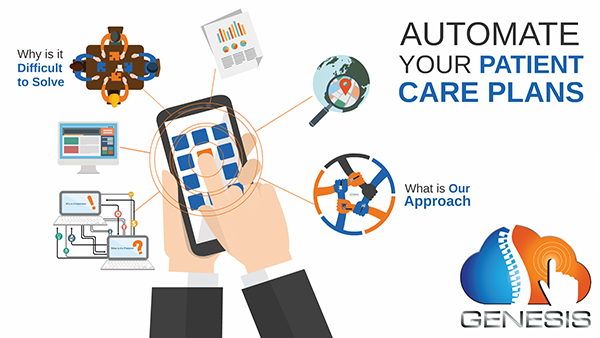 Learn how to create Care Plans for Chiropractic Patients
Learn how to create Care Plans for Chiropractic Patients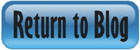


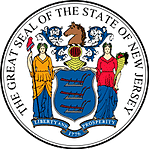 Certified by the New Jersey Department of Banking and Insurance
Certified by the New Jersey Department of Banking and Insurance