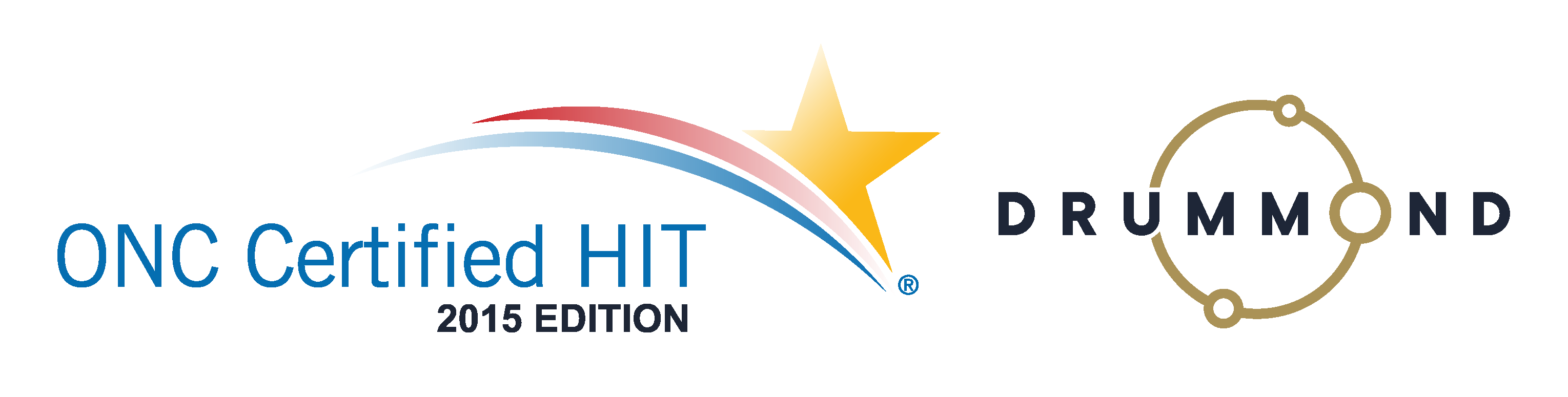Chiropractic Patient Retention Tips
 Retain your Patience and your Patients!
Retain your Patience and your Patients!
Patient Retention: View this free 30 minute webinar to see how to retain your patients and keep your patience. For patient retention you need to educate, sell, communicate, track, measure, follow-up and solicit referrals. Genesis Chiropractic Software incorporates built-in patient education and patient communication via email, text and phone calls that can be automated to fit your needs. Our software also allows you to track your metrics, measure them and follow-up too. If you can use all of these features, or at least several of them, then your patient retention will increase.
Read the transcript:
Jason: Welcome everybody. Let’s get started. It’s always good to be here every week. I love the feedback we get after the webinars. Even some of the constructive criticism that we’ve gotten last couple of weeks has led to some great internal discussions and even some good client-facing discussions about how we can make certain aspects of our interface better.
So I would like to open today with soliciting anybody who does see this, let us know. There’s something you like, we’d love to hear that. But more importantly, if there’s something we can make better, we would love to hear that as well. One more introduction, I’ve got Jessica Pancoast through the head of our help desk and our training team here. My name’s Jason Barnes. I’m the chief operating officer. And today our subject matter is near and dear to my heart because it’s the one thing every provider tells us that their primary focus is, and that is retaining patients.
So, we wanna make sure we talk about retaining patients in two different ways: reports, and the actual work of retaining patients. Whenever somebody new comes on board, they often ask me, “Jas, what reports do you have?” It’s always a question that somebody asks us. I mean, you’ve been in a lot of those conversations as well and you’re smirking and smiling for those people who are just listening. Why are you smirking and smiling?
Jessica: Because if you go to our report list, you’ll see we have a lot of reports.
Jason: And the reason behind having a lot of reports is a lot of them are very useful. And for years, that’s how people managed their practice, they managed reports. And I can’t stress to you enough how valuable reports can be when you’re diagnosing a problem. You can’t do it. I’m on the phone with a provider today talking about low collections and we had all the right reports to get there and refute some of the claims for low collections, you know, for Blue Cross Blue Shield, and acknowledge some of them as being totally valid for their personal injuries.
The reports were the only tool that allow us to actually diagnose whether or not these collections were low. But with patient retention, that’s a different ballgame. We’ve got reports. We got a No Show Report. We’ve got a report for your patients who leave your office without future appointments. Those are the two biggies. You have other reports that you could look at and talk about compliance. Say, “Hey, I’ve got a 60-visit care plan. You know, how many visits out of that care plan were missed or made?” You know, those are other ways of looking at it and there are even different reports which we could focus on. You know, how many new patients show up for the third visit? There’s a big one we get.
You know, they come for their evaluation, they came for the report or findings, but they didn’t make it to the actual treatment portion. It happens. You get them talking about what the cost is, what the investment is going to be for patients, and that can really change things. Without those numbers, without those statistics, I know practices are basically paralyzed with what part of their process to actually fix. I definitely love reports. And there are some aspects of reports that I loathe, I hate. Because they look at a process that might be broken. And I’ll just talk about no shows because it’s going to be one of the focuses of today’s presentation.
No shows are a big problem for practices. We see practices with up to 50, even 60% no show rates and those are caused by one of two things. One, do they have a scheduling policy that’s really loose? “Hey, we’re going to put you down on an appointment for next week. You know, show up, don’t show up, just call us. Let us know.” We have lots of practices to do that. Do I want to tell that doctor how to practice? To everyone listening to this, no. I have no intention. And Jess, let me check with you, you want to tell that doctor how to practice?
Jessica: No. Not at all.
Jason: No. Not our intention whatsoever. But we can’t measure how well that practice is doing at retaining those patients if we don’t have some sort of standard that we can rely on in the practice as far as scheduling. And the other reason is, and the more dreaded one is, they just didn’t show up. Why didn’t they show up? Oh, the spectrum of reasons is too big to actually speak out but there are only two reasons. They physically couldn’t, because of a legitimate excuse or they’re just not coming back. Which is which? I don’t think any provider I’ve ever spoken to actually cares.
The action needed in that situation is for that patient to be contacted and confirmation that the patient’s coming back to be garnered by a staff member or the doctor themselves. That’s the desired result of any time a patient no shows. When a patient leaves your office without a future appointment, our statistics show that that patient is twice as likely as the patient who leaves the office with an appointment, literally, twice as likely to not show back up. I hope everyone listening knows that they double their chances of patient attrition if they don’t have a future appointment scheduled, and they don’t have a reason to come back.
So today, we’re gonna go over those reports that you can use to diagnose your problem. But then we’re actually going to… I guess, unveil might be too strong a word, Jess. Well, we’re going to talk about our approach to solving that problem which has very little to do with reports other than perhaps diagnosing the problem. So, latitude to those practices who want to schedule differently. You wanna put somebody in a No Show Report two seconds after a no show and assign a task to somebody? Fine. If you wanna put somebody on a No Show Report a couple of days after an appointment because that patient’s been coming for 30 years and you don’t want to call them up and badger them because your relationship’s so good.
We want to make sure you have the latitude and understanding that you’ll be able to customize the workflow and automation of following up with patients that leave your office without future appointments or miss appointments on the date that they’re supposed to be here. So we’re gonna walk you through, first, the reports and then we’re gonna contrast that with how you’re gonna manage patient attrition on a day-to-day basis with the approach from [inaudible 06:29], which involves workflow. So Jess, can you actually start off down the reporting line, showing us how they’re gonna access it and what the reports have to offer?
Jessica: Sure. All right. So, let’s go look at the No Show Report… Or do you want me to start with the No Future Appointment?
Jason: No show’s great.
Jessica: No Shows. All right. So we’re gonna go to Report Scheduling and the No Shows. And I’m just going to extend our date range a little bit down here. And I’ll just go back to the temp. All right. So now we’ve got a slightly longer list. So in the past five days, I have five patients that did not show up for their appointment. They are currently marked as a “No show” on the schedule and this report will show you their name. It will give you some basic information that might be helpful for you in handling the fact that they no showed. We give you their phone number, so if you wanted to call them you don’t have to go look up their account or anything.
You can actually just go right here and their number is right here in the phone column for you. We give you their primary insurance on their patient account, so you know whether or not they’re an insurance patient, cash patient, whether or not that makes a difference and how you’re going to handle that no show. We also let you know the time and date of the appointment, what type of appointment they were scheduled for, how long it was going to be. If there had been any comments on that appointment, we let you know what that as well.
And we also let you know how many appointments the patient actually has checked in. And then also how many they were scheduled for. You can see that if this patient is a frequent no shower or if it’s just a one-time thing type situation. We give you who refer them, and when their next appointment is scheduled for, if they do have a future visit schedule. You’ll notice on the bottom line, Jennifer’s row does not have a next visit filled in because this is not only did she no show but she doesn’t have any future visits scheduled.
Jason: So type the risk.
Jessica: Yeah. Find her. Then next we have a cancellation reason. If the patient was actually… You know, they called up and cancel. Then, it was marked as canceled on the schedule. That reason will be filled in here or you can actually type it in right here on this report. If you are going to make any changes to this report even the reason column or the patient canceled check box, you’ll hit the Submit button down the bottom to save that information but if you use a support to call them and they give a reason why and you wanna fill that in, you can do so right here. Mark it as a “Patient canceled” and then go ahead and schedule their next appointment.
Jason: So our best practice and recommend you use for this is…should track no shows. You should absolutely see in a month’s time, in a week’s time. Over 2014, I had 30,000 visits and I had 3,000 no shows. Is the 10% no show rate acceptable for you? In our, I think, vast experience now, nobody’s at a 0% no show rate. Nobody. It’s not possible but better is always attainable. If you have a great process in place and you’re able to follow up, that’s part of it. But you can also identify gaps in selling value, spending time with patients, helping them be reminded of why they signed up for care in the first place. All of those things play a part in it.
But this is for diagnosing, figuring out your percentages, figuring out which patients are leaving you. Because here you can see even by primary insurance. Is it my Medicaid patients that are coming back? Is my private patients? Now, out of my 3,000 no shows in 2014, what is it that I’m not doing with these patients that is causing them to leave or not show back up in this particular case and how can I change that? So this is a window into what’s happening over any time. In this particular situation, Jess just shows five days. You choose a longer time frame and you’ll be able to start looking for patterns, right? And so, that’s the No Show Report and I think we can move on to the No Future Appointment Report.
Jessica: All right. So no future appointment. I’m gonna go back to Report Scheduling and No Future Appointments and it will actually pull over the same date range that I had set on the other report. So again I’m looking from the 10th to today and I see I have four patients that don’t have a future appointment. Again, we give you some basic information, phone numbers, insurance, the last visit. And then we also have a field over on the right hand side that you can fill in once you’ve spoken to the patient about the reason why they don’t have a future appointment. For example, our first patient on this list has the reason of the fact that they moved. So they’ve obviously moved away and will not be coming back to see our practice here.
Jason: Sorry. But you know what you also know at that point? There’s really no need to follow up unless you have a colleague or someone you can refer them to in the place that they’re going, but at some point you have to let go.
Jessica: Yeah.
Jason: And this is that indication that it’s time for this particular patient. Any other pieces of information obviously, you’re gonna see the primary insurance again, contact information. It does allow a little bit of what I’ll call “workflow”. It allows you to actually do something from this report, although this is not a best practice or the recommendation we would make in that situation. But here, over a time frame, if patients are not showing up for their appointments and you’re losing them, you typically don’t know. Somebody leaves your office without future appointment, what’s your window into their compliance? How do you know what to do next?
And so, generally the answer I get from practices is, “When I remember to look.” I hope everyone listening finds that as scary as I do. But if you get honest with yourself and you’re introspective and you don’t have a process for this, then let’s get [inaudible 12:57] because we’re gonna talk about how you can actually change this, you know, moving forward. And we wanna show you the destination. Let’s just pretend we’re looking at a map here. I wanna get you from where you are right now where you don’t have a window on this, you’re not remembering to look at these reports, and if you are, it’s every six or seven weeks and then you really don’t have a thing to do with it. What’s your mechanism to fix this?
So I want to show you where on the map that you’re going to get to, all right? Assigning this work having a system automatically identify it. And now, I wanna make sure that everyone knows that there’s a tour guide to get you there as well because this… I’ll call it a brief intro, Jessica, this is all this is, a brief intro into how you can automate patient retention. No one expects you to be able to do it on your own. So I’m gonna urge you right now to say, “Let’s open a ticket.” Let’s get your coach involved, and have them guide you to that need to be done in order for you to get to a better retention rate.
So the first thing that we’re gonna do is we’re gonna label this and we’re gonna call it “Patient Relationship Management” or PRM for short. The reason we do that is because, you know what, there’s not that much real estate in every single page on our system and that’s going to lead you to have to choose acronyms or three-letter abbreviations for things. And so patient relationship management, you’ll see PRM actually, labels on patient accounts as well as a setting for your overall provider account for no shows. Jess, can you walk us through the customizations for that in just one second?
We are going to automatically identify for you, the practice owner, when a patient doesn’t show up. On the schedule, we’re going to change the color of the font, and then we’re gonna help you assign that work to somebody very specific in the practice. What does that mean? That means that task is going to open up to somebody specific to actually call this patient. Now, it’s not going to have them go look at a report, it’s gonna have them go look at their ticket Workbench. That ticket Workbench has the tasks for their entire day. It has, you know, “Make sure you call this insurance company to verify benefits.” It has, “Hey, order more coffee cups for the front.” It has the entire spectrum of things that that employee, that staff member, that team member needs to complete.
So, you know this is just one of those things that is added so that person, to get their job done, doesn’t have to remember to go to multiple places to remember what to do. They only have to go to one place and that will include the no shows and no future appointment tasks that are open to them. This will change the way your practice members actually feel about running it because what we found is it gives them clarity of purpose. You’re able to see exactly what they are supposed to do. They’re able to see exactly what they’re supposed to do. And at the end of the day, you can measure whether or not they got it done or didn’t. And that includes your patient attrition, your patient retention, as a part of that. If these reports tell you how you’re doing, these tasks tell you what you’re doing. So Jess, can you walk us through how they can start to customize that?
Jessica: All right. Well, the first step is actually going to be talking with your coach who’ll be able to turn these settings on for you. But we do have a couple different settings for the No Show tickets that can open up for you. One would be when you want the tasks to open. We have two options. We can open them every hour, which means that if a patient no showed for a 2:30 appointment, at 3:00 o’clock, a task would open up letting you know that that patient no showed. The other option is to have the tasks open overnight and your practice could then deal with those tasks the next day. In that case, they open up around 10:00-10:30 at night, Eastern time, for it to be handled the next day.
There is another setting that actually lets you choose when a visit is considered a no show. The default is it’s 2:30. And the appointment was scheduled at 2:30, and they’re not checked in, it’s a no show. Of course if you, whichever setting you have been tasked to open on, either hourly or nightly, it’s really going to depend on what the status of that appointment is at that time. At 3:00 o’clock, what’s the status of that appointment? If it’s still a no show, then the task will open up. So just in case that they don’t check in until 2:35, that task is not going to open up a 3:00 o’clock saying there were no show, because they showed up five minutes late.
Jason: So why would we have this customization that would allow you to open up… Now, let’s just say during a shift or next day or after shift, why would we want that?
Jessica: Different workflows. Different practices. We have some practices that would like to call the same day but they want a little more leeway than just an hour. So they want this setting turned on so these tasks open hourly but they actually don’t want it to open up until the patient’s been a “No Show” for at least an hour and a half. So if we can set that delay on having that appointment considered a no show but still have that setting turned on open those tasks hourly, they can still call the same day but it’s not quite as sure as possibly, you know, if the patient’s appointment is at 2:45. And the setting is for hourly, at 3:00 o’clock that that patient wasn’t there, may be considered a “no show,” it’s only been 15 minutes.
Jason: So put yourself in the shoes of a front desk person. Patient doesn’t walk through the door. You don’t notice that. You know, you going to actually check in another patient, you’ve glanced at the other appointments on the actual schedule, and you see one of them has red lettering indicating a “no show.” In that moment, you have a patient that just walked through the door. You don’t have time to focus on that right now. That could be a new patient. Somebody might have a question.
And so, now you have an indication that there was a “no show” but too many things are happening. The phone’s ringing, right? The doctor came back and said, “Hey, I need this now, done for this station right now. I know you’re on the phone, but once you’re done.” Now, somebody put the post-it note on your screen, “Hey, I need this done.” there are too many things to juggle to think for a second that a front desk person is going to stop and make that phone call during the shift, right? Also that patient could show up 15-20 minutes later and just say, “Hey, listen I got stuck at a parent-teacher conference. Couldn’t even, you know, call you or text you or whatever it is. I’m here. I’m so sorry.” And you’re fine, right?
Lots of patients say that they’ll be in between 2:00 and 3:00. We have lots of practices that do that, so they definitely don’t want an indication of a “no show” until an hour and a half has gone by. So there are lots of reasons why people wanna use this type of customization. So in the event that nobody is able to make that call, that’s one thing. In the event that you don’t want to make that call, is another thing. And you wanted the ability and the flexibility to make that choice for your practice however you want to do.
Jessica: Yes. All right. I wanna actually see if I can find one real quick. So the task that gets opened… I’m just going to search for show, will show up on the bench for the patient. It will tell you that the patient no showed. It will tell you that…the name of the patient, and actually for real practices, we are in our demo accounts. These are actually fake tickets that I opened up that are very similar to the real ones. It will actually tell you the date and time of the appointment, and I believe who the appointment was scheduled with, if you have multiple providers at your practice.
So we give you as much information as we can write in the task. The patient account is attached so you can get to the patient phone number right from the task. Any attempt to reach the patient can be documented. That’s documented on this task. So if you were not able to reach the patient today and you are out the next day, someone else can take over and continue trying to reach out to the patient because they know exactly where you left off. Once the patient is rescheduled the task can be closed.
Jason: That also brings up again another sort of subject of letting go. I’ve talked to a bunch of providers who don’t have a policy for when is it time to discharge a patient because we simply cannot reach them. And some providers have very realistic approach to this, and others live on a drug I call hope-ium where… I just love this person so much I don’t wanna think that they’re not coming back. Wherever in the middle you find yourself, I still recommend coming up with a policy for your office and say, “I’ve text messaged them.” “I’ve emailed them.” “I’ve called x number of times, four times for each and I’m not getting anywhere. It’s time to discharge this particular patient because they abandoned their plan of care at this point.” There has to be some sort of end point if you’re not able to schedule. And that’s both with a no future appointment task as well as a “no show” task.
Jessica: Yes. All right. For the no future appointment settings, there’s actually, only the one on the practice level which is just what day do you want to start these…
Jason: Considering them…
Jessica: Open.
Jason: Yeah.
Jessica: This is when will they start opening. This is not, you know, only look for patients who were in this day and after. So we do recommend talking to your coach because one of the things that we will discuss with you is discharging patients you haven’t seen in a set number of days, years, whatever it might be. Otherwise you would get flooded with these new feature appointment tickets for patients who haven’t been in, in three years.
Jason: We’re gonna refine that.
Jessica: Yeah.
Jason: Most of our offices don’t have that policy that I was just mentioning to actually discharge a patient, and so they can have thousands of active patients.
Jessica: Yep.
Jason: So, in that particular case, we are able to help.
Jessica: Yeah. We talk to you, we find out what date you wanna consider patients who have been in since [inaudible 23:30]. We will help you get our support team to bulk discharge all of the patients who have not had a check-in visit since that date. That way all of these “no show” and no future appointment tickets won’t open for those patients.
Jason: Yeah. That’s really it.
Jessica: Yeah. Just to help you manage these tasks when they first opened so you’re not flooded with useless ones for patients who you probably are not going to be able to get in touch with.
Jason: Yeah
Jessica: We actually have a couple more settings.
Jason: Well, and again you wanna do this because, you know, patients who passed away don’t want phone calls about this, and that’s the one I hear most often is, “I got a phone call you know and that person died nine months ago.” It’s an extreme example. But you don’t wanna find yourself in that position. Not with social media.
Jessica: All right. So that is the setting for what date to start these tasks opening. It’s the only practice-wide setting but you are able to customize a little bit on the patient account individually. We have these two fields right in the middle of the patient info page, max days between visits, and upcoming visit window. The max days between visits will actually assist in helping push off that no future appointment task opening. Let’s just… I’m just gonna give an example. It’s kind of easier to go through it with an example.
So I’m gonna set this patient for a max days between business of seven. What that means is if the patient was in yesterday and left without scheduling a future appointment, normally overnight, at 10:00 o’clock, 10:30 Eastern, the no future appointment ticket would open up because they don’t have any future of appointment scheduled. However, because I put this seven on the patient’s account in this max days between visits field, the system is actually going to say, “Hold off. I’m not going to open the task right now. I’m going to wait until seven days have passed since their last visit, their last checked in or checked out visit. If they aren’t in by then, then I will open up that no future appointment task.”
We have some practices that have patients who come in once a week, and they never schedule an appointment, they use walk-in hours, whatever it might be, and they are just in once a week. In that case, you don’t want these no future appointment tasks opening up and flooding your Workbench for patients that you know we’re going to come in once a week every week, we can have for [inaudible 26:11]
Jason: And have been doing for 20 years. They don’t need your phone call.
Jessica: All right. So this is just… You can update this and make it, let’s say, 14 days. And it’s kind of like a worst-case scenario, something’s weird. The patient who’s usually in once a week hasn’t been seen in a while. And that way you can still keep on the patient relationship monitoring for this patient, but you’re not going to get it the second they don’t have a no future appointment.
Jason: Setting that threshold can help you determine, both on a practice level for all of your patients as well as an individual patient level. You know, you’ve got somebody that’s your best friend. You don’t charge them. You’ve been adjusting them for 15 years. You’re not going to call them but if it’s been more than 45 days for that one individual person, you want your staff to say, “Hey, listen. I still care about you. Come back in.” And that allows you to do that, and not sully or muddy your workbench with tasks that don’t need to be completed right now.
We don’t want your staff managing and pushing out the ones that they need to call. We want you to make that decision up front, and have that handled so your staff members just have to do the work that’s assigned to them, and that’s it. The only thing at that point, at the end of the day, if they can’t get to it all and they’ve made 40 phone calls, you can see the work that’s been completed. You know that they’ve done everything else that they possibly could have and there’s still 15 left, that means you’ve got a bigger problem, that either you need more staff or your no show or no future appointment problem needs to be addressed in a much different way.
Jessica: Right. The next field right below it, the upcoming visit window, this actually limits how far in the future the system will look for a future appointment. It does work in conjunction with the max days between business deals, so you would have to fill out both fields, if you’re gonna fill out this upcoming visit window. But the system usually looks forever, some really large number like 9,999 days in the future for a future appointment. This upcoming visit window will lower that. So if you only wanna look to see if they have a future appointment in the next 30 days, 90 days, that’s what this field will do.
It’ll just limit how far the system looks in to the future for our future an appointment. And if a patient doesn’t have a future appointment before that limit, it will open the ticket even if the patient has a future appointment next year. So that’s that. And that helps you customize it a little bit for patients who might be on a slightly different schedule. But then for any patient who you just don’t want to monitor, this PRM monitoring checkbox up the top right, you just unselect that, the no show tickets won’t open for that patient and the no future appointments won’t open for that patient.
Jason: And that’s our abbreviation for patient relationship management. And so again PRM is the title we’ve given to these things in our system because let’s face it, if you go through the effort of holding a training, marketing, developing referral sources, or, heaven forbid, it’s one of your own patient’s referrals, you owe them the follow-ups. And if you do what we’ve had a lot of our practices do is remember to look at those reports every six or seven weeks. And then for a very brief period of time, that becomes your focus whereas you’re managing by fire and that’s the fire you’re managing right now until a new fire happens and the focus shifts away from your patients and retaining them to something else, you’ll never ever achieve that line of progression and that patient retention that you’re looking for, so we urge everybody to automate this. To make this a part of their everyday approach to managing their patients.
And again, look at the reports their reports are there. If you notice a problem, try and diagnose where the problem’s happening and how big the problem is. But somebody’s got to be assigned the work, and these tasks allow you to automatically do that with a great deal of customization and then actually hold you and your staff accountable for doing it so those patients get contacted, unlike a report which does not allow you to figure out, “Hey, did you call this person?” “No, I did not. I thought you were calling them.” That doesn’t happen. It can’t happen in our current setup.
Jessica: Yes. And then just one other thing, if your fill in this max days between visits field on a patient account, you can actually turn on a task for that one particular patient rather than every patient in your practice by going through your coach and turning on the practice settings. The task that opens up is slightly different. It’ll say that the patient has not been in or has not been seen for an x many days and that’s ticket will open up once this number of days have passed. So if you just have a few patients that you wanna track, you can actually turn those on individually in the patient info page.
Jason: And that’s it for today’s info. Have any questions, you can chat them in, we would be happy to answer them. We should have got to that one earlier and we’ll be there to answer them and in a couple of minutes, if we see you don’t have other questions about this, we’ll be happy to answer any question. And so we’re all yours now. I know when we came out with this feature, it was about a year and a half ago…
Jessica: [inaudible 31:50].
Jason: You know, we had a lot of people turn this on and you know, bunch of people that didn’t. So we have a mixed reaction but what I’ve noticed with all new practices coming on board, almost standard that they’re all using it.
Jessica: Wonderful.
Jason: And we made it a part of a new client on boarding process for them to come on board so that they’ll be introduced to this, you know because at that point they’re really into meeting the practice and if you get started and you settle back into your current habits, changing is even harder. As soon as you’re already uncomfortable because changing to a new system’s hard, it’s just better to do it right then and there, we found.
Jessica: Makes sense.
Jason: Yeah. The other statistic to share is our patient attrition rate is about 30% better in the practices that are using this as opposed to practices that aren’t. So, it’s like 29 point something.
Jessica: Looks like… If anyone wants to know where the webinars for last week are, actually I had a ticket out to our marketing team to get the links for them. They haven’t been uploaded yet.
Jason: Let’s just show them the website.
Jessica: Sure.
Jason: So we see that because many of them are up there.
Jessica: Yeah.
Jason: Just that…[inaudible 33:12] week or two that have not been to…
Jessica: Right. So on the Genesis website under the webinars and the training webinar, you’ll see a long list of various webinars we’ve done and I have a ticket out there to our marketing team to upload the most recent ones from like the first and the eighth of this month.
Jason: All right.
Jessica: And while we’re waiting to see if anyone else has any questions, let me show you guys. You go into the task manager console and you can actually select the category that these tickets will open up in.
Jason: Just keep in mind that Jess has access to a lot more categories than you do.
Jessica: Yes
Jason: Your list is going to be I think five or six categories long and Jess is…
Jessica: A little bit more crazy. But you can actually see any of the tickets that are currently open in either the no show, the no future appointment. If you have actually both turned on it will do a grouped ticket task rather than opening you up, not only did they “no show” but they don’t have a future appointment
Jason: [inaudible 34:25]
Jessica: Yeah. We’ll just open… We’ll just group those tasks together and open you one that says, “No show and no future appointments.” But if you come into Reports Workflow, Task Manager Console, select the role of My Practice. That will get everyone at your practice. You can go into the provider No Shows, the provider No Future Appointments, and the No Show, No Future Appointments categories and hit Go and if there are any open tickets you can see how many there are out there. We can count them up for you. You can also go into month today pended and to see how many your practice has addressed this month.
Jason: Any other questions? So, over the next few weeks, December 22nd, collections. We wanna talk about allowed amounts, how to track allowed amounts, how to know if allowed amounts are being entered in correctly or incorrectly in the system and what we do about them. The new…the first one’s…the new… Excuse me 12/29, we actually have collections…AR reports versus having a system choose the claims that you’re gonna follow up on.
So we’re going over the benefits of AR reports versus workflow and then the first one of the new year is third party applications and how on earth we integrate with them and what sort of value we’re gonna run the show when we pair up with best-of-breed. And so that’s what we’re expecting and we thank you so much and we appreciate you listening. Look forward to work with you in the future. Have a great day.
Learn how Genesis Chiropractic Software increases your patient retention.
See another blog on patient retention.

 Retain your Patience and your Patients!
Retain your Patience and your Patients!
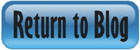


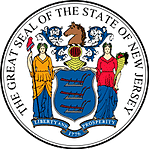 Certified by the New Jersey Department of Banking and Insurance
Certified by the New Jersey Department of Banking and Insurance