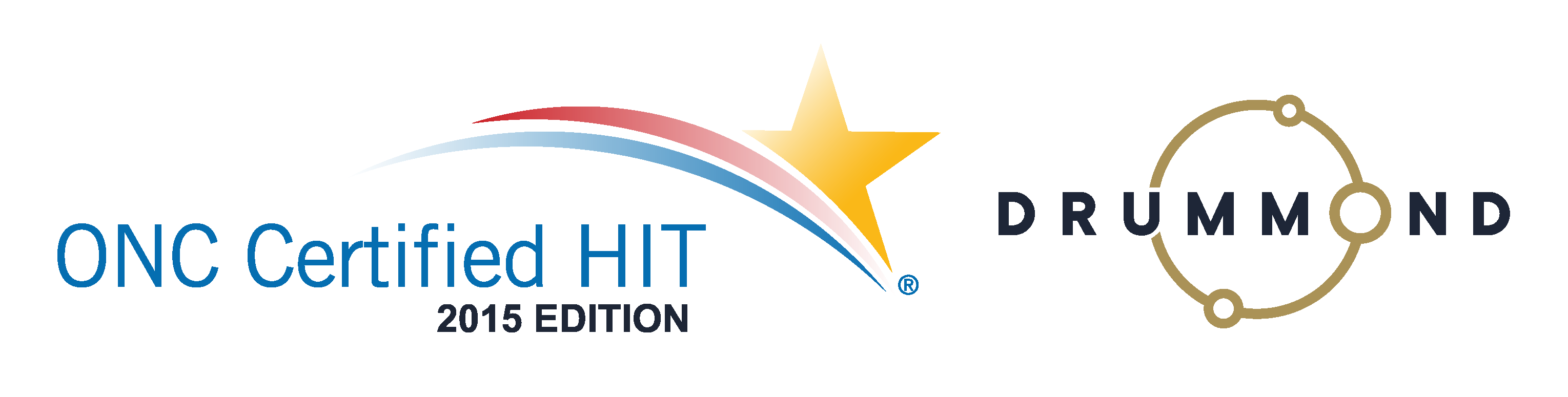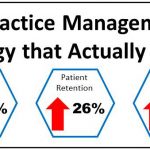Patient Accounting
How does your Chiropractic Practice handle Patient Accounting?
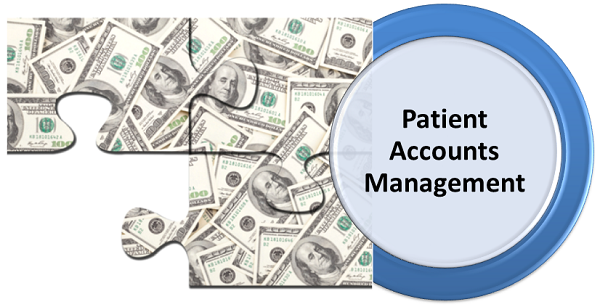
Genesis Chiropractic Software has thought of these questions and the tools you need are just a few clicks away. Watch this Free 30 minute Webinar to find out more from Jason Barnes and to see exactly how it works. Learn how to use this tool to improve your patient accounting, your patient statements and ultimately your patient satisfaction. Enter your information and watch it immediately below.
Read the transcript:
Good afternoon and welcome, everybody. Jason Barnes with Genesis Chiropractic Software. It’s about two minutes past the hour, and we’re gonna get started in just a moment here. I’d like to thank everyone for joining us. Keep in mind that everyone is muted for this presentation so if you do have a question, I ask that you type it in so that I’ll get a notification and we’ll answer it as we are going. Feel free to type those in at any given point, and we’ll make sure to answer them as quickly as we can. So we’re just gonna give it another moment here, and we’ll get started.
All right, guys, it’s four minutes past the hour. We’re gonna get going. Today, we are actually speaking about patient accounting. And I wanna make sure we go through a few things here when it comes to patient accounting and trying to understand exactly how your patients can understand a few things. Number one, what it is that they owe, number two, when they owe it, and number three, why don’t they owe it yet. And if that question at the end of this doesn’t make much sense, I’ll hopefully put the pieces together today while we’re talking. If there are other questions that you want answered throughout any portion of this presentation, feel free to type them in, and we’ll do our best to answer them today. Right now, though, we’re gonna get started with actually a brief overview of some reporting for the entire practice before we get into exactly what it is that’s outstanding for an individual patient.
So patient accounting, I’m gonna blow up this for the presentation so that you guys can see it a little bit more easily. But first, I wanted to go into a few reports. First, we go to reports, our billing analytics, and we can go to what’s called our accounts receivable or AR breakdown. When we bring up this particular report, it’s going to give us the breakdown of where our dollars are outstanding. Our total accounts receivable balance for the first one is representing our insurance accounts receivable, our patient balance, how much money is sitting there in claims that need to be addressed on our workbench, special projects. Collections is a status so if a line item on a patient account is in collections status, that means that that particular balance has been sent or is designated for a collection agency. And then added all those up in the last column is the total.
That AR breakdown allows you to see, and you can drill into that number and see that there are 695 claims for this particular example that actually make up that balance of $78,000. So you can sort this, you can filter by it, you can do greater than or less than. So if you wanna look at amounts greater or less than, you know, let’s just say $100, you’re able to do that. So any amount less than $100 or any amount greater than $100, you’re able to do that within these fields at the top of this pop-up report for your accounts receivable breakdown. Why do you wanna know these things? Keeping a finger on the pulse of how much, in a way, a patient balance is is important. There can be thresholds you can set for yourself of what is or isn’t acceptable. And today, we’re going to hint at the fact that we really like to see policies and procedures put in place.
If you go over here to your search patient feature, simply click on search and patient, that gives you a number of options as well. So if I don’t look at anything else and I just simply click on a search which is going to search for all of them, it’s gonna give you all open patients and their patient balance here in the right hand corner. If I wanna search for people that have been seen in the last 120 days with a balance only, I can then search for those patients as well, and it goes from 2,200 in our demonstration account down to 174 patients. And you can actually see that these are sorted into the balances which are the highest on the right-hand side. And I wanna make sure that you guys understand that these tools are meant for you to be able to identify those patients, but in no way, shape, or form is this the best way or the best practice that Genesis is going to recommend to handle these balances. And so we’re gonna get into this process a little more as we’re moving forward here.
But to start out, to recap the big picture, you wanna be able to look at your accounts receivable breakdown to see how much in the way of patient balances are actually existing as a total for your practice. And keep in mind that this is regardless of the data service. This can be 10 years old, 2 years old, or 2 minutes old. And again, you can drill into that and it will give you better insight into the number of claims and exactly which claims are making up that particular balance. And then you go into your search patients feature, and it allows you to look at all of the patients as opposed to the line items that actually have balances.
Now, there are additional tools that you have here, account balances, accounts with credits, that you’re gonna go into. I was simply showing you another easy way to look at these using some tools that I don’t think are used as often but we find pretty helpful when practices ask about the business of patient accounting. But now, we’re gonna get from the macro level and we’re gonna move into a little more in the way of specifics for this. Moving forward here, we’re gonna move over to our schedule. Why the schedule? Because it’s a pretty common way that most of our users are accessing it and it’s more representative of real life. Why? A patient logs in. Excuse me, a patient logs in. Guys, sorry about that. I misspoke. Patient walks in. And they finish their visit, they’re on their way out and they have a balance, or they check in, and you mouse over and you know they have a balance. You wanna be able to wrap your head around exactly what’s happening.
So the Genesis patient is, you know, on their way in. You know they have a balance. You click on the patient tab and you go over to the transaction tab and, this is our demo account here, and you scroll all the way to the proverbial bottom and you wanna see, you know, what it is that this particular practice actually owes. I have to make this, change my format ever so slightly so that you can actually see it. And here, you can see by scrolling all the way to the bottom that there is quite the balance, and this is the conundrum. Although these are large numbers, these are the conundrums that I would like to help solve. So here, you can see that there is a $4,128 credit on the account and an $8,309 balance on the account. And a lot of times, you can be asking why those things can exist, and I wanna get into that today.
So this transaction tab has line item by line item everything that’s happening within the practice. And you can see here that there’s a lot of Biofreeze gel that was sold to this patient. This is one of our main demonstration patients. But I don’t wanna start here. I actually wanna start over on the claims tab. And we’re gonna get in here, and I need to do one more thing before we move on. Here, in this claims tab gives a more succinct view by date of service of what patient balances could be.
So looking at this, we need to break down not necessarily the anatomy, but the building blocks within Genesis of what makes up a claim. It’s always gonna have a claim number, but this second column here is super important to understanding patient accounting, the status. So the status of these claims are all in patient here in the beginning. You see write off and paid, a couple examples that red is screaming, “I’m different,” because it’s a rejected claim. And so we wanna make sure you understand what the difference is between all of these balances.
Now, invalid is another one that’s definitely worth talking about. Invalid and rejected are both in red because there’s a specific action that needs to take place in order to make these claims payable. And those are typically on workbenches where those claims are gonna be handled. What I’d like to go into is, “What if I’ve got a patient payment, or any sort of payment frankly, what if I’ve got a payment that needs to be applied to a date of service?”
When you’ve got a patient payment that needs to be applied to an invalid or a rejected date of service and you post it via the trans tab right over here where you’re gonna, you know, post $10 and you’re gonna say add payment, you very clearly see that we’re gonna add a $10-payment. But what happens to that payment? Where does it go? Which claim is it going to attach to? So understanding that we have some very simple rules and some logic that our system actually adheres to is critical to understanding the patient accounting, and more specifically, having a really good understanding of why specific claims remain in their state without any money applying to them.
So to use this particular example, we’re gonna, you know, make sure that you understand the building blocks of it first. You’ve got a claim. Claim has an aggregate number of charges that will make up the entire claim amount. And then you’re gonna see here in these following columns, allowed, insurance paid, patient payment, write offs, refunds, and then finally, balances. We wanna be able to help you understand, at a claim level, and the claims tab, and then at the transaction level, it actually gets down to the individual line item level so that you can understand exactly what happened with that patient account.
So I’m gonna move back to the trans tab here. A little bit in the way of flip-flopping in order to help people understand this. But I apply this $10-payment. And then it didn’t happen within the split second that I did it, but moments later, we can see that we have some sort of allocation that’s gonna take place. What’s going to happen? So here, I’ve got a negative $10-balance associated with my patient’s, you know, payment. And then there’s an allocation that is happening. This allocation is what I’d like to start talking about a little bit more. But to do so, I gotta scroll all the way down.
Right now, the status on the claims tab matters quite a bit. We need to be able to apply money, patient money, to a line item only when it’s in a certain status. And that status is either patient or patient billed. So these statuses right here matter. And I can click on a claim, I can open it up, and I can show you that each one of these claims has a status associated with it that can be changed if you get to the point and you’re doing your own billing on a specific claim and you know insurance isn’t gonna pay.
With a patient responsibility claim all along, you need to make sure, before a payment is to be allocated to a specific claim, that that claim is in patient or patient billed status. If it’s not, then you simply cannot allocate that money to the date of service in question. There has to be something that catches that payment, and the system does it automatically by saying each time a patient payment is applied via the trans tab, it’s going to take that money and then apply it to the oldest date of service that is in the patient or patient billed status. And that money will simply sit there in a pool of funds until one of those dates of service moves into the status so that the patient payment can actually allocate. And that way, the credit and debit will be shown in two ways. One way, it will apply to the payment, and the other way, it will show that it was taken off of the total money that was sitting out there in the patient credit.
So looking back at, you know, the trans tab here and scrolling all the way to the bottom, we’ll take it one step further. And if we write $1,000, we add payment, you have to put it in the right place, excuse me, you can see here that we added $1,000. And if we give it a couple of seconds here and we move back, probably just take another moment for it to actually happen, and we’ll see that it added the $10 because it’s from the same date here. So now, it’s $1,010. And we give it a second for the system to run its course and actually do some of the thinking that it does before it will actually apply the dollars. We’ll give it another moment here. It will actually take those dollars and actually do something with them.
So you can see here, we’re talking about a whole bunch of different charges that had balances associated with them, and there are a lot of claims over here on this particular patient account that are in patient status. So the expectation is that these claims will begin to get allocations. And now, you can see that that additional allocation, you know, took place and will have more and more in the way of dates of service that are actually applied, you know, for these dollars. It will come down. And, yup, we had a whole lot of additional claims that just went from patient status over to paid status as those thousand dollars were allocated. And you can then actually go in and look at individual claims and see what actually happened here. And you can see that the system on the date of July 19th at, you know, this particular time goes in and actually allocates that money to those claims and then changes that status from patient to paid.
So that’s how to understand, at a line item and claim level, what’s happening to the money as you’re posting it. So that’s for you as a front desk person, or office manager, or practice owner who wants to understand what’s actually happening. We’re not giving full instructions on how to change something here, but that is the process that the system goes through. The only other thing to note is when you’re posting a patient payment and you actually specify a service date.
So we’re gonna go back here, and we’re gonna look at a specific service date, and we’re gonna just randomly pick one here of June 16th. We’ll go back to our trans tab here. And if we click on this calendar and make it really big here, June 16th, if we choose that one here and we place in $40 and we add that payment, okay, we expect the system to do something different, then going to the oldest date of service. By putting that service date in, you’ve now earmarked that money so that can only be applied to that service date. If by some chance there’s no date of service that actually exists, then you’ll actually get a task opened to you saying that there’s money that’s been applied to a patient account that is earmarked specifically for that date of service, yet none exists. So it will actually call out the conflict and make sure that you actually get it answered.
Okay, taking this to the next level here, I’ll just check for questions. Taking this to the next level, now that we’ve looked at the claim in the trans tab, is understanding the two different places where you can put together patient accounting statements. Now, in my experience, there are a few different organizations that wanna see this and individuals. Number one is the patient. Typically, the easiest way of going about this is clicking on the statement tab right now. It will generate this particular PDF. And you can see here that there is a statement that is generated for our fake patient here. And it’s fairly comprehensive. What I mean by comprehensive is it includes each and every line item, the charge, the date of each charge, the actual, you know, patient payments if any that were applied to it. And, you know, here, if there was any insurance payments applied to it as well and any additional adjustments so that you actually can have a better conversation with the patient about what their responsibility is for a specific line item versus what the insurance company opted to pay.
And if you scroll all the way down to the bottom here, you get these totals and it allows you to explain there are some caveats that are given here, you know, specific to it so that if there are any questions, then you can see that these caveats or carrots, I’m not exactly sure how to reference them, are in the last column over here, so saying that this balance indicates that the patient’s copay is indicated by insurance before processing. Copay may change after insurance has processed these claims. So it’s giving the patient and you an explanation as to why numbers might change from one viewing of the patient’s statement to another.
That is typically the most popular way for all of our practices to show a statement over to a patient. There are, however, other ways of doing this, and we wanted to able to get into those right now. The fin tab or short for the financial tab…and I’m just gonna do one more look over here. Okay. And the fin tab allows us to do a little more. Now, under the fin tab, there are three additional tabs that are available: payments, statements, and year to date summaries. Now, you might think you’re gonna look at the statements tab and see something, but this only a history of any statements that were automated and sent to the patient.
So if we have those settings turned on to actually send your patient, I’m pretty sure that these can go both electronically as well as by paper, if you’re able to do both of those things then you’re able to see the history and what the statement was. When is this helpful? If the patient comes in carrying their statement, but the statement’s from three cycles ago, you can look at the date, you know, bring it up here, and then say to them, “Oh, okay, yeah, we’re definitely looking at the balance as of March of 2016,” and, you know, as nicely as you possibly can, point out that it’s already July.
And we can take a look at another example of that in just one second here. We’ll go to our search patients, and just so happen to have a little birdie, you know, whispering in my ear here with an example of that. Okay. So here, there’s a statement date. You can click on it. It brings up exactly what was included in that statement so that you can help that person understand what happened and why the balance was…you know, what that balance is in that moment. And we can go through in a little more detail how to, you know, understand this and actually view it, all right? But I’m gonna take it in a slightly different direction and move you to another vantage point or perspective to look at actual balances.
Now, in this particular instance, I’m gonna go back to our main patient here that we were working with which is our Genesis patient. I wanna go back to making this large again. Now remember, if you have any questions, feel free to, you know, type in any as you’re going. I’ll be happy to answer them. So first things first, why do we have this year to date sum and why have so many of you pointed out that the title is somewhat misleading? I will answer both right now. This gives you the ability to customize the date range and the view of the transactions that you wanna look at.
So at the bottom, there is a set of calendar boxes. You can then, you know, choose these specific dates. And I’m gonna just go back to January 1st of 2014 and I’m gonna do a search. It’s then going to take all of those transactions within that time frame, and I can choose from a fairly extensive drop-down different options or perspectives that I would like. Why would you want these different perspectives? I can think of a few really good specific examples, and then there are some real specific ones state by state. But most of the time, for your attorneys, for your workman’s comp, personal injury cases, they wanna see exactly, you know, what a summary looks like of all of the dates of service, the charges, and the outstanding balances, you know, what was paid by a primary insurer, what was left over. And this allows you do that because it will show not only patient responsibility but all total responsibility.
So I’m gonna choose charges and payments here, and I’m going to hit the print view button. Okay. So this gives you what looks to be a patient statement but is really all of the charges, dates of service that are included regardless of whose responsibility they are. You can see that it’s broken down into primary, secondary, and patient payments. And you can see conveniently that the $1,000 that we just put on here are also included, $1,050 in total that were paid in cash and posted today. You can then scroll to the bottom and see that there is, you know, $13,891.52 in outstanding balances and $7,417 in total patient payments made.
So here, you’re able to look at it from one vantage point. I’m gonna close it, and you can look at it in a bunch of different ways, simpler, more complicated. And we’ve even had additional requests made recently because there are lots of states that issue penalties if you don’t submit within a certain time, and there’s more and more in the way of specificity coming out for these, you know, particular vantage points.
Most of our practices who do personal injury and workman’s comp, no fault claims find these, you know, specific items pretty useful. But more importantly, it really helps the patient wrap their head around, you know, what happened, the complexity of what happened, and understanding what their payments are. Should they be struggling, if a patient just doesn’t understand how their insurance kicked in, how, you know, their payments played in, and, you know, even more importantly, if they were care plans and adjustments, you know, what happened, having the ability to look at a time frame is super important.
The other reason why a time frame is important is if you have a patient that comes in and were on wellness care and then all of the sudden, got into an accident, and on March 13th, their new case started, you don’t want to print out charges that are not within the date range since the exacerbation or the accident. You wanna make sure that you choose only the ones that are relevant so that you can give a succinct reporting of, you know, what work was done, what it was valued at, and then finally, what’s still owed for those services.
So we recapped on what the reporting mechanisms looked like for total patient balances. We looked at the anatomy of our transaction and our claims tabs. And now, we’re looking at the difference between having a regular patient statement versus the customization that you can do for a number of different sources who actually wanna look at this information from patient all the way to insurance companies so that you as the practice owner, office manager, front desk person can actually be armed to talk to patients about what it is that’s happening.
There are a few key points to remember. If you’re posting patient payments and they’re not actually allocating over to the dates of service that you want, there are two potential problems. Number one, that date of service may not be in the right status. It’s got to be moved to the correct status or patient or patient billed for that to allocate. Number two, you might have earmarked that money for a specific date of service. So if you said March 13th of 2016 as you put the patient payment in, it will only allocate to that date of service unless you reverse that payment and then post it again without the specificity of that specific date.
So when it comes to patient accounting, we wanna make sure everybody knows, you know, what the lay of the land is so they can navigate around the system from both a macro and a micro level. I wanna make sure you go over just one other item as far as, you know, patient balances and accounting, and that is trying to understand what their specific care plan criteria was so that, you know, if somebody comes in wondering what their individual, you know, visit payments should look like versus what they have been paying, this is where you can come over on the CP tab and say, “All right, you’ve been coming since, you know, December 31st of 2015 and you’re supposed to be here all the way through December 31st of 2016 and each time you come in, you’re supposed to be paying X number of dollars.” It helps you do some of the reverse math. You’ll see the balances all together, but this allows you to say, “Hey, you’re supposed to be paying $35 for each visit, and so you’re behind.”
Keep in mind that none of these things will be right, none of these things will be accurate if you have unbilled visits. Unbilled visits are the enemy for accurate patient accounting so make sure you keep up to date on your visits and that way, you can always present your patient with the right balances. And the second they stop valuing those services, it’s a real problem for everybody. So value them yourself and make sure you get them billed out.
I will actually say we’re done with the presentation portion of this, but I would love to hear any questions that anybody had. So we’ll pause and give anybody the ability to actually ask or get any questions answered. You can type them in. I normally have Jess here with me who gives the very succinct directions of where to type in those instructions or questions. You should be able to find it, and we’d love to answer them if there are any. So we’ll just give it another minute or so here. If there are no more questions, we’ll end. All right, guys, well, I thank you so much for coming today. I hope this was helpful, and have a great day with your patients. Thank you so much.
Learn more about patient balances


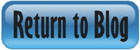

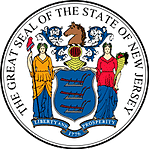 Certified by the New Jersey Department of Banking and Insurance
Certified by the New Jersey Department of Banking and Insurance