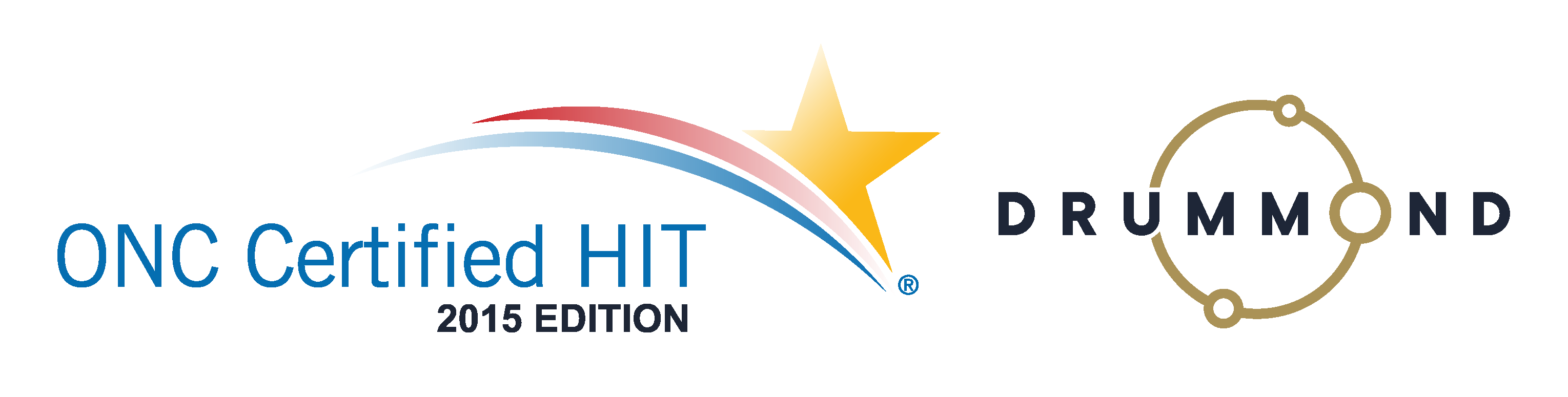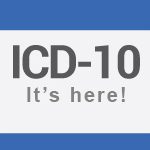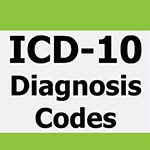ICD-10 Macros In Your Chiropractic Office
 ICD-10 Macros Make Documentation Easy.
ICD-10 Macros Make Documentation Easy.
See what Genesis has built for ICD-10 for your practice to get paid in full and on-time. View this free webinar to see exactly how Chiropractors can use these macros and also customize them. Comments so far have been positive, “Very Intuitive” and “Easy to Use.” If you’re not already our client, then schedule a free demo.
Read the transcript:
Jason: Well, welcome everyone. Thanks for joining us. It’s Jessica Pancoast, Head of the Genesis Training Team and Help Desk, and my name is Jason Barnes, and we’re here to talk ICD-10 another time with you. And today we’re gonna start in a different direction that we have in previous ICD-10 webinars. So in the past we’ve done a few webinars which has been nearly identical going over the interface helping doctors find out which ICD-9 codes they use most frequently and then teaching them how to not only map them over but also how to create a set of favorites for those frequently used ICD-9 codes to match up with your ICD-10s so you can easily find them moving forward.
Today, we’re actually gonna go in a different direction, to begin with. That direction is with documentation. Now, I want to make sure it’s really clear that we are not going to be telling you how to document specific clinical situations rather how to manipulate our system and make sure that you guys are ICD-10 ready with the note macros or those preset macros for documenting your visits that are so popular with so many of our doctors. If you do have a question during this I ask that you chat it in. We are keeping everyone else on the line muted and we will get started with that agenda. Jess, any other questions that have come through on things that people would like us to cover today?
Jessica: Nope, none yet.
Jason: None yet, perfect. So to start with that I’ve got a patient up on the screen, I’m gonna go over a brief overview of our TravelCard again right now, very colorful, I get that. It looks like a cockpit of a 747. However, everything is pretty useful here. We’ve got these tabs where my mouse is and I’m gonna make this even just a little bit bigger for everyone. We’ve got our EMR tab and our diagnosis tab. These are the two things that we’re going to focus on today.
In your EMR tab, you’re going to come into any visit that you want to. I don’t care if it’s a first visit or a re-eval on their 10th or 12th visit and you’re gonna want to do the same things over and over again. If you know what type of diagnosis it is or you know how you handle a standard re-eval then you don’t want to spend time or waste time I should say doing the same things over and over again. The magic in our system is that we can load in note macro. That note macro is accessed by hitting the note macro button, hitting the load feature, and you’ll see choices come up, and this is our demo account, with how you can manipulate the buttons that are already pushed in our system that creates the narrative.
So in this particular instance, we’re looking at a bunch of different macros and let’s just say we’re talking about personal injury. If I click on a personal injury note, I can replace the current note, meaning I can add to, excuse me, meaning I can wipe out everything that’s on this particular note and start over again, or I can add it to the current note. With this particular visit, I’m gonna cancel a lot of your…we already have a narrative written and I will show that right now. This narrative is generated by taking each individual line in our system, and this is the first line for the subjective where you have an onset date that’s chosen in this button, you know, the type of entry, the mechanism of entry, and this one it was trauma. The next one is the type of pain or discomfort being experienced, there’s swelling. We could put stiffness, tightness, I’ll add one here. And then we actually go in and try and qualify what type of pain that is. So in the next, you know, button, you can put different things. And as you keep choosing the location if it’s radiating somewhere you create this narrative. And you can see here, I’ve actually changed that narrative by clicking a button or two.
What we found is that a lot of doctors find it really useful if they have very repetitive either injuries or situations to create prefabs or preheat buttons. That is our note macro. So if you load in the note macro go back in and actually, you know, choose one, our personal injury I will add to the current note, it will go in and add rows of information that will change the note that you don’t have to hit each time.
Today, what we’re gonna be going over is how to go in and edit those so that they include your ICD-10 selections as opposed to just your ICD-9s. The first step is you’re gonna have to know what your ICD-10 mappings are and we’re gonna have Jess actually walked us through how to change those macros real-time today. So that’s the first thing we’re gonna go over and after we’re done with that we can actually go over the interface one more time for anybody who would like to stick around and see that. Sounds good for you Jess, because I have received a couple of emails in the last couple of minutes, will you be going over the interface?
Jessica: We’ve actually…the one question that I see in the chat is actually are we going over macros? So we’ve got people who want both things.
Jason: Okay. So we’ll do both things today. So in this instance, that’s how we’re gonna start. Jess, anything you want to add to the setup to this?
Jessica: No, I think we’re good to go.
Jason: All right, so I’ll stop sharing and throw it over to you.
Jessica: All right. Okay, I should be sharing now, can you see my screen?
Jason: It’s coming up Jess, it’s not there yet.
Jessica: Okay, so no? Now, wait until it actually comes up.
Jason: Yes. Thank you. Move your mouse on a little bit. No.
Jessica: All right.
Jason: One more question that Dr. Peter is asking and I’ll just read it, “We’ll do you suggest to make an ICD-10 macro and to add to the ICD-9 macros?” And my answer to that is, yes, you should create an additional ICD-10 version of your ICD-9 macro. There are still some payers out there that are not switching to ICD-10 so I would not get rid of all of your ICD-9 macros.
Jessica: Right. We have it on the backend which code access goes out on the claim. Right now, if you keep both sets in your note it’ll be good regardless of which the payer is thinking.
Jason: Yeah. And there’s probably some people listening, Jess, that aren’t gonna be up on that comment just yet, so we can give them some context in a minute or two here.
Jessica: Okay.
Jason: All right, and its working now. Your screen is sharing and I got a couple of people confirming that they can see now. So we should be able to get up and running.
Jessica: All right, so I just want to do a different page and so I did blank out the note…
Jason: Perfect.
Jessica: Start from scratch, basically. And this is actually what I do recommend when you’re first starting to create note macros and to start with a dummy patient. When you save a note macro it’s going to save every button that you’ve clicked. So you want to make sure that the buttons that you’re clicking are the ones, only the ones that you want to save, so I recommend a dummy patient rather than an actual patient that you’re doing a whole note on.
So to get started, macros can be one specific cap like you can create a subjective macro or an objective assessment whatever tab in this note you want. Or it can be all or any combination of them. When you get started you’re going to come into the tab you want to work on and you want to [crosstalk].
Jason: I’ve got to interrupt you for just a moment. I don’t know if you were going to get to this but I just want to make sure that if anyone is practicing this on a dummy patient they do have to use that patient who has the fake ICD-10 payer with it. Correct?
Jessica: Actually, I’m not sure if they do anymore because we are actually showing the ICD-10 field for all of them.
Jason: Okay.
Jessica: So the only difference is they won’t get a crosswalk. So that’s it. Actually, but you did make me think of something before you get started, you guys probably want to save a blank macro. We actually had one say that’s how I blanked out my note really quick. When you’re working on creating different macros, you know, you always want to start from scratch when you’re starting to work on the next macro for the next situation and rather than having to come in here and click into each box and hit clear all and clear out all the stuff that you’ve already answered, lots of work, first thing you want to do, come here, having a completely blank note and then go to note macro, save note macro, and fill in the name, you know, blank MZ, whatever you want to call it. That way it’s just going to be really fast for you guys to blank out your notes and start working on your next macro.
So once you’ve done that then you can get started and what you’re gonna want to do is you want to fill in the buttons that are the same in the majority of the cases. So if you were working on a macro for neck injuries you would come in and, you know, you would fill in the location and that type of thing that’s always the same. That means that when you’re filling this in for each patient when you do load that note macro there are gonna be some blanks in your notes that you have you fill in for that specific patient such as how painful it is and maybe the cause of that particular injury.
So the note macro might not be the entire notes complete, you know, you click a button and you’re done. You’re going to have the note macro to help you out to do a lot of the parts of the note that you do the same thing over and over again every time this type of injury comes in that you’re trying to fix. That way it’s just going to speed up your note and allow you to just fill in those particulars for that one patient without having to manually click each box for those items that are always the same.
All right, so let’s say for example, what do I want to do? I know a lot of people like to do the objectives for macros. They want to put in all of their tests that they do for their patients so that one is a pretty simple one to do. You’re gonna come into the objectives tab, you’re going to select, you know, one of the tests that you happen to be doing, stay close, and if you are making a macro for a specific location you can even fill in that location.
Please don’t think that these macros that I’m creating right now are going [inaudible 00:11:46] because I do not know where these processes are done. But just as an example you would fill in this type of thing and just keep going down, just keep going down and selecting all the different types of test that you would perform. And this one said left leg, so let’s actually do a leg. And once you filled in a good portion of them you’re going to have, you know, once you’re done you’re going to go and hit save note macro. And give it a name, something that you’re going to recognize this macro as, and hit okay.
I have had questions in the past, I don’t know if you guys noticed that I went into load note macro. We actually have multiple different tabs and to divide up all our macros it’s then easier to find. If you just go in there and enter a name they’re all going to show up on one tab and as the default tab. If you would like to have multiple tabs like I do when you go in and you hit save note macro, you’re going to first give the name of the tab. So you put in the name of the tab, put a colon, and then put the name of whatever the macro is. If that tab already exists it will just take your macro and add save that macro on that tab. If a tab does not exist with that name it will create that tab for you. So that way you can easily divide up those macros making it easier for you guys to find.
Jason: Jess, three people have asked virtually the same question here in a second. They’re using our system already and they’re asking why do I need to create a macro in the first place? To visit just pulls from the last one, you know, what would I do, why would I need one?
Jessica: Okay. Do you want to take it or do you want me to take it?
Jason: Go for it, go for it.
Jessica: Okay. Most of the times when macros are being added they are going to be added if you have a daily note type one, it would be the first time you’re doing the daily note for that patient. Again, it’s just the fill in the boxes that are most commonly filled in for that first time and then going on, yes, it’s going to pull from visit to visit and you have to keep doing the macros. It’s usually, the exam, re-exams and…
Jason: We find a lot of objective testing, you know, if somebody comes in and has, you know, a certain type of diagnosis or problems there’s usually three or four, maybe even five or six tests that need to be done or scores from an old assessment that need to be put in and this prepopulate those buttons and you just have to put the results in.
Jessica: Right. That it just kind of speed it up but, yeah, once you have this in here, yes, it will pull from visit to visit. So it’s not something that you would be using every visit for a patient. You’d load it once and then you’re okay.
Jason: Great. Yeah, I think that’s it and I encourage any of those people, you know, just to write in if that answered their question or if they have a follow-up question, and one additional question before we move on, those doctors that have ICD-9 macros already in the system, the question is, again, they’re just looking for clarification here, Jess. All I can do is load my ICD-9 macro, make the change to the ICD-10 and then rename it under a new ICD-10 tab or ICD-10 name so I know that they’re the same macro, save the ICD-10 codes. And the answer to that is yes.
Jessica: Yep.
Jason: Yeah. And so, and that same doctor said if you’re using EHR I can’t imagine not using a macro. So there are some out there that obviously find it pretty useful and, you know, tomato tomato of however you guys want to use the tool for your practice is great, so. Please continue Jess.
Jessica: All right. So just a little heads up, you guys probably already know this but for those macros when they come loaded if they do come loaded with performance, no, you guys can just click that full exam button and even though it doesn’t say yes right here, all three…all the lines, but right now I only have three filled in. They will all show up in the note without having to go into each performance question box and so, yes.
All right, let’s see. Let’s go with the assessment because I know a lot of you are gonna be coming in here and editing those macros that already have diagnosis filled in. All right, so let’s just put in some codes here. And, again, sorry if this doesn’t make any sense medically, but, all right. So if you do have those macros that have the ICD-9 filled in already what you’re going to do is you’re going to use the ICD-10 diagnosis box to basically change them over to ICD-10. You can use the ICD-10 button to bring them over, you know, we’ll have those GEMs crosswalk for you guys. The last code I just added were the 723.1 and 739.0 so I’m gonna go ahead click on those. I get an M99.00, it’s plus. Again…
Jason: For all those who haven’t seen the interface before she’s going through it quickly.
Jessica: Yes. So we will be going over it more.
Jason: We will go slower in a little while. We wanted to start for all those docs and clinicians who are looking for this specifically and who are very passionate in requesting this this week, so.
Jessica: All right, so the codes I’m looking for are the M99.00 and it’s just going to yell at me because I’m trying to add it twice, but that’s okay. Okay, save those. I now have those ICD-10 in my Note Macro, I’m gonna come into my Note Macro, I’m going to save it. You guys have two options, you can save it to the same place that your previous Note Macro was saved whether that’s the default or whether you actually already have tabs or you can create a brand new tab that’s just ICD-10 and put all the macros that you’re redoing adding those ICD-10 codes all in one place. You guys said it’s just how easy you think it’s going to be defined those macros that you need in one place versus the other.
And then you’re just going to go ahead and name the macro and hit okay and that’s it. You’ve updated the macro to ICD-10 and you’re good to go.
Jason: So hopefully no one found that too challenging, but if you didn’t see it, you didn’t get it and need us to over it, this is a great time to ask because we’re here, we’re happy to do it, and I’m getting a question in right now, so, why did he keep saying as you go and not when you were completely done with the note? Can you go over the new tab on the Note Macro regarding the DX Medicare and Insurance? Okay, so Dr. Shelley is asking us why you keep saying as you go. And I’m not a 100% certain what the question is but I’ll just keep a stab at it, Jess.
Jessica: I probably said it when I said, you’d go and save it as you go. You would just be saving it once you’re completely each macro.
Jason: Each macro and Dr. Shelley, a lot of the macros are not complete notes and in fact, I would say 30% of the macros saved in the system are for objective testing where they want to put a list of the objective test that they want to remember to perform each time a specific diagnosis is given and so, you know, if there is that type of situation and you just want to go in and just create a macro for objective testing you can do that, that’s very popular. Please let me know if that answers your question. And then she asked can you go over the next, the new tab on the Note Macro regarding the diagnosis DX Medicare and Insurance.
Jessica: Actually, not quite sure what she means, the new tab. Like the widget?
Jason: It could be. It could be just that she’s looking for that interface review that we’re going to do in a couple of minutes. So Dr. Shelley if you can confirm that that would be great. And the next doctor asked so just to let everyone know, a couple of people who had to join late, yes, we will be posting this. You will be able to see this. It probably will not be posted until the earliest tomorrow, the latest, Thursday morning. And Dr. Shelley did say that it answered her question, so that’s great.
And then I got three requests in a row to just do it one more time from the top. So would you mind doing that Jess?
Jessica: Sure, not a problem. So I’m just gonna go in here and load a blank note. I’m just gonna replace my current notes that way starting off completely blank. When you’re going to save a macro you’re going to fill in the, only the boxes that you repeatedly filled in with the same information across multiple patients who will come in for the same type of treatment. So like Jason is saying, there’s about, at least, 30% I would say of our, the macro saved in our system are simply a list of all the tests that a practice does.
So they come in here and they select the particular test. If there is a, you know, if a particular test is restricted to a specific location you can go ahead and fill that in as well. Again, please don’t think that I’m lying, selections are going to make any sense.
Jason: You’re not a doctor, Jess. You haven’t figured that part out, huh?
Jessica: No, no. I haven’t just, you now, manage this to get up by utmost’s yet.
Jason: Okay.
Jessica: All right, and so once you selected the buttons that you want to save this one macro, again, it can be on one specific tab or it can be across all of the tabs. You’re gonna go up and click save note macro and give it a name. If you want to put it on a specific tab you put the tab name first, a colon, and then the name of the macro. And now we’re gonna go back over the assessment part just for the picking of the diagnosis codes for that diagnosis 10 when you’re editing a note.
Well, actually, it can be for when you’re creating it. If you guys don’t have macros right now, you can do it for new macros as well. So I’m just gonna go ahead and select those same codes again or maybe not, because I don’t remember which was the other one I fixed, so. I think that might have been it. All right, so now we need to, I don’t know about you, but I don’t know what the dense mappings of these two codes are. So I’m going to go to the diagnosis tab, it’s actually going to tell me I already mapped them because I did, but, normally, sorry, I didn’t remove the ICD-10. Normally, they would be orange and you would click on them and select the code you would want. I actually forgot to remove them so they are still up at the top.
But now that I know what codes I need, I can come into this box, it brings up the same way that it just doesn’t have that GEMs crosswalk, and I’m just going to type in the exact code I want and select it, it’s gonna yell at me because it’s trying to add a duplicate because when I selected it it tries to add it at the top again, but it’s already there. But that’s okay, and then I’m just going to hit save. And now, those two ICD-10 codes are in my note macro and I can go up and it’s saved in Note Macro. Again, if you want all your macros in one place you can create an ICD-10 tab just type in ICD-10, colon, and go ahead and you can name this note macro the same thing it was named before. So you don’t have to try to remember a new name or anything it would just be on the ICD-10 tab, so you’re able to see it and, you know, right away. Well, this is only ICD-10 tab, this is the one with the ICD-10 code added in.
Jason: All right, so we’ve got a comment and a question. A comment from one of the participants is saying if you could do basically two things, slow down, and because she is having a hard time following the mouse just say which box you’re clicking on at the same time so that, you know, they can see what it is. And then the next one is if we’ve done favorites, right, if you’ve been to our webinars before, you’ve seen our training and you know how to create favorites, they’re asking, can I import them into a macro? And actually, I don’t know the answer to that one, Jess. When you’re going in the ICD-10 button in the assessment tab, does it bring your favorites up?
Jessica: It will show the favorites, yes.
Jason: So that’s a yes. That’s a yes, that makes life a little bit simpler.
Jessica: Yeah. If the favorites are already listed here, you don’t have to do the search, you know, if you know, okay, I’m looking for the M99.0 code and it’s down here, you can just click it and add it right that way.
Jason: Okay, perfect, perfect.
Jessica: [inaudible 00:25:48] ask?
Jason: Jessica I’d ask if there are any other questions as far as the macros are concerned because the next part of this would end up being us going back into the interface for a bunch.
Jessica: While people type in any questions they have I do want to mention one thing. We usually mention this when we’re doing macros when you load a note macro and, you know, just pick one, if I say add macro to current notes, it’s going to do it’s best to combine the note with whatever you’ve already entered. But you guys need to be aware that if you have come in and you have filled in a part of this patient’s note and you’ve used the first line. If you try to load a note macro and select add macro to current note if that macro also uses the top line of this objective tab it will replace what you have entered already for that patient. So that is one thing to be aware of when you’re creating macros especially when you’re just getting started. We do recommend using the bottom rows to create the macros that, you know, most of the time, bottom rows are not used when you’re just filling in a note’s location that way if you do end up having to add a macro to a note that already exists you have a much less chance of overwriting something that you’ve filled in.
Jason: Okay, awesome. There was one question, for a process overview one more time of opening up let’s just say an ICD-9 macro, you know, bringing it in choosing ICD-10 and then naming it again, and there’s actually more than one person that asked for this.
Jessica: Okay. I’m actually not sure which of our macros might have codes then, but let’s see. I’m gonna get a note macro, load.
Jason: People were on our test system, so…
Jessica: Yeah, let’s take a guess. Not actually sure, I’m just gonna pick one and if it doesn’t have any codes in there I’ll just pick some in. So let’s go to the assessment tab. Yeah, this one is not so I’m just going to click on diagnosis and select some of the codes and we’re gonna say, okay. So this is what this macro looks like.
If I just load it. If I’d gone in let’s say this is what the macro would look like. I want to now switch this over to ICD-10, now, because I did not, if I had loaded this as a note macro I would not have just selected this buttons, they would have come in with the note macro. That means they would not show up in this ICD-9 section up at the top because I did not just click on them. When you click on them they immediately go up to the top. When you load a note they don’t. But we do have a fast way for you guys so just bring those notes up there. I’ll bring these codes up there rather, is to click this up arrow next to the print button and say yes, and the diagnoses that are in the notes that are not up in the billing section will move up there for you.
So if you have a number of diagnoses in the assessment section that’s a way to get them all up there in one shot rather than having to go into each one and click it and unclick it which will be a pain. So that up arrow is gonna be your friend. All right, so now I have two codes selected, I’ve moved them up to the top so they’re in my billing section. I’ll now go to the diagnosis ICD-10 tab and those codes will be listed up at the top left in orange because I have not yet mapped them. I’m going to click on one of those orange buttons, let me just gonna click on the last two because these are the two I just added. And it’s going to give me the mapping, the GEMs mapping to ICD-10. So I’m going to then click on the blue link. I’m going to get a popup where I can favorite it or I can add it to my claim. So I’m gonna go ahead, click the plus button to add it to my claim. I’m going to do the same thing for the second code, hit the plus button. All right, now I have my two new ICD-10 codes that I just mapped for those last two ICD-9s I just added,
So I’m going to go back the EMR tab and click on this ICD-10 diagnosis button. It’s gonna bring up the widget and if I had those codes, that M40, and the other M40 as a favorite it’s going to be listed down here at the bottom. In this instance, I don’t, so I’m going to go ahead and just start typing in one of the codes I need and hit the search icon. On the right-hand side, I’m going to hit the plus sign again, it’s gonna yell at me saying I’m trying to add a duplicate. And let’s bring up the next one, search, add it to the top and then save.
So now in this ICD-10 box, I have those ICD-10 codes that I just mapped to the ICD-9s that had previously been in my note and I can go into note macro and hit save note macro and then go ahead and save this. Again, if you want it on a separate tab, put in the name of the tab and then a colon then the name of the macro. Otherwise, if you want everything in the same place you probably just want to in some way indicate that this is an ICD-10 macro, you know, call it ICD-10, daily ICD-10 mac, whatever it is that you’re creating the macro for that’s going to make it something that you’re gonna remember.
Jason: So just one comment by one of the doctors that had asked for that was shouldn’t you make it a favorite as well and for anyone who doesn’t know how to make it a favorite we’ll make sure we add it, but, yes. You should absolutely make it a favorite.
Jessica: Yeah. It is going to be…if it’s something that you’re putting in a note macro then it’s probably a code that you use often, so yes, making it a favorite would be a good idea.
Jason: All right, and which button was pressed to get the ICD-10 for this example? You went too fast. So we’ve got Dr. Rich, is asking which button was pressed to get the ICD-10 code in this example.
Jessica: Not quite sure which part you’re meaning, I started off by adding ICD-9s and then going to the diagnosis tab, clicking in the ICD-9s that I added which brought up the CMS GEMs mapping. I then selected the code there and hit this red icon actually was a green plus sign because I hadn’t yet added it. It then moved it to the top portion of my claim so I could see it and know which code I needed. I then went to the EMR tab, went to the box, the really long one and says ICD-10 diagnosis. I have then already selected a code in there. I clicked on that and just typed in the exact code I wanted. And when I did that it came up on the left-hand side with the code that I wanted. I clicked on it and again, I hit the green plus sign, to add it.
Jason: And then you can favorite it as well?
Jessica: Yep. Favorite it right here by hitting the star button and then I hit save on this page to save the ICD-10 to my note. And then, of course, once my note is complete note macros and save note macro.
Jason: Does that answer the question? I’ve got a couple more coming through here. All right, so and all the questions I’m getting right here except for Dr. Jeremiah, have to do with big, they all want to see the interface now. They want to know how it’s done so they’re kind of…if you haven’t been to anyone of these training before I can imagine the cart was definitely put before the horse today, but that was on purpose. So before we move on, any more questions regarding the note macros. And one more question came in, you can be in any patient, and I would imagine if you create a perfect note for somebody with an eval. And you’re in, you know, your first patient tomorrow. You can create a macro right then and there in that patient. You do not need to be in a fake patient to do that. So that was one of the questions. We’ll get, Jess, we’ll just give it one more minute before we move on.
Jessica: All right, sounds good.
Jason: Any others guys and then we’ll just move on. Jess, I’ll let you share screens but I do want you to just kind of walk through that billing stats report. We will do that quickly because we only have about 15 minutes left in the hour for this one to find the most commonly used ICD-9 codes. So we’re gonna want to do that. And after that, after we show you how to find which is saved from last year, the most commonly used ICD-9 codes. We’ll give you a little bit of background information on what has happened on the backend in addition to showing you how you would do the crosswalk for finding the equivalent to those ICD-9s for your ICS-10 codes. So let’s do that, and you might want to go into a different patient to do this as well.
No new questions, we’ll do that right now. So we’re on our demo account right now everybody. So you’re not going to see an enormous number of CPT codes but we would like you guys if you don’t have a list of your most commonly used CPT codes…
Jessica: Diagnosis.
Jason: Diagnosis codes, thank you. In the future, I would appreciate it if you would correct me more quickly than that. If you don’t have a list that you’re really confident in, and we’re gonna show you how to do that. If you go to reports billing analytics and going through your billing stats configuration first you want to just make sure that you have this type of report set up. So you’re gonna choose the diagnosis options. You can see that she’s highlighted that. You’re gonna click the radio button next to it, you’re then going to name it just diagnosis one. We already have it in the demo account so you don’t need to actually create it, Jess.
Jessica: Right.
Jason: So you would create that here, you would hit save. After that, you head over to reports billing analytics and you actually bring up your billing stats report. When that comes up you’re gonna look to the bottom first. First, there’s gonna be a date range. Jess, would you do us the kindness of doing a couple of controlled plusses? Perfect. So your date range, I recommend going back a full year, so just change that 15 to a 14, go back the full year, you choose the diagnosis one from this dropdown and then to the right of that the insurance only and the PIP only, leave those unchecked. You then go and search the last year. It shouldn’t take too long.
The next thing you want to do is actually sort if by the 5th column there which is claims. You’ll see that with the number sign and the CLMS. And what that does is it actually sorts it the most prominent number of diagnosis claims. In this particular case for our demo account that’s 739.4. So you’ll want to actually jot down the top diagnosis codes that you’ve used last year for ICD-9 and make sure you have that list ready for when you actually start creating favorites and those favorites are what we’re gonna show you how to do now. Those favorites really represent the hierarchy that you’ll set up for yourself to find these codes much more easily in the future.
So Jess, do you mind if I kind of throw the ball over to you just because talking through it’s probably a little bit easier while you’re controlling the maps.
Jessica: Not a problem. All right, so when you come into the TravelCard for a patient, there’s a number of different ways that you can access our ICD-10 widget and I’m actually going to zoom in a little bit hopefully you guys can still see this. What I’m going to recommend is if you have a patient that you’ve already been seeing and they have ICD-9s from previous claims, go ahead and click on that ICD-10 button up the top. It might be red if you’re doing this after October 1st, before October 1st it’s probably going to be yellow. That means that the patient has ICD-9 codes or rather, it means that the patient does not have ICD-10 codes. But it also means that the payer is not requiring it yet so you could still bill this out with the ICD-9s without having a problem. That’s…I know what the yellow means is, it means you haven’t prepared for the future but you’re not hurting or so. It’s not that you’re going to be rejected if you bill it out with just those 9s.
We actually have the fake payer, ICD-10 only setup, on our patient account. If I go ahead into the account then go into the primary tab, you’ll see I’ve selected fake payer ICD-10 only. You guys can do the same thing. Just go ahead and type with word fake and click the planning search right above it. And then select payer ICD-10 only, and save the account. That will just give you a kind of a heads, you know, I’ll let you play around with the system with how what it will be for the payers starting on Thursday.
But for right now, let’s just go back into the ICD-10, button. What it’s going to do is it’s going to map those ICD-9s up at the top to ICD-10. Now we actually do have an inspired ICD-9 up there which is why we’re seeing three. Down at the bottom…
Jason: Good example though.
Jessica: Yeah, actually it is. So we haven’t…we’re not showing you the mapping for the ICD-9 that has been expired. You do need to fill out a valid ICD-9 code for us to map it over to ICD-10.
Jason: Yeah, but keep in mind that we do see a lot of providers using the diagnosis codes that are expired, you know, for their cash patients, let’s just say.
Jessica: Yeah. All right, so those ICD-9s they’re going to be at the top in orange, that kind of means that they have not been mapped kind of like a warning. If you click on them we will show you the CMS GEMs mapped code. For those of you who don’t know GEM stands for General E-Collins Mapping. CMS has provided us with mapping from ICD-9 to ICD-10 basically, you know, if you had them using the ICD-9 code this is most likely the ICD-10 codes that you’re looking to use. You should still, of course, review it and make sure it makes sense.
To select an ICD-10 code, this one actually just has the one mapped. Some of them you might see a couple of different options in blue. The blue ones are the ones that we are suggesting, the ones above it. ICD-10 is in a hierarchical structure and we do show you where the code we are suggesting come from. So that’s why you see those higher levels in gray. We’re just showing you where that code came from. But the one in blue is the one that we are suggesting. If you go ahead and click on that blue link you’ll get another pop-up. The star icon is how you’re going to favorite a code. And if you accidentally clicked it just unclick it or rather click it again and it will unfill in that star and it will remove that code as a favorite.
Hitting the plus sign basically, selects that code. Depending on what page you’re on I’m on the diagnosis tab so it immediately goes up to the top in order to be billed out on a claim. And then you’ll see that the ICD-9 code turns blue. You get a check mark indicating that that one is good to go that means that you have mapped that code to an ICD-10 and you can go ahead and do the same for all the other codes.
Jason: So then go back into one of those quickly, because somebody just asked what about the group’s button. There were a few other questions in there but it’s just one of the ones that we should talk about first. It’s the new button to the right of the star.
Jessica: Yep, so how our systems have been working for the past maybe two weeks depending on what they’re on. We allowed you to star items and those starred items would show up in the favorites tab. If you then had a search, and I’m just going to do one that I actually see the description above that you also starred. You could then, apparently it didn’t like that one, go on but it would filter your favorite codes based on what search you did. We’ve had a number of requests actually to be allowed to create your own grouping rather than only you know filtering by the search word in the description for the code. We’ve had people request the ability to add it to their own grouping. Kind of similar to like you have it on when you select the ICD-9 codes now from the assessment tab where you can have your cervical and lumbar and segment and all those different tabs. We have just added, it’s added today I think, the ability to create your own groups.
Jason: Yeah, that was definitely in response to a number of people throwing a suggestion our way.
Jessica: Yes. So you are now able to create your own groupings of your favorite rather than just using those searches so you can…I don’t have the group on this demo account right now but if I wanted to do a bit, add it to a group any available groups would be listed and then since I don’t have one I can always go in to add new groups. Give it a group name and then I would be able to favorite it and move it to a specific group. That way when I would be looking for my favorites instead of going into the favorite tab I would select the one that says groups. My favorite groups would be listed and I could click it there to get all my favorite codes that I put into that group.
Jason: All right, Jess, the questions are coming in fast and furious, and some have excellent comments. By the way, we’re getting a lot of positive feedback here on this so that’s probably more of you than me. In this particular session just to group a few things together. One of the comments about the codes we’ve been told to stay away from unspecified, that’s correct. So if you have a choice of laterality, you know, right or left shoulder and you go to choose the right or left shoulder right now, it will actually throw you an error message on certain areas that are very unspecific.
So for now it’s, the CMS is recommending you just put in the shoulder one and so that’s gonna be kind of challenging to figure out in the future. Obviously, it’s fairly easy for anybody to determine whether or not it’s the right or left shoulder. But as far as the code that’s payable, right now, we’re told that through the CVMS recommendations that only the specified shoulder one is. So I know that kind of flies in the face of some of the things that you’ve heard. So moving onto the next one, can you explain the group stars? I think we did that Dr. Pete. Hopefully, you got it. The next one is can we determine the order of the groups. Jess, I don’t think you can.
Jessica: I don’t think you can. I believe it’s an alphanumerical order based on the code.
Jason: Yep, that’s accurate. So you cannot determine the order of the groups right now. If we’re talking about a radar everybody, the way we have your superbill setup right now for your diagnosis codes allows you to determine the order of the groups. Eventually, when we figure out which codes are gonna be paid and which ones aren’t and we know we’re not going on the great ICD-10 diagnosis codes search together, we are going to create that so that you can acutely have those groups easily moved around and put in the order that you’re gonna use more often.
So another question is, well, Dr. Michael asked if it does give you a choice, left or right. It absolutely does Dr. Michael. So if we looked at any sort of shoulder it would give you left or right for almost any of the diagnosis it’s just at this point. If you choose those and Jess is right now bringing up almost those things I hope you see. Here’s a great one, the left or right all show up is payable but if you only see the unspecified shoulder is payable our recommendation right now is to go with the one that is being recommended by CMS is payable. So go with the blue ones. So, Dr. Michael, I hope that answers you question. Dr. Rich asks, the next question, I’m sorry, I’m moving very quickly right now Jess because we’re nearly out of time.
So the next question is which app is up to date? Right now with all the latest features, your beta server is up to date the most. Jess, could you please show them how to get to that? Should they look up at their URL and not see the word beta. You can go up here and choose beta or you can choose your production servers, you know, very easily. The beta is gonna be the one with all the latest and greatest on it.
Jessica: Yeah. The beta has the groups, the other ones don’t, the others I think were updated either last night or the night before. Just be aware that if we do have any critical issues beta might go down for about 30 seconds while we reboot it to fix the critical issue. That is our experimental server.
Jason: Next question is can you move the…no, we already answered that one. It’s just another person but the same question and then a lot more positive comments. I’ve made a few favorite groups when I go to a specific code and want to favorite it. John have my group name next to choose from. So, well, one of the questions, and again, if anybody who had their hand up right now, please type in your question. I won’t be able to respond with the individual hands so you know for a few of you guys that have that I know there are three people, please type in your questions.
So there’s one doctor, I wish we get a few of them right now who’s saying that those groups are not showing up in the group button. I ask you to open it up a ticket on that and make sure you specify which server your own because we would very much love to look into that. We want to make sure this is working. We were printing out very new functionality very quickly here for Thursday. So everybody should be able to use this functionality on Thursday. If the group functions not available on all of the servers, that’s okay, you can still favorite things, etc. And then it gives us more of an example.
Yeah, Dr. Pete, we’re gonna have to work with you individually on that group issue and, Jess right now has been kind enough to show you how to go up to the help page and start to open up a help request.
Jessica: Yep, if you guys are having any trouble, go ahead, help, open help request tab, fill in your actual questions please, do not say call me. You are going to go to the end of the line. We are helping people as fast as we can and if you actually tell us what you need help with it gets you help faster. Attach a patient if you have an example, hit send, you get the three options at the top. You want to come to my team that is the help desk. Please, tickets are better than phone calls. We are constantly calling people about the tickets that are opening that you are very unlikely to get us by calling.
Jason: Yep. Well, Dr. Pete already put in here that he will be opening up a ticket and we’re happy to help, so thank you for doing that. The last question of the day, it is 3:00 is, is there a specific order that the diagnosis codes need to be in different from ICD-9? No, not different from ICD-9 in fact, yes, the order of diagnosis codes still does matter and you should follow the same direction you received for ordering ICD-10 codes as you received with ordering ICD-9 codes. So that is a big deal, it should not be ignored. Your most severe diagnosis codes should go first by far.
Guys, thank you so much. We really, really appreciate not only just showing up but being so engaged with us where, where trying to put together content that will be as recent to everyone as it possibly can be. We had well over 50 people on our webinar today. We will be doing another Q&A, Jess, we haven’t had the chance to really talk about it because we’ve been so ICD-10 focused, I would imagine next week we’re gonna keep the content very vague and allow people to bring questions so that they can type them in and get answers. We can do a little bit maybe more of what we learned from ICD-10 in the first few days of it, Jess. We’ll come a little bit of that content but then we’ll keep it open.
Jessica Sounds good.
Jason: Okay. And so guys we are going to end the webinar now. Thank you again so much for showing up. We love having you as customers. We’re here to support you and we’d love to do all that we can, open tickets to us and we’ll do our best to answer them as quickly as possible. Thanks, guys.
Jessica: All right, bye.
Jason: Bye.

 ICD-10 Macros Make Documentation Easy.
ICD-10 Macros Make Documentation Easy.
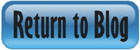

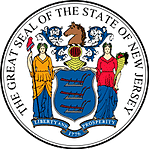 Certified by the New Jersey Department of Banking and Insurance
Certified by the New Jersey Department of Banking and Insurance