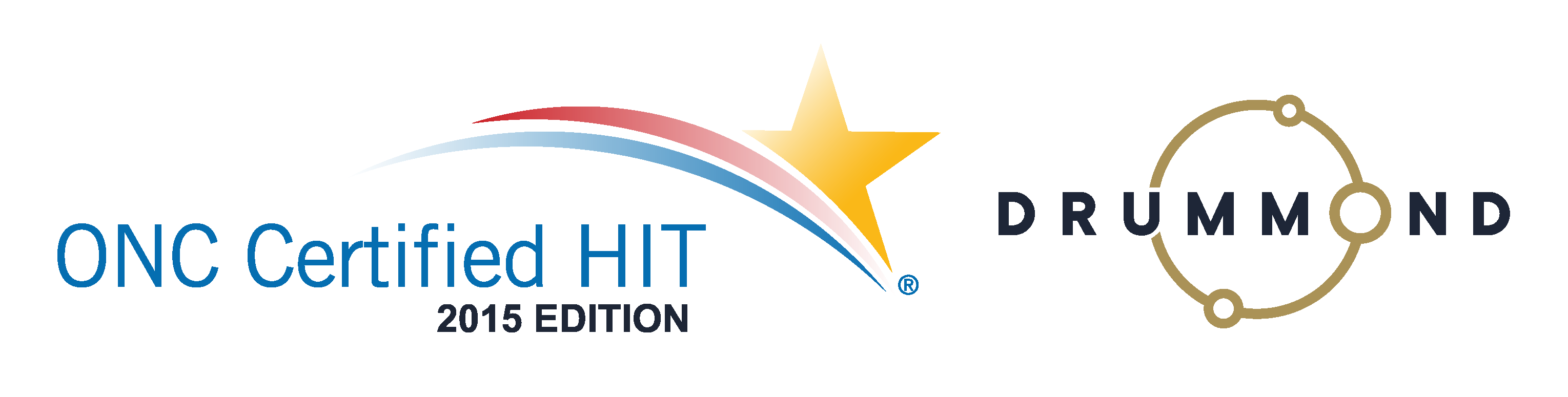How to Write SOAP Notes Faster
Use built-in SOAP Note Macros to type your narrative with clicks on macro buttons.
Remember the good old days of typing and printing SOAP Notes papers for mailing to insurance companies? Those days are not quite over for some practices that are clinging to the old days. For the practices that are moving on with the required Electronic Health Records (EHR), you need it to be a simple, easy to use interface.
Now imagine taking it a step further by creating a button to type a narrative that you type multiple times a day. You click that button and insert that text where ever you need it in your SOAP note. You can create as many time saving macro buttons as you want.
Now imagine one more step further… you could use a touch screen in the exam room to touch your macro buttons and complete your note in seconds! Then touch a button to sign-off and submit it to the claim scrubbers. What could be easier than that?
Learn how with the free webinar that can be viewed right on this page.
Read the transcript:
Jason: Good afternoon, everyone. We are going to give this a couple of minutes to get started. Jason Barnes and Jessica Pancoast here. We always give just a moment or two for a few people running a minute or two late to login. So, thank you for joining us today and we’ll get started in a moment.
We’ll just give it another 30 seconds here, Jess, and then we’ll introduce the topic and get going. We usually get started four or five minutes past the hour and we’ve got a number of people that are logged in so far. What we’d like to tell everyone is you’ll notice that you’re muted, and if you’d like to ask a question, pretty much any given moment, feel free to absolutely type one in. Jess, can you give that little instruction you always give that I don’t remember?
Jessica: Sure. On the left-hand side there should be a chat box. If you are not seeing that chat box, up at the top left there is a button that says “Show chat,” and you can click on that and you’ll get the text box where you’ll be able to type in your questions, and we’ll check on those questions throughout the webinar and, yeah, answer them.
Jason: Great. So I do this to you, I don’t ever really forward the emails over to you because it’s my email that’s associated with the webinar account, but we didn’t get almost any feedback after the multi-specialty webinar but it’s been watched over almost 400 times since then.
Jessica: Wow.
Jason: So, by far, our most viewed webinar and the comments have been…actually, a spectrum of comments have been made, most of which positive, but a lot of which wanted to know more with a lot of questions. So, if you’re listening to this right now wondering if we got them, we did. We do not respond to anyone individually, but we have our team getting together all the questions so that we can take a second swipe out of it. We are projecting the first or second week of June to do a follow up webinar for our multi-specialty practices.
But today’s topic is, again on efficiency. And I’ll start with…this is most for clinicians, but this also affects your billing and your coding of claims as well. One of the great things about the Verical system is that it’s going to create, every single time a clinician goes in to bill out a visit, it creates an exact duplicate of the previous visit, including your CPT and diagnosis codes. However, your first visit, it’s still up to you to fill in which CPT codes and diagnosis codes. So, today is about how we can save a lot of time on that first visit with things that you do often and repeatedly, I guess is a better way of saying that. And then, any time that you have a previous visit that’s been loaded with documentation as well as the CPT code and diagnosis codes, we’re gonna show you how to add things easily as well, so that you can save time doing that. So, we’re gonna focus how you can do that with the documentation, but with an emphasis today, really, on making sure that diagnosis codes and even some of your CPT codes can be included with those conditions or types of patients that you see on a frequent basis. So, to do that, we’re actually just going to get into a demonstration right now. So, Jess, we’re gonna start out with just a basic overview of our XMR and then we’re gonna move into our coding.
Jessica: Okay. Do you want me to just go into a brand new patient?
Jason: Yeah, absolutely.
Jessica: Because I actually created one this morning.
Jason: Yeah. Perfect, perfect. Thank you.
Jessica: All right. This is actually a brand new patient I created earlier today. So, in the travel card, you’ll that the EHR tab is the first one that is opened on this account and this is where we’ll be able to create our note. There are several different tabs that can be used to put the note together, as well as blank text boxes so something can be just typed in. We do, of course, recommend using our button selections as that will make the note faster to create. And, of course, to fill in a basic note, you are clicking in the buttons and making selections in the popup that comes up. So, I’m just going to, for example, put in a quick little sports injury that happened, some shoulder pain.
Jason: We were told in the past to slow down, to slow down, and I don’t fault you, but I understand completely. And just do one CTRL-plus for me, Jess.
Jessica: Sure.
Jason: Thank you.
Jessica: So, I’m just clicking on each of the boxes and selecting an option in the popup that comes up. Our popup is now going to go off to the side just because of how much I am zoomed in, to make it easier for you guys to see it. So, the right-hand side is gonna be cut off on your screen. So, let’s just do a quick note indicating some shoulder pain based from a sports injury, maybe going down the arm as well. And what I’m doing, I’m just selecting options from the… Oops, clicked on the wrong line. Just selecting some options. And once I fill in information, if I click down at the bottom you can see a note gets create based off of what I selected.
Jason: So, in this particular case, each line and its objective represents an individual patient, complaint or statement. And when you make it the first time, that can be a little cumbersome. If you see lots of sports injuries with shoulder pain and that’s something you specialize in, we can actually create a faster way to enter in even a subjective complaint like this. But very rarely do I see people create too many macros for the same complaint, even though I have seen it. So, this is an example, though, of how this happens. Would you mind just finishing with the goal, Jess?
Jessica: Sure.
Jason: Perfect. And then head right back down to that narrative. Here, you can see that not only was your subjective was filled out, but your plan was filled out as well when you choose a goal. In this particular case, a brief demonstration on how to fill something out. You can see that it takes a number of clicks the first time. The magic in Verical is that, when the second visit comes and you actually want to fill this out and you’re talking to the patient, you typically can look at this line and you’ll absorb this information quickly. You’ll know it’s a sports injury, shoulder pain, aching, right shoulder, going down to the right arm. You’ll be able to internalize that information. You won’t have to scroll down and read the narrative. And you’ll ask the patient, “Hey, you were a seven last time. Would you say you’re the same, worse, or did you get any better? Give me a number.” And you’ll click on that number, and then you’ll very, very quickly make a change. And when you scroll down, you’ll notice that will actually make a change in your narrative as well. We’re showing these types of demonstrations today because, if you have lots of things where you’re going to repeat…and we’ll show you how to do that now, in as far as creating a macro is concerned. You can do that for the entire note or even just sections of it if you’d like to, where if you’re gonna do something on a very frequent basis, you can create it and then call on it very quickly so you won’t have to go through any of the arduous repetitiveness that will come with clicking buttons over and over again. So, Jess, do you mind showing that now?
Jessica: You mean how to create a…?
Jason: Yeah. How to create an actual macro.
Jessica: Okay. So, for creating a macro, we tend to recommend either going into a dummy patient or a patient with no note. Fill in the information that’s repetitive. So, a lot of times, what I see is the objective test. You fill in all the objective tests that you might do for shoulder injuries or knee injuries. You select those options. I’m just going to select some random options here, they may not make sense. I will do them best I can. I’m just going to select a knee extension.
Jason: No plans to go to medical or chiropractic school?
Jessica: No, no plans. So, I’m just going to select a knee extension test and say that it happens on the…well, if I could find the knee, I would do a test. Oh, there we go, knee selection. Left knee, sure. So, just filled in one test, but if I was actually going to be treating a knee I would probably have a couple different tests that I would run. So, once you fill in the repetitive stuff, the stuff that’s going to be useful on many patients, not just specific to this patient, you can then go to “Note macros” and say, “Save note macro.” You’re going to get a popup where you can name it. If you just give it a name, it’ll be created as a note macro and it can be used later. Some of our practices do like to organize them a little bit more. If you would like to create separate tabs, and I’ll be showing you what pops up when you’re loading it and what I mean by all the different tabs, but if you would like to create separate tabs you can actually type in the tab name first, a colon and then the name of this macro. So, let’s say, “Knee test,” hit “Okay.” It gives you a popup letting you know it’s saved. And now, if I wanted to go ahead and load that, you’ll see that we, in this demo practice, we have a number of different tabs. And one of them is called “Knee,” and there is my knee test that I just created. So, going forward on any patient who was coming in for a left knee injury and I wanted to load this macro, I could simply go into that patient’s account, say “Note macros”, load “Note macro,” select that knee test. I get a pop up where I can either replace the entire current note with only what the macro says or try to add the macro to the current note. One word of advice, if you’re choosing the add option. If you already have the note filled out using this first row, which is where this macro was created, the macro will overwrite your original note. We do not currently mix and match and try to merge the two together.
Jason: Yeah, we’re not gonna find the next available line that’s free or open.
Jessica: Right. I mean, it’s something the dev team has been toying with but it’s nowhere near…
Jason: When you say “dev team,” I don’t know if everybody…
Jessica: Development. Our Development team, those who build the system. It’s something they’ve been looking into, but don’t expect that to happen anytime soon. So, if you have a row filled out, and you load the note macro and it uses that same line, it will override your note and you’ll just see what that note macro says.
Jason: Yeah. In this particular case, coming up with the landscape, if you will, or the geography in the objective, there are a lot of lines. Would you mind just scrolling down a little? And there are two columns. So, we’ve added excessive amounts…
Jessica: I think there’s 60, total.
Jason: Yeah, so that you can adequately create, in different places, all of the different types of macros that you would like to. So, we haven’t had too many people come back, or any to my knowledge, come back and say, “Hey, we just can’t find places to put this that it won’t overwrite.” So, we’ve been fairly fortunate in that arena. Have you…?
Jessica: I have seen, just not enough rows, actually. They’ve asked for more. But you can add those rows for your macros down at the bottom. The empty spaces above it do not show in the actual narrative that gets actually printed out. So, even if I had only filled out this bottom row, it’s not like there’s going to be a big…
Jason: Blank space..
Jessica: Yeah, blank space down in my note. It simply only displays those rows that are filled out. So, yeah, when you’re creating macros, we usually do recommend using those bottom rows.
Jason: Right. Couple of questions for you, Jess.
Jessica: Sure.
Jason: What can be included in a macro? Is it every part of the note? The subjective, the objectives, the plan, the assessment?
Jessica: All of them will save into the macro. Again, you really want to create them so they can be used repetitively. If any patient’s specific information is in there, you don’t want to be saving that as part of the macro. It will be gonna go up on every patient.
Jason: So, generic is best.
Jessica: Generic is best. And that way, usually, the results and the severities are left blank when creating the macros because the results and severities are going to vary from patient to patient. We also have a lot of practices that only want to do one tab at a time. That way, they can have a couple different options in the subjective, a couple different options in the objective, and mix and match them. So, you are able to save just one tab as well, but just be aware that if you’re trying to only save just the objective tab then, in that entire patient’s note, the objective tab can be the only thing that is filled out. When you go save a note macro, it saves the entire note.
Jason: Okay. The follow up question to that. So, you can do subjective, ADL, anything that you want to. What if I have about 12 knee tests that I could perform, but I usually only perform 3? Should I make, you know, a whole bunch of different macros, or what would be your recommendation if I had 12 knee tests?
Jessica: If the 12 knee tests are… If, for each patient, it’s maybe different set of those 12…
Jason: Yeah, that’s usual.
Jessica: …create one macro with all 12. There is this performance option at the end of each trow. For the ones that you don’t do for that patient, just select it to “No” and it won’t be in the note.
Jason: Gotcha. So, as opposed to having to remember which macro, or go in and mix and match the different macros for the patients that need, perhaps, an odd set of the knee tests that I perform. And you know, for any of those clinicians listening, we see this quite a bit. It’s very easy to exclude something from your note. Or even if you weren’t in the objective section and you simply wanted to include more things in your ADLs, clearing an entire row is usually very, very simple and only takes one click. Adding is a much more arduous activity, okay?
Jessica: Yeah. So, for the objective you can mark them “Nos.” You can also click on, there’s usually a “Clear all” button which will clear out that entire row if the row you’re talking about does not have a performed option at the end.
Jason: Perfect. So, since you can include everything, I’d actually like to start to shifting our focus. Let’s just check for questions, or would there have been a pop up if there were user questions?
Jessica: No. How do you modify or delete already existing macros?
Jason: All right. There is one. Let’s actually skip that for the moment, and let’s just finish the creating of macros in all sections and then we’ll do that, because then we’ll actually modify one, if that’s all right?
Jessica: Sure.
Jason: So, moving over to the assessment and the plan, let’s focus on those for a moment. So, at this point, we’re almost at the end of April, beginning of May, and almost all payers are using ICD-10s at this point, even a lot of our personal injury payers who had held out for a few months are migrating over to use ICD-10s. You’ll see a change coming out within a couple of months, it’s on our road map here, to remove some of the ICD-9 rows that are in there, which are those 12 diagnosis boxes. But our ICD-10 widget is not going anywhere. So, if you click on this…let’s show them, Jess, right now, how they can actually create a macro including ICD-10 codes.
Jessica: Okay. So, If I wanted to create a macro that had ICD-10 codes, all I’m gonna do is, on that assessment tab, I’m gonna click on that “ICD-10 diagnosis” button and I’m going to select some ICD-10 codes from this list. Now, our demo account does have favorites already created. For those who do not have any favorites, there’s a search field up at the top. You can type in a word that would be in the description of the ICD-10 code you need. Of course, there is a huge list if it’s something generic like me.
Jason: Like, nearly 3,500 codes.
Jessica: Yeah. So, specific is best. If you know the actual code, you could type that code in instead and search for it. Anytime you would like to favorite something, simply click on it and hit the star, and that will be added to your favorites list. You can also favorite searches, like there are up here underneath our search fields. You’ll see a number of search terms that we have saved. Again, you would just type in the word and hit the star at the right-hand side so it’s filled in. So, you can see it goes back-and-forth between unfilled and filled depending on whether or not it’s a favorite. So, I wanna select some knee codes, and I’m just going to just pick some random knee codes over here. So, these are gonna be random ones. And once I have selected the codes I want, save. These codes are now listed here and, again, “Note macros,” “Save note macro,” and the ICD-10 codes I have entered will be saved in the macro with whatever I name it.
Jason: And what we find is, as we were preparing for the ICD-9 to ICD-10 transition, we actually did an analysis of codes. Ninety percent of the time, our practices used 8 diagnosis codes or a lower amount for ICD-9 codes. The number has gone up a lot for our ICD-10 codes. So, now you’re using anywhere from 40 to 50 codes. In some practices, even more than that. And that’s out of necessity. So, if you’re gonna break this up by region, which is lower extremity, upper extremity…I see a lot of our practices doing that, where they break them up and create favorites, you might wanna include a larger group of codes in any one of the XMR macros. And XMR stand for the name of this specific documentation technology, guys. So, when you create that macro, include diagnosis codes. Make it a point to include diagnosis codes. It’s going to help you save time, because weeding out the codes you know are not necessary is much easier than finding the ones you know are necessary for the visit. So, remember that when you are doing a macro for a specific, repetitive treatment process or set of testing that you’re doing. But you can do this to include ICD-9s and ICD-10s at the same time, if you’d like to. We wanna make sure that you have the ability to, very quickly, go up and load a macro, save the time for the things that you’re doing often. Move over to the plan, Jess.
Great. So, here, you can choose CPT codes that are gonna be included. You’re gonna perform very similar, if not the same treatments for lots of people with similar problems. And you can save your time from going in a loading these. Obviously, you might need to change a unit or a linking, if that’s the case, but you can just show them how they would add those?
Jessica: Sure. So, if I wanted to add a code, I’m just going to select one of these options and I now have, this one specifically is 97110 and I have added that to my plan. Again, you can fill in location, length, frequency, that side of things. I will tell you, with that the 97 codes that do have specific time limits, you do need to fill in the length. But once you have this filled in and, again, I’m just going to select some options here real quick. They might not make sense at all. But once I have filled this in, again, just saying, you know, two times a week for two weeks, I can hit the up arrow and it’ll actually move that code up to the top for me. So, just be aware, for those 97 codes you do have to fill in the length of at least 8 minutes or more or the system will not pull it up to the top for you. It’ll actually give you an error saying it won’t move those codes up there that are less than eight minutes.
Jason: So, the magic here is that your documentation is going to match your billing. If you fill out your CPT codes and your diagnosis codes, and you hit that up arrow, you’re guaranteeing that your billing and your documentation are going to match. So, it is one of the nice features that you’ve got here. And creating that macro allows you to save the time necessary for the items that you know you’re going to do when someone has a specific type of either injury or complaint.
Jessica: Right. With the assessment, because I was actually selecting with the ICD-10 codes, they’re already moved to the top. But if you’ve got this already from loading a macro that had those diagnosis in there, hitting the up arrow moves both the codes from the assessment tab, for your diagnoses, and the codes from the plan tab for your procedure.
Jason: So, bottom line, we want you guys to be able to create these things and save a whole bunch of time by clicking a couple of buttons to load them in, and then removing the things that aren’t applicable as opposed to spending time going and finding things, and then hoping that your billing is gonna match your documentation. So, that was about it as far as the demonstration that you could do for getting over to the XMR technology, creating a macro. And then we have the question, “How would you find and/or edit the current macros?” Can we see if there are any other questions?
Jessica: Sure.
Jason: All right. Bobby can’t hear sound. I don’t know if you’re able to… Fantastic.
Jessica: All right. So, for editing and removing XMR macros, what I tend to recommend is going to a patient, load that macro that you are going to edit, so it’s now loaded on that patient’s account. You can then go to configuration, practice, EMR macro configuration. This will give you the list of all the different macros you have. By default, it only shows you the active ones. Find the one that you just loaded. For example, the one I created, the knee test. Check the box at the right-hand side and hit “Save updates” at the top. That will delete it. You can now make any edits you want. Go up to “Note macros” and re-save it with that same name that you saved it under. You only have one option in the “Load note macros” and you don’t have to…I do recommend deleting it before saving a new one. Otherwise, you’re gonna have two in here that are called the exact same thing and you’re gonna have to try to figure out which one’s which. So, I recommend load it onto the travel card, then go delete it, and then make your changes and save it.
Jason: Great. Let’s just make sure that answered the question as well. So, if there are any follow up questions, please let us know.
Jessica: Yeah. Megan, let me know if you have any questions about that.
Jason: And anybody else, if you’ve got any additional questions we’d be happy to answer them. Actually, I hope this doesn’t seem like too much of a contradiction. I do see a lot of our newer practices spend a lot of time and energy building macros, and then after a number of months, weeks, no, a longer period of time, I see that they get abandoned. Not for any practical reason, other than you get really good at creating notes very quickly. You learn the codes, you learn where they’re at, and it’s just faster for you enter it in as you’re going with the patients than try and load the macros. So, I find these to be really great tools for those practices that are starting, but then once most of our practices hit a stride they’re actually much faster without them. I don’t mean to contradict the fact that this is valuable while we’re presenting it.
Jessica: Yeah. Well, I’ve seen a lot of practices that have been with this for a while. They use them, but then they build upon them. So, they load those note macros and then they load information manually because, yeah. I mean, I’ve been on screen shares where the whole note’s done from scratch in all of 30 seconds.
Jason: I’ve seen people get really quick.
Jessica: Yeah. I’m not even seeing what buttons they’re clicking on it, it’s already done.
Jason: Yeah, our practices out west, they’re just the ones that come to mind in Colorado and in Idaho, it’s just mind-blowing how fast they can build these notes from scratch. But I still see that they use these macros for the codes pretty religiously where I…
Jessica: Yeah, so they don’t have to go in here and, you know, even with the favorites that we have, and we do have group favorites as well which I didn’t really go into. So, you can group them together saying, “These are my cervical diagnoses and these are my shoulder diagnosis,” those type of things. Yeah, I have seen them just create a macro that’s, you know, “This is a right shoulder injury diagnosis.”
Jason: Yeah, and it’s great. Not everybody’s gonna use the tool the same way and that’s fine. But, you know, if we wanna bottom line this, more time with patients, less time worrying about your documentation and, subsequently, your billing. And if there are any other questions, not even regarding this particular topic, feel free to type them in. We’d be happy to answer them and we’ve got a few more minutes where we could do that. So, we’ll open it up to just about any question that you might have right now. I know a lot of those practices that are starting…I just talking to one of our other coaches, they want to know it cold before they start. Never seen anybody know it, you know, perfectly before they start it. There’s always a learning curve that happens before a go-live date. So, if anyone’s out there listening, you’re not alone. It can be a little bit of a struggle to step into the darkness, but we’ll be there to help. All right. If there are no questions, then we’ll end for today. Thank you so much for coming, everyone.
Learn more about fast chiropractic SOAP notes
Another blog on chiropractic documentation

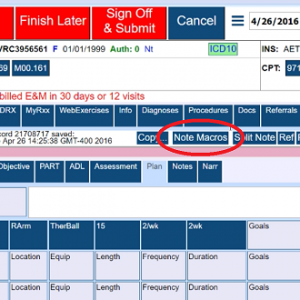

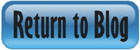

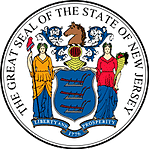 Certified by the New Jersey Department of Banking and Insurance
Certified by the New Jersey Department of Banking and Insurance