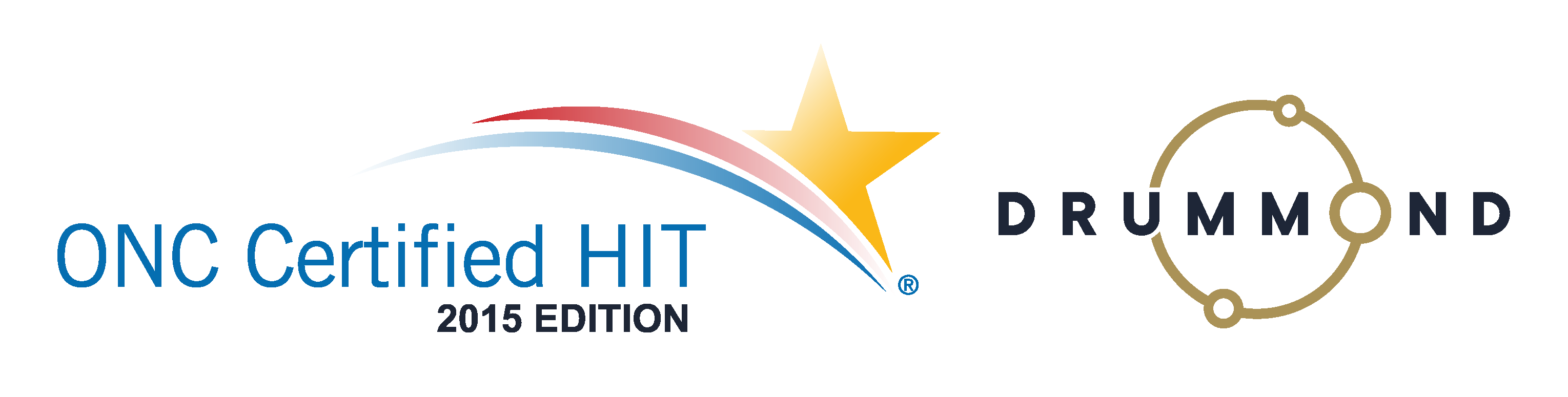Do you reconcile your collections monthly?
 When your practice receives payments by cash, credit card or checks, how do you reconcile your practice with your bank account every month?
When your practice receives payments by cash, credit card or checks, how do you reconcile your practice with your bank account every month?
To reconcile your bank account with the collections you receive at your practice is something they teach in business school, but not in Chiropractic School. Co-payments are being taken from your patients every day but checks from insurance companies come in by mail, weeks after the date of service. How do you keep track of everything and everybody? How do you know the money showing in your billing software is actually arriving in your bank account?
The Genesis Chiropractic Billing Software can eliminate this memory management with several built-in tools to reconcile your finances. Your Accountant will appreciate these tools because they’re very helpful to number crunchers and bean counters. Learn how with the free webinar that can be viewed right on this page.
Read the Transcript:
Jason: All right, thanks for joining today, I appreciate it. And looks like we’ve got most of the people that we were waiting for to log back in and actually allow us to get started today. We had a little bit of a technical difficulty. I’m Jason Barnes, and with me is Jessica Pancoast.
Today our topic of conversation, we realize is not necessarily the…can I just use the term “the sexiest of topics” when it comes to provider interest, but it’s one of those nuts and bolts that you don’t want to put your car back together and have left over wondering if you actually needed this for the car to operate. Today we’re talking about monthly reconciliation. And this really has two definitions. When we actually post insurance money into the system, or even patient money into the system, and it doesn’t make it to your bank account, I…not to patronize anyone, but that doesn’t do you much good, does it? It can look really, really nice that you’ve got high collections that are represented here in Vericle, but unless they actually translate into funds that you and your practice can use, we realize that all together, this is not useful for you.
So today, we’re actually gonna talk about that process that we urge, and would really beg everyone to do, if we could, to actually reconcile what we’re posting in Vericle versus what actually hits your bank account. And there are some nuances, but today we’re gonna highlight those tools that we utilize to do that. And to start, you can see here that I have zoomed in quite a bit on what we call our dashboard. And you can kind of see here I’ll zoom out. In the upper right-hand corner, I’ll zoom back in here that you can see, and I’m overemphasizing this dashboard. This dashboard is what we’d like to think is a tool that every practice owner or office manager could use to see where they’re at, you know, during the month. And if you look at this, that first number in green, the $27,000 number, represents insurance collections month to date. As you look at that number, and then if you were to log in to your bank account website and check that out, you wanna make sure that the discrepancy between the two doesn’t exist, but you also shouldn’t be too surprised if they don’t match. And today, we wanna go over why that is. Why would we expect there to be one number in Vericle, and perhaps another number in your bank account reflection?
So today we’re gonna focus on that, and to get us back to basics here, we’re gonna switch over and we’re actually gonna start talking about the two tools that you’re gonna use to get there. Now, you’ll notice that one of these tools is the same as a tool that we recommended last week to actually perform some of your daily or more weekly reconciliation steps, which is your credit cards, your point of sale, anything that you’re entering into the system is gonna have a payment type associated with it, and we’re gonna use this set of tools in order to make sure that something posted in the system is actually in your bank account.
So the two reports that we’re going to show you today, probably are…reports is somewhat of a misnomer, in this case, Jess?
Jessica: Yeah, reports usually just give you information and that’s it, but [inaudible 00:03:35] you actually do something with.
Jason: Yeah, it’s a tool that can report information back to you, but really, it’s only useful if you’re using it as an input and a place to store information that you’ve confirmed is in your bank account, or, conversely, we have posted and isn’t in your bank account. So, the Check and Cash report is one, and the Monthly Invoice is the other. First things first, how do you get to them?
Under Reports, you’re gonna head to your Reconciliation dropdown. This Reconciliation dropdown offers a lot of different tools for you to utilize. In this particular case, we are recommending these two tools, the Monthly Invoice right here, and your Check and Cash report, as your two monthly tools to make sure that all the money that’s posted within Vericle is actually in your bank account. Let’s get out of those.
So this monthly invoice, you’ll notice here first, going over the nuts and bolts of it, is that you have some options. The first thing is is you can print this. You can refresh it, you know, if there’s a need to, but this other portion is you can actually export this to an Excel file, that Csv, the comma separated value line, if you were to actually access that, will put it in a format that will allow you to copy and paste this easily into Excel and OpenOffice, a LibreOffice, something along those lines. But, you’ll notice here that you have the month collected. Today happens to be April 5 of 2016. You can’t see April, because April hasn’t completed yet. At the end of each month is when our system will tally up all of the postings that hit for that particular month, and post them here. So you really can’t complete your Monthly Invoice Reconciliation unless the month has closed. And in this monthly invoice reconciliation list so Jess, what types of transactions are we gonna see here?
Jessica: Monthly Invoice is going to show those insurance payments where our follow-up teams were the ones following up on those claims.
Jason: Yep. For all those clients that we have, that we’re performing both manual posting as well as follow up for any rejected or unpaid claims, this represents what we billed you for. So, the percentage that we apply to the amount posted here, which, as a reminder, doesn’t include co-pays or deductibles or any sort of patient payment whatsoever, these amounts are listed as those insurance payments that were posted in the system. So, if you were to tally up all of the amounts here and apply your percentage, that should equal the percentage that was billed in your invoice. We want two things to happen here. Number one, and first priority for us, is to make sure you got the money. Number two, we wanna make sure we billed you the correct amount. So as you look at a line item here, you can see…Jess I’m gonna ask you to help us go through some of the nuts and bolts here before we get into the “how to use it.” So, can you help us go through each one of these columns and what they mean?
Jessica: Sure. Starting with the ID, really is not going to be of use of anyone other than our support team. It’s the way we identify that particular batch. We just assign it an ID number. So that’s really not gonna be cross-referenced anywhere that you’re going to be able to see. The next field is the Batch name. If this is coming from ERA that the insurance sent us, that is going to be the ERA filename that will be uploaded to your files upload page, and that is where that information is coming from. If it is based off an EOB, it’s going to have that EOB name of the file that you sent to the follow-up team, to manually post.
Jason: Why is that useful?
Jessica: Cross-referencing. If some numbers are off, you can go and look at that file [inaudible 00:07:51] ERA, of course, you would probably wanna use Medicare as a easy-print remit or….
Jason: No, you got it right.
Jessica: …some sort of combination of those words. In order to translate, ERAs are meant to be read by computers, and it’s a bit difficult to interpret, if not impossible for a human, but Medicare does provide a program to translate it into an EOB-looking like file.
Jason: Rendition of it, right?
Jessica: Yeah, so basically the Batch names are just for you to be able to cross-reference if there’s any issues.
Jason: Yeah. And if there is a mis-posting, let’s just say on this line where you see 64.54 and it was supposed to be 54.64, you can, you know, easily click on something and go see “Oh, this is just a mistake. We mis-posted, we’ll go fix it right now.”
Jessica: Yeah, and truthfully, for the practices, what they’re actually gonna do, if it’s gonna dispute that line, it’s the wrong number, and the teams are gonna go follow up. And that and the teams are actually gonna be the ones looking at the files, and they’ll find that typo, and they’ll fix it. And they’ll send the task back to the practice, letting them know, “Yep. It was our mistake, we fixed it. Please take a look again.”
All right, so the next column is the Deposited date. This actually will pull from your Check and Cash report. This is why we do recommend using these two in conjunction. Throughout the month, you can use that Check and Cash, because it’s updated every day, constantly. You fill in the deposit date on that page, and then when this monthly invoice runs, that deposit date will populate for you. So that easily allows you to see which ones you’ve already verified that the amounts are correct. So that’s what the Deposited date, the posting date, of course, is the check date of the insurance payment. If it’s coming from EOB or ERA, that’s the default for what we post the money on. We might be entering the money today on 4/5, but the check actually got to you a week ago, and just took you awhile to get us those EOB paperwork, we’re going to put it in there with a check date of, that’s actually on the check insurance sent you. So that is what the Posting date is, it’s the check date. The same, interchangeable words, yeah.
Jason: It’s a consistent way for us to communicate. You know, if we use the date that you send it over to us, then we can’t call up the insurance company and verify that, you know, check number 889123…
Jessica: With check date X of…yeah.
Jason: …you know, it makes it challenging. So we actually need that to be part of our process.
Jessica: Yeah. So then, of course, we have the check number of the check from insurance. The amount, the payer, which is pretty much just pulling the payer from the patient’s account. And then the Status, whether or not that line has been reconciled yet or not. Then we have some check boxes over on the right-hand side that allow you to confirm or dispute each line. If you confirm and hit save, that status changes to reconciled, and you’re good. If you check dispute and hit save, what actually happens is a task opens to your follow-up team to look into that payment line and verify, you know, the amount, that they didn’t typo or anything. They can then reach out to insurance and get information about deposit dates from insurance and that type of information, so it’ll help you track down that check.
Jason: I’ll take it a little bit further, Jess. So if, let’s just say the example that we’re looking at for 32 dollars and 27 cents. They have confirmed as deposited when the billing team actually calls up the insurance company, and the practice goes through every reasonable length to, you know, say “All right, there is no amount with that check…or forget that check number, there’s no amount, or no check number that was even deposited that day, or two to three weeks beforehand, or two to three weeks afterwards,” they can actually put check tracers and things like that in extreme circumstances to go find out how this has happened.
So, there are things that can happen when we really do run into a problem, but routinely, we’re able to figure these things out, you know, with either some sort of typo, or the date range of when somebody is searching their bank account simply didn’t mesh up with the date range that, within the realm of possibility of this actually getting to them. So, and I’ll give a more specific example. If this is posted on April 1 of 2016, which is our first line item, that might not get deposited until April 8, or, it could have been deposited on March 21. So you actually have to look for a broader date range than you might think, to actually confirm that this one actually got to your bank account. And, when you’re searching that bank account, some best practices are if you can’t find it by, let’s just say a date range, open up the date range and search by that check number will help quite a bit in actually locating these things. Because we’ve seen some extreme examples. I’m not gonna say it’s routine, Jess, but some extreme examples of five to six weeks going by before, you know, somebody’s able to deposit something. Or, you know, five to six weeks go by before we get an EOB. Sometimes more than that, sometimes nine months go by before somebody is actually able to get us an EOB. So you will see discrepancies in here when you go to actually reconcile. And if you can’t find them, we ask that you open up your bank account searches as widely as you possibly can before you dispute.
Jessica: Right. And this is one of the reasons we do recommend doing this every month. Bank accounts sometimes will only show you online going back a certain number of months. If you are trying to reconcile for last year, you might actually have to contact the bank and get records [inaudible 00:14:06]
Jason: Manual records.
Jessica: Yeah, manual. No easy control-F to find, or built-in search field, so we do recommend this every month for that reason.
And continuing on with the columns, the next field is the Ticket number, the task number that opens when you hit that Dispute checkbox and hit Save. And then the Note field is a area where you can enter notes.
Jason: And when we’re talking about this, let’s talk about the top possible, you know, upside, the upside is pretty easy. You have confirmation and peace of mind that all of the money that we posted in the system, if all of these things were to be reconciled, actually showed up to your bank account. It means that we’re on an even playing field, we did what we said we were gonna do, and you confirmed that it got done, which we can’t do without you. That’s the upside of this.
The downside is two-fold. Number one, you don’t get your money, and that’s a real big problem, because our job is to help it actually get to your bank account, not just get it posted in the system. We’re concerned about doing that, but once we receive notification from the insurance company that they’ve sent you a check, we really are at your mercy in order to confirm this. And the second part is if we do end up overbilling a client. Underbilling, we’ll figure it out, but overbilling a client because we had a typo…it’s something that, where we’re certainly sorry about, but we would never do intentionally. And we actually need your teamwork as well to make sure that any typos, or heaven forbid, if there was ever any nefarious intent by an operator, which has never happened, that we have the ability to catch that, in as real time as possible.
So, if you reconcile these things, it helps us keep the right amount of scrutiny on the process used that involve getting you paid and having your practice flourish. This is one of the biggest reasons why we chose this as a topic. We would like to avoid both of those possible downsides, almost at any cost, but, can’t do it without you. And that’s the part I find, unfortunately I would love to be able to, but really can’t.
So again, if you have any questions, feel free to type them in. We’re happy to take any of those questions and make sure that we answer them before the end of our session. So that’s your monthly invoice, and to go over this, Reports, Reconciliation, Monthly Invoice, that’s how you’re gonna do that.
Now last week, we demonstrated how one might actually do this on a daily basis, and we do recommend this for all of your insurance checks that come over…we [inaudible 00:16:59] do it with every single payment that comes over, but insurance checks in particular. So we’re gonna head over the anatomy of this report today, and I’m gonna start with the bottom. It can be a little hard to read, so I will zoom in. Oh, too much with the zooming in, Jess.
In the bottom, you can see here that $14,296 is how much was posted for the month of March. And that would include…Jess, is there anything that it would exclude, is a better way of asking this? Would it include your point of sale items, all of your treatment payments, everything?
Jessica: Everything. This is all your collections that were posted during the date range.
Jason: Got it. So they could have…you could have a date of service from three years ago that had an attorney’s check come through for a personal injury payment. Although the date of service was from 2013, in this particular case it was posted in March of 2016, so this is where you would see this one. Little, little clarification.
So each and every line item that you’re going to have, and I’ll make this a little smaller for presentation’s sake, you start out with your check number. As I mentioned, there are a few different scenarios, and perhaps a chart might be helpful, but just going over it from a high level, if you receive an EOB, you know, on a Thursday afternoon, it doesn’t get faxed over to us until a Monday, we might not have that posted in the system till a Wednesday. You deposited the check on a Thursday, and it didn’t show up in your system till Wednesday of the next week. That’s a six-day turnaround time, you know, two days for you to get it to us, two days of a weekend, and then two business days for us to actually get it posted in the system, and you’ll see that discrepancy. But if you go to reconcile that check on Monday, there could be a frustration level that’s established because you don’t see it in the system yet.
So, those are some of those things that we actually make some best practice recommendations to actually wait a few days before you do the full reconciliation in the system for those EOBs that you’re sending over in particular. So for EOBs, there can be a lag time of a few days, at least two business days from when you send it to us. If there’s a holiday in there or a weekend, that can actually be a little bit worse.
Now, you’ll have it in your bank account, it won’t be in the system, is one of the problems. The next problem that you can encounter is, well if there’s no delay in sending over EOBs, is we could mis-post something. We could simply transcribed it or transpose the numbers that are being put in there.
Following that is your Electronic Remittance Advice, or ERA. Those electronic postings of payments, those are probably the trickier of the ones to figure out, because, you know, you can have something posted 5, 6, 10, 20 days prior to you actually getting the check. So best practices are at least a few days for you to wait before you actually post that you’re missing a payment. So if we have something posted on let’s say the 20th of the month, and you’re looking at this, and you don’t see it in here and you can’t find it in your bank account, it does not hurt to actually dispute the item. So we’ll go over that process in just a moment, where you’re actually gonna dispute it, but we are gonna do our best, but keep in mind that the insurance will come back and say a number of things, right. “Oh, we sent the ERA, but the check has not been cut yet.” “We sent the ERA and the EFT went through, and something bounced back.” It’s more complicated than simply “We’re missing a payment.” So it can take a few days, sometimes a week or so, to actually get to the bottom of where a missing payment might be. But the bottom line is we don’t wanna lose that particular line item. So as a task is open for any line item that is not accounted for yet, keep in mind that it won’t be a same day answer that we’re gonna get back to you regarding those specific line items.
So, as you go through the different scenarios, and I honestly didn’t even list them all, Jess.
Jessica: No.
Jason: Not even close. I’m just giving a few examples of how this is not a straightforward process when it comes to posting and then reconciling. And as an anecdote, I actually worked outside of the medical billing world for a number of years, and this is a much smoother and simpler process than the…what I’ll call the regular business world, where you’re not dealing with payers who are trying to obfuscate and make this the most confusing process known to man. And, you know, those types of reconciliations were much, much simpler. In this particular case, they’re much more challenging.
So, as you can see here, there’s the Check Number, there’s an Operator. You can see here just what happens when there’s no operator.
Jessica: I think it’s actually a couple different cases. It can be the system or it can be that was posted by multiple different people. So those ones from cash practice, those are just…If they come over with a specific Check ID, so each transfer comes over, it only has the possibility of one person entering it. It’s one [inaudible 00:22:50] payment, so…
Jason: Got it. So we do our best to give information as to how the specific payment got entered into the system. And sometimes when there’s more than one culprit/hero, you don’t know who to necessarily give credit to.
The check date you enter in the deposit date, the deposit date does automatically populate to the day that you’re in. If that’s not accurate you can easily go in and change that specific date. The check amount is listed and can’t be changed, because that’s what was posted. If the deposited amount matches, simply by clicking in that box it will populate the exact amount. Obviously, if there is a discrepancy, you’re gonna go ahead and change this amount to reflect the amount that actually was deposited in reference to that same check number. When that happens, if you are to place that, it will open a discrepancy ticket, and that ticket number will be placed right there, and then Jess, can you just take notes right here?
Jessica: Yep, just another note field for you to jot down information.
Jason: Yeah, okay. So as you actually complete something like this, you are gonna have to go back and hit the save button in order to update the page with the appropriate information, the discrepancy and/or the notes that were created for that specific line item. And there, the workflow automatically goes to the billing team for them to start their discovery process of what happened. The first thing they’re gonna do is, you know, they’re gonna check the ERA or EOB. If those look accurate, they are gonna call the insurance company to find out, you know, if the deposit date that you’ve put in there matches what they have or do they have one. And whatever information they’re gonna find out there, there’s a number of different directions that can go in, but all of them lead back to trying to get the answer to you as to what happened with this payment, so that, you know, number one, we can avoid underpayments or unrouted payments correctly, and number two, if there is simply a correction that needs to happen in the system, we can provide a viable explanation as to why we’re gonna recommend that.
Jessica: Yeah. This report does show insurance and patient payments, so if you dispute something that is a patient payment, the task will still open, but that task will be coming back over to you. There’s very little the team can do about a payment that you took in the office and that you posted.
Jason: So, in this particular case, I’m gonna close up this particular segment with…I wanna exhort every practice owner or office manager who is listening to this to do this as regularly as possible. Number one, falling behind makes this a real challenge to catch up. Number two, the peace of mind that you can gain knowing that your patient accounting, the ability to look a patient in the eye and say the balance that we have for you is accurate because we got everything else accurate in the system as far as posting is concerned, I’ve found has helped practice owners immensely in creating a level of trust not only with just individual patients, but as a community. So that recommendation will stand for forever, because knowing that you can answer those questions easily is an awesome feat.
And if you’re using one of our third-party integrations for [inaudible 00:26:25] cash practice, you know, with all of that automation, it does make it easier to do this, almost in real time actually. So on a daily basis, as we were discussing last week, for all those cash payments, you should do that. But at a minimum, this should be done monthly with all of your insurance payments, and sometimes can’t be done in necessarily one session, but making sure you get each month tied off before you go to the next month is a best practice for all practice owners.
Jess, anything to add?
Jessica: Just some repeats from last week, in case anyone’s on today who wasn’t there last week. When you first open out the Check and Cash report, it will default to All Unreconciled Items. If you’ve been using us for a while and have never used this report, you may want to use the advanced search option, up at the top. We actually have it open on our screen right now, where we put in the specific dates we wanted, and hit search in order to look at a specific date range.
Jason: All right. So at this point, we’ll open it up to pretty much anybody who has a question about this and anything else at this point. So if there’s anything regarding this topic or any other topic, we would be…[inaudible 00:27:47] thrilled to help out.
Jessica: Yes, so over on the left-hand side you should have a chat box, and if you do not see it, up at the top left…sorry, did I say right before? It’s on your left. At the top left, there is a button that will say, “Show chat.” So if you do not have it open, you can open it there, and write us up any questions you might have.
Jason: What we’ve found as we’re working with practices who haven’t been doing this, Jess, and they actually come back and say, “All right, it’s time.” Because a lot of people might be listening to this and say, “It’s time. I wanna go back two years.” I realize that, you know, that’s a lot of work to do. I don’t wanna discourage anybody from doing that, but you are gonna hear us, you know, and here’s what we’ve found is saying, “All right, due March 1st.” Before we go back, do March, and get March done, and see what the process is like. Get comfortable with it. And that has been…not a deterrent, some people have, after doing it, have not decided to go back, but then they learn the process, because it’s much easier to work on March’s reconciliation of 2016 than it is to work on March’s reconciliation of 2013, because the records are right there, and they learn how to do it, and if they decide to go back much, much further, they would typically require a lot less help in order to do so. So if you are going to change your ways and start actually reconciling, we, first of all, applaud you, and second of all, we are gonna give that recommendation to do the recent stuff first and then move backwards.
All right, we’ll keep the line open for just another, I don’t know, another minute or two. If there are no questions, we’ll end. But if there are some questions, we happy to help. [inaudible 00:29:32] fine, yes. The sense of humor, I love it, I’ll take it. For all royalty out there wanting to know how to use the radar chart, we’ll begin here. First thing I did is you’ll notice I popped it out. So there’s this up arrow right here, allows you to pop it out. And this particular demo account, the radar chart’s not looking as nice as I would like it to, but the first thing you should know, we didn’t come up with this as an idea. If you wanna google the Kiviat chart, K-I-V-I-A-T, this is where we got the name. We called it the “radar chart” because using the term Kiviat has been less than well received. But what it is is it’s a circular graph that allows you to look at multiple axes and measure multiple metrics at the same time.
So, what I’ll do is I’ll review all of those metrics right here, but first, you can see that we actually have two different dates right here. First is March of 2015, and the second is May of 2015. I’m gonna bring it a little more…all right, so we’re gonna go to…
Jessica: The future?
Jason: Not the future, Jess, not the future. Sorry. We’ll go to December of 2015, and…
Jessica: Do you have to pick a date?
Jason: We’ll pick a date, and then we’ll just go to April, or March, of our 2016, and we’re gonna pick a date again, all right?
Jessica: They matched exactly. Or pretty much.
Jason: They did match exactly. I was hoping to get somewhat in the way of different metrics. It’d be nice if we could maybe look at another real one, but in this particular case, Jess will work on that for me while I’m talking about it. In this case, you see the different metrics. New patient, patient visits, you know, total…oh, Jess is already being helpful. How did you know those dates would work?
Jessica: I didn’t [inaudible 00:31:46]
Jason: All right, perfect. Well, that’s good enough for right now. So we’re gonna set goals. This patient visit is representative, this purple line right here, is representative of June of 2015’s performance. Meaning, one thousand…can I make that even a little bigger? Probably not. I don’t know if you can see it. One thousand six hundred and ten visits either met or exceeded the goal that the practice had for the number of patient visits that they expected to see in that month of 2015.
Jessica: [inaudible 00:32:23] is a large number.
Jason: Well, 1,610 visits is not that big for a lot of our practices. Some of them are seeing eight, nine hundred, you know, visits a week. But you have Dr. Chris Zaino in Texas seeing 2,500 visits a week. So, you know, he would have a number in the 10,000 mark here if you wanted to see it. And they would set a goal, so when this particular metric goes all the way out to the end of the radar chart, it means they’ve met or exceeded it. They can also set a bottom goal, or a floor, meaning if they didn’t hit their metric, like New Patients here, you see 1 and 13 are the actual results hit in June of 2015, and then…I don’t think we updated this, and the next month here, those did not even come to meet the floor of the other goals, meaning if you say poor performance is 10 new patients in a month, there’s absolutely no measurement on this metric right here, meaning that you have completely and totally missed the goal.
So this radar chart has the ability to configure not only a metric for each axis on this radar chart, but a floor and a ceiling of what the expectation is. So you can see a visual representation of how the practice is actually performing. Typically with New Patients and Patient Visits, those are things where higher numbers make a lot more sense. But when you’re talking about Workbench Claims, it’s more of a golf analogy, meaning lower scores are typically valued. So Workbench Claims are typically viewed as good as if you drive them to zero. So, you see, in the month of August of 2014, this green metric goes all the way out. This practice got down to 12 claims on average. Twelve claims on average is pretty good, that means you’ve almost worked every single claim on the workbench. So this particular metric shot up, and actually went to the outer edge of the radar chart. And its counterpart month, which was represented in purple, had had 161 claims, meaning that this was not very good, because there’s 161 claims that could not get processed, and in the worst case scenario, the practice will never get paid on them because they never made it to the insurance company, or they never made it to a pet patient balance, or if they were deductibles. They represent missed funds and potentially missed patient relationships.
So that is how the radar chart works. If you were to see this entire radar chart covered in overlap of purple and green, it would mean that in each month in the two snapshots that you’re looking at, this practice would have performed at or above all of their goals. In the year, next to where we popped out, I will bring up a configuration page, which allows you to pick and choose two things. Number one, you can choose which metrics you wanna show. Jess, I don’t know if you know this off the top of your head, but is there a limit to the number of metrics that you can show?
Jessica: I don’t believe so, but eventually it gets to the point where you can’t really read the radar chart.
Jason: Yeah, so you’re gonna have to choose a reasonable number that actually can be shown on there. I don’t know if much more than 8 to 10 would be even feasible, to read the results. So in this particular case, you can choose to show this particular metric, and then it gives you two columns here in the bad or good, for you to actually put the goals for the practice. So you can actually change the thresholds of what the floor and/or ceiling would be for each one of those goals that you’re gonna show. So for instance here, New Patients. They’re saying 50 or below on New Patients for a month is considered bad. Anything good would be, you know, up to or exceeding 100, would bring this radar chart metric to the outermost edge of that radar chart, indicating visually that you’ve met this, met or exceeded this goal.
Now for Workbench Claims, you can see that exactly the opposite is true, right. You know, we have to…well, in this particular case, it looks like they’re flipped. So bad here would be 50, and good would be zero. If you wanna give yourself a little bit more of a buffer and you wanna say 10 here, you could put that 10 in there, and you would save that. I’ll save it, I think. Yep. And now we’ve saved that metric. The same thing with Unbilled Visits. You know, 100 Unbilled Visits would be bad, and zero on those visits would be good.
So, you’re able to go down for each one of these metrics, and choose those thresholds. In the column after it, it tells you exactly how we do it. So, for New Patients, in a month, we simply count them. We’re not gonna average the number of new patients, it makes no sense. It simply takes all the new patients that you had in a month, and will do that for you. But number of Workbench Claims, doesn’t make sense simply to count them, because on one day, you have 300 workbench claims, and the next day, you had zero workbench claims. The snapshot at the end of the month might look like it’s a zero, but you had 300 claims sitting on there, let’s just say from the 1st through the 29th, you actually did not have a stellar month as far as the Workbench is concerned. Your average was much, much higher than a zero.
So we’re gonna take that average based on, you know, let’s just say 300 per day times 29 plus 0 for the last day, and then divide that number by 30 to come up with what your average number of workbench claims per day actually look like. That will be a better representation of how your Workbench actually was worked for that month.
Sorry, Jess, it looked like you might wanna add something there?
Jessica: Nope.
Jason: So that is what this last column means. It will have an average last…Jess, actually do you know what last means?
Jessica: I think [inaudible 00:38:46] stats that already, like average things, yeah, so it just gets the last snapshot of the month.
Jason: Okay, got it, got it. So actually, if you don’t remember what all of them are, much like I didn’t right there, you can click on this question mark, and it’ll actually run you through what everything means in the practice health monitor, or what we call the radar chart. But, one more thing here is, when you do click this gear, you can do the practice config which means, you know, this will apply to the entire practice, or you can actually change this personally, so that your radar chart will actually look different than other practices.
Jessica: Right, the personal setting allows you to choose and override which metrics you see. The configuration of the bad and good levels are only done under the practice config.
Jason: Perfect, thank you, Jess, for the clarification.
Jessica: And that’s gonna be the office manager or the physician.
Jason: Great. So, we wanna make sure that you’re able to, on a daily basis, as you log in, get a visual representation of how your practice is doing. If you are to choose the month, the second month as the month that you’re in right now…let’s just say we were to choose April of 2016, even though this is our demo account, it will give you prorated…is that the way to say it, Jess? Values?
Jessica: Estimated.
Jason: Estimated, or projected.
Jessica: Projected, yeah.
Jason: Projected, thank you. Projected values of what month today is looking like. So let’s just say there’s 30 days in a month, and it’s the 10th, and you’ve had 5 new patients for the month. It’s gonna estimate that you’re gonna have 5 new patients for every 10 days, and it’ll give you an estimate that you’ll have 15 new patients in that specific month. So it’ll do some projections for you for how that month is going. So, you know, on the 15th of the month, if it looks like things are not going well for you, [inaudible 00:40:37] the indication, let’s just say of Unbilled Visits, that it’s time to go either look yourself in the mirror, or if you having any associate doctors in there, to have some pretty serious conversations about why we’re not billing visits out, and what we can do to fix them.
Jessica: Yeah. So it is a projection, which we get a lot of tasks about, asking why it doesn’t match with the reports. So if you’re looking at this month, it is not going to match any report unless it is 11:59 on the 31st of the month. But what a lot of people like to do as well is to click on these metrics and actually get a line graph displaying the accounts throughout the month. You can break it down by just the month, week or day. It does give you between the two dates you selected at the top. So if we went into the month version, which I think is probably what defaults it to, it’s going to show me each month between June 2015 and April of 2016. So, even if you have months that are far apart, you can see how you did between those months as well, using the line graph.
Jason: Okay, perfect. And the only other thing I like about this is you can stack those up. So like if you wanna look at your…you know, I’m just trying to choose two things that are not that far away from another. Your total billed, and you move that down, or up, in this particular case. And you wanna look at your total collected. Our date ranges might need to be affected here just a little bit. You can stack these up and compare these things. Our demo data’s not that great here.
But that’s an overview of the Practice Health Monitor. I’ll tell you, for the practices that have it set up, they’re pretty happy with it. So does that answer your question, Dr. Gray? Or any additional questions on it? All right, perfect. So, if you need some help actually configuring this for yourself, open a ticket and we’ll be happy to help.
Jessica: Yeah, so new users, they might find that instead of this Practice Health Monitor, they’re seeing a place where they can open a task. There’s a link right up at the top of that section that they can click on to get the Practice Health Monitor. And you can always open a task from the Help menu, open Help, Request Task. So you’re not losing that ability to open a task when it’s gone from your home page. You can always get it from the Help menu.
Jason: Okay. Any other questions that we can help with before we close today? All right. Okay, thank you so much for joining today, and have a great week. We really do appreciate you spending some time with us. Thanks.
Learn More by reconciling your collections daily.
Genesis Chiropractic Software will increase your insurance collections.

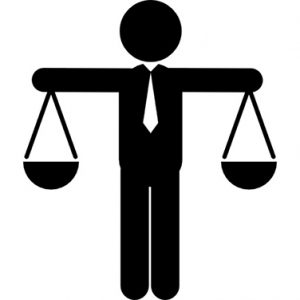 When your practice receives payments by cash, credit card or checks, how do you reconcile your practice with your bank account every month?
When your practice receives payments by cash, credit card or checks, how do you reconcile your practice with your bank account every month?
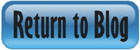

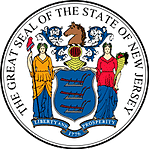 Certified by the New Jersey Department of Banking and Insurance
Certified by the New Jersey Department of Banking and Insurance